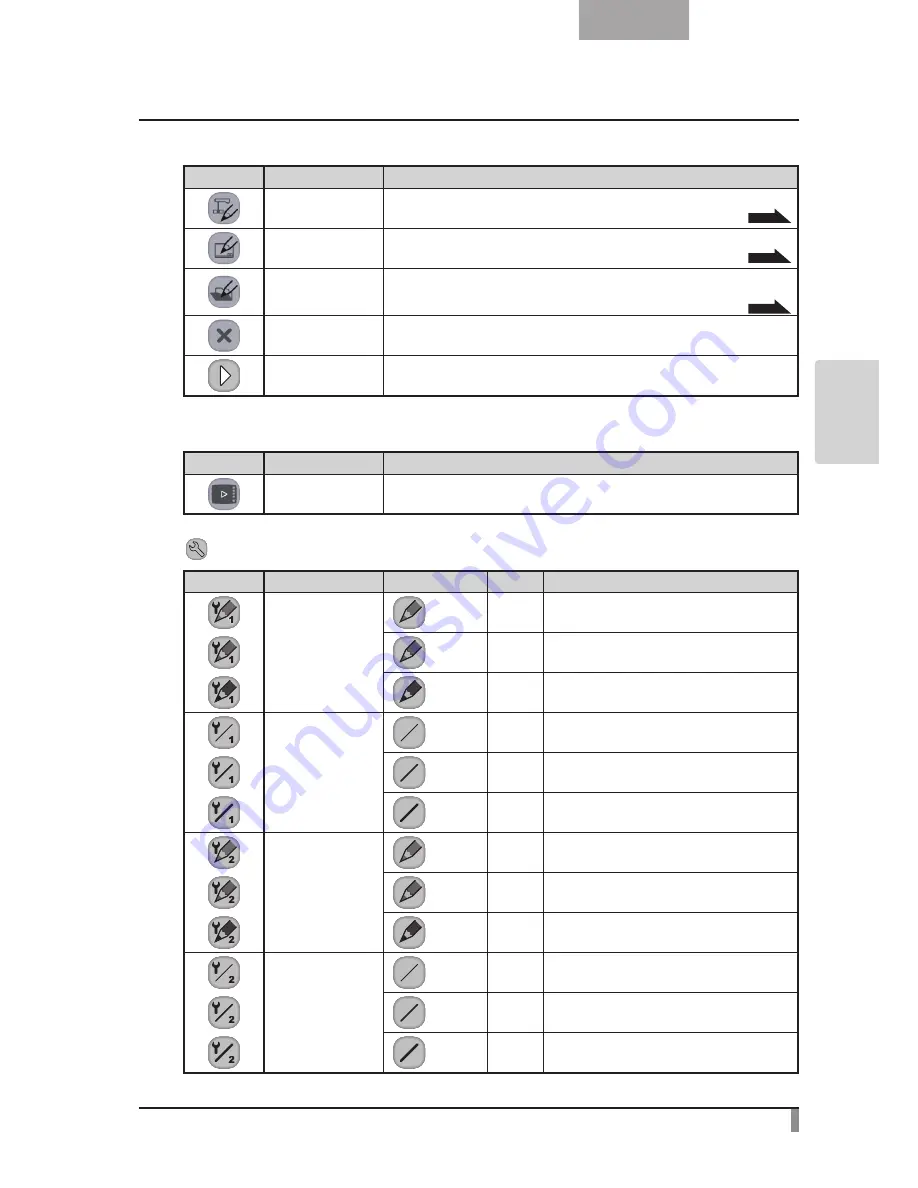
71
English
AD
VANCED
OPERA
TIONS
Main Menu 2
Icon
Name
Function
Camera Mode
To display an image on the document camera as a background and draw on it
with the pen tablet or portable IWB.
P.65
Whiteboard Mode
To display a white image as a background and draw on it with the pen tablet or
portable IWB.
P.70
Play Mode
To display images stored on the SD card. You can draw on the displayed image
with the pen tablet or portable IWB, only when it is a still image. You cannot draw
on a movie with the pen tablet or portable IWB.
P.73
Hide
To hide the menu.
(Only Main Menu 3 is displayed)
Next
To go to Main Menu 1.
Main Menu 3
Icon
Name
Function
Show
To show the menu.
Setting Menu
Icon
Name
Selection Item Default
Function
Pen 1 Color
Red
✔
To set the pen color to red.
Blue
To set the pen color to blue.
Black
To set the pen color to black.
Pen 1 Thickness
Thin
To decrease the pen thickness.
Medium
✔
To set the pen thickness to medium width.
Thick
To increase the pen thickness.
Pen 2 Color
Red
To set the pen color to red.
Blue
To set the pen color to blue.
Black
✔
To set the pen color to black.
Pen 2 Thickness
Thin
To decrease the pen thickness.
Medium
✔
To set the pen thickness to medium width.
Thick
To increase the pen thickness.
Summary of Contents for L-12 ID
Page 9: ......














































