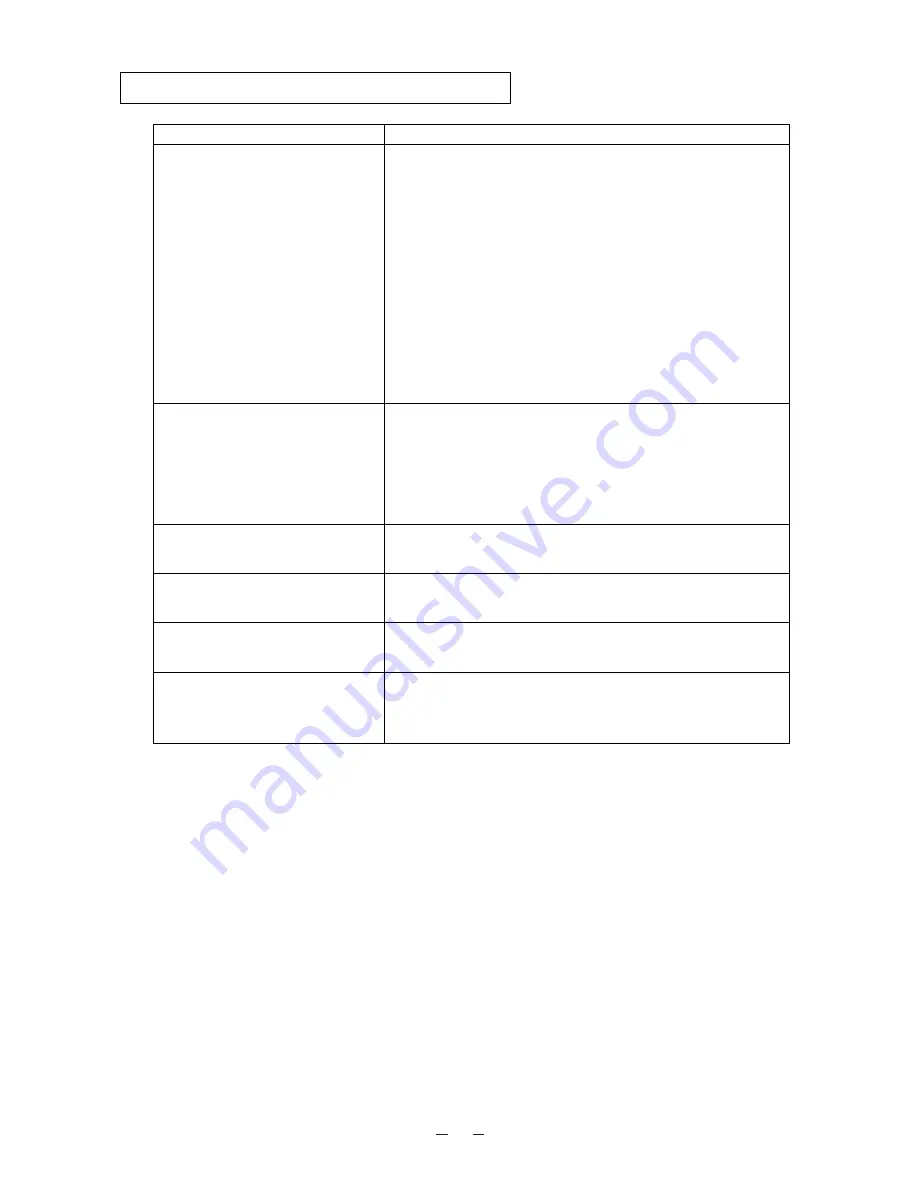
If the trouble still remains after checking the above, consult your dealer or an authorized ELMO service
center.
24
7. TROUBLESHOOTING HINTS
Symptom
Possible cause/countermeasure
No image on TV monitor
• Cable is not properly connected to the video-in terminal of
monitor.
• The power cord is disconnected from the wall AC outlet.
• The plug is disconnected from the power cord receptacle of the
Presenter.
• The power switch is not turned ON.
• Zoom is set at TELE to display only white/black part of the
material.
• The switch is turned ON immediately after it is turned OFF. In
this case, the Presenter may not start. Wait several seconds after
turning OFF the power switch, and then turn ON the power
switch.
Out of focus
• The object is too close to the lens. Check if it does not stand
higher than 15 cm (5.9 in.) above the stage surface.
• Zoom is set at TELE after focusing at WIDE angle.
Focus on the point of max. TELE.
• In the auto-focus, focusing is difficult in some cases.
The lamp is not quickly turned ON
• For protection purposes, the lamp is turned ON after preheating
for 2 seconds. This is not a fault.
Image is too dark
• The ambient light is not sufficient. Press the lighting unit button
[LAMP]
to turn ON the upper lamp.
The image of printed matter is striped
• This is caused by the interference between the dots of printed
matter and the scanning line.
The image flickers
• The light from the discharge tube (50Hz) does not come to the
screen. This trouble may be reduced by setting the shutter
selection switch to [50]. (Refer to p. 8 )




































