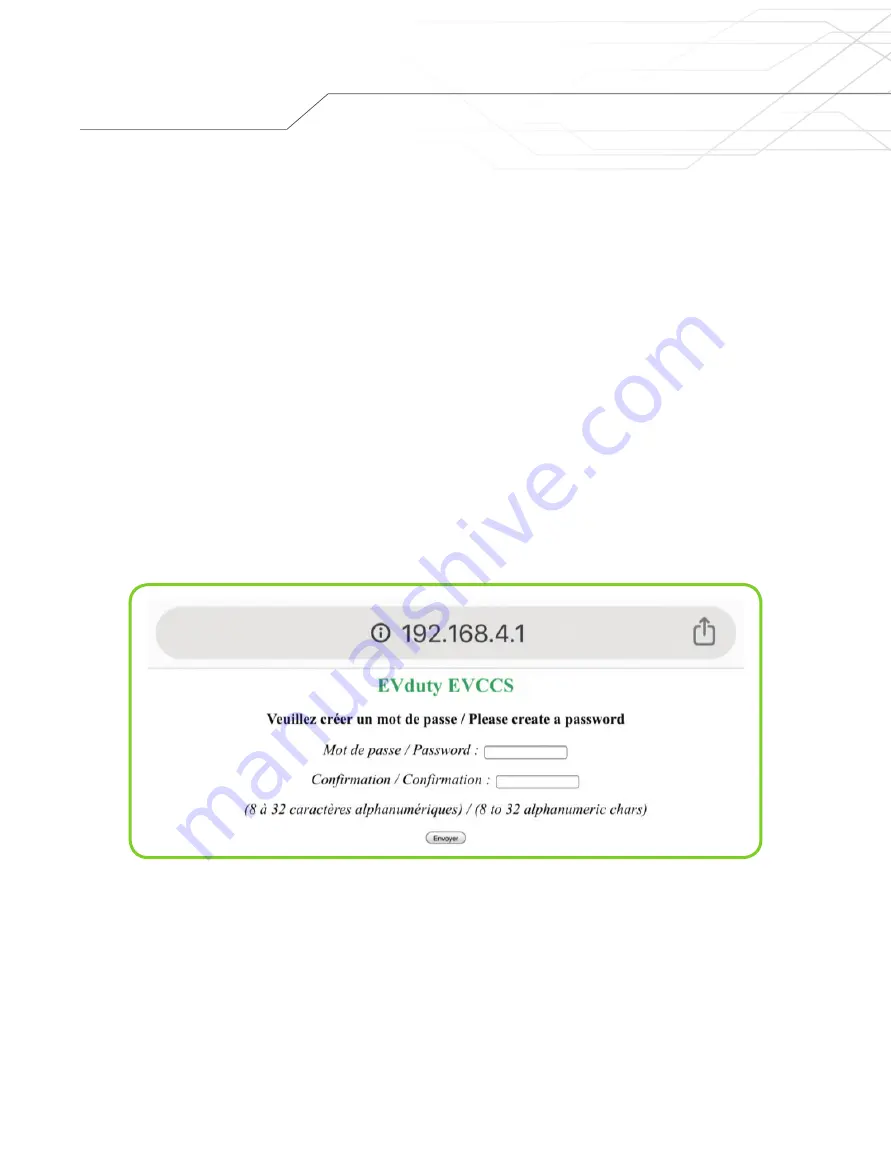
8
Configuration
After completing the physical installation of the EVCCS module, you must complete the EVCCS module’s initial
configuration. Afterward, the EVduty EVC30 charging station(s) must also be configured so that they can correctly
receive the information emitted by the EVCCS module.
A: CONFIGURATION OF THE EVCCS MODULE
1. Ensure that the EVCCS module is powered. If this is the case, the
"
Power
"
LED will be lit green
and the
"
Network Communication
"
LED will flash green.
2. Using a smart device (smartphone, tablet, computer, etc.), connect to the WiFi network emitted by the EVCCS
module, which will have a name similar to
"
EVduty-EVCCS-XXXXX
"
where "XXXXX" represents the EVCCS
module’s serial number.
3. Open a web browser (e.g. Internet Explorer, Microsoft Edge, Google Chrome, Mozilla Firefox, etc.).
4. In the address bar, enter
"
192.168.4.1
"
.
5. A page will appear asking to create a password (see Figure 6). Enter a password between 8 and 32
alphanumeric characters (a-z; A-Z; 0-9). This password will be requested if a reconfiguration of the EVCCS
module is required. Then, click
"
Submit
"
.
Figure 6: EVCCS module configuration – Create password


















