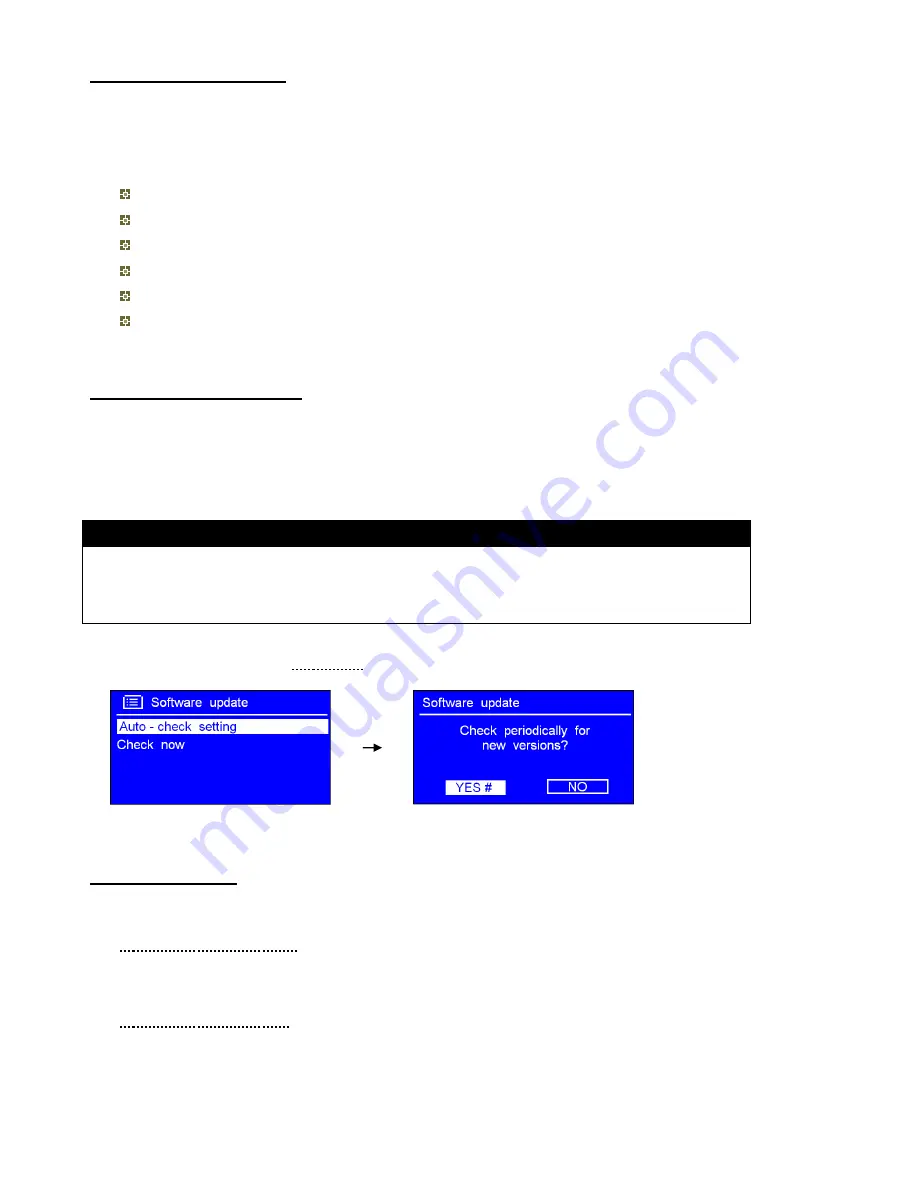
6.10 Network Setup
Note
: Users experiencing network issue may find these options useful for diagnosing and fixing network problems.
1. The path is: Long press
MODE/MENU
<
Main menu
>
<
Network >
.
2. Turn
SELECT
to your selecting network setting option:
Want to access to another Router? ---------
Netwotk wizard
Want to set up a WPS encrypted network? ---------
PBC Wlan setup
Want to get MAC address, Wlan region, IP address etc? ----------
View settings.
Want to set it to another region? ----------
Wlan region
Want to shift your radio connection between wired network (LAN) and wireless? ----------
Manual settings
Want to see the list of registered networks or delete some of unwanted networks? ----------
Network profile
3. Press
SELECT
to confirm to enter setting.
6.11 Software Update
From time to time, your radio may make software upgrades due to bug fixes and/or additional features.
If your radio detects that newer software available, it asks if you want to go ahead with an update. If you agree, the new
software is then downloaded and installed.
After a software upgrade, all user settings are maintained.
C A U T I O N
Before starting a software upgrade, ensure that your radio is plugged into a stable mains power
connection. Disconnecting power during a software update may permanently damage the unit.
1. It can be activated by long pressing
MODE/MENU
Main menu
Software update
Auto-check setting
,
press
SELECT
to confirm.
‘
Check now
’ is also a convenient option for your radio to detect new software
3. Turn
SELECT
to <
YES
>, press this knob to confirm.
6.12 Backlight
Note
: High brightness level can get you pretty easy to view the station information. Set to Low is for energy saving purpose.
·
For Power on condition:
It can be activated from <
Main menu
>
<
Backlight
>
Power on Level
Low/Medium/High
. (Setting to high
level is recommended!)
·
For Standby condition:
Its access path is similar to
‘power on condition’, however, set to ‘Low or Medium’ is recommended.

















