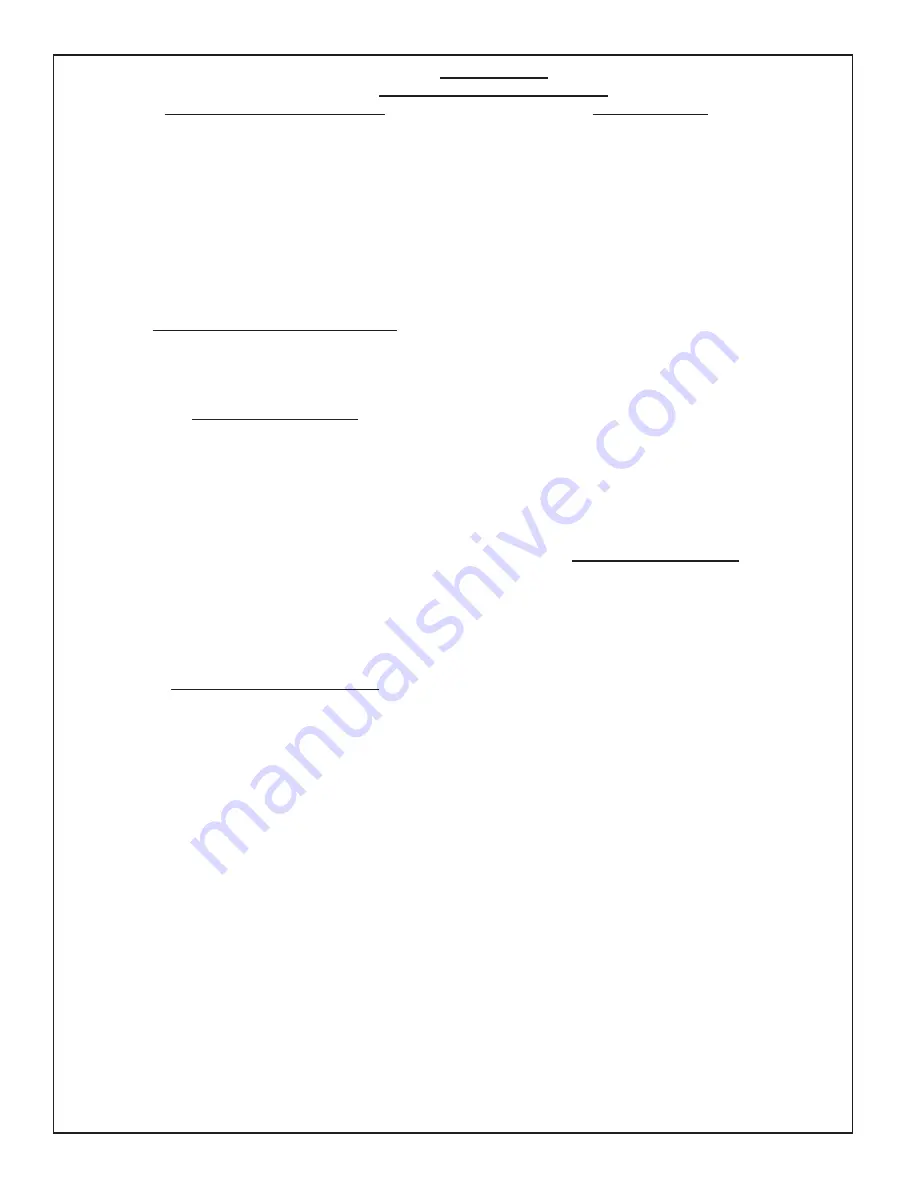
Page 7
98557C (Rev. J - 8/14)
EZWSMD*1A EZWSM8*1A EZWSM8*2A LZWSMD*1A LZWSM8*1A LZWSM8*2A
VERIFY CONTROL BOARD SOFTWARE
1) To verify the software program of the control board the
unit will need to be shut down and restarted. The chiller
(if present) does not need to be shut down and restarted.
2) The units lower panel must be open to access the power
cord and wall outlet.
3) Shut down the unit by unplugging the power cord from the
wall outlet.
4) Restart the unit by plugging the power cord back into the
wall outlet.
5) Upon start up the bottle count display will show the
software designation of BF6, BF7, BF8, BF9 or BF11.
6) Reference the BF6-BF7-BF8-BF9 or BF11 instructions for
setting the control board.
ACCESSING THE PROGRAMMING BUTTON
1) To access the program button the lower panel of the
unit must be must be opened. The programming button is
located at the bottom right corner of the upper panel.
This area of the unit is concealed by the lower panel.
RESET THE FILTER MONITOR
1) Instructions apply to filtered units only.
2) Depress the program button for approximately 2 seconds
until the display changes then release. The display will
change and scroll through two messages:
“RST FLTR” – Reset Filter Monitor
“SETTINGS” – System Settings Sub Menu
If the program button is not pushed again the display
will scroll through the two messages above for
three cycles and then default back to bottle count and
be back in run mode.
3) When the display changes to “RST FLTR”, depress
the button again. The display will change to show
“FLTR =”. Depress the button again and the display
will show “FLTR =0”
4) The Green LED should be illuminated indicating that
the visual filter monitor has been reset.
SETTING RANGE OF THE IR SENSOR
1) Depress the program button for approximately 2 seconds
until the display changes then release. The display will
change and scroll through two messages:
“RST FLTR” – Reset Filter Status LED
“SETTINGS” – System Settings Sub Menu
If the program button is not pushed again the display
will scroll through the two messages above for
three cycles and then default back to bottle count
and be back in run mode.
2) When the display changes to “SETTINGS”, depress
the button again. The display will change to show
“RNG SET“- Range set for IR sensor.
“UNIT TYP“ - Type of unit (REFRIG or NON-RFRG)
“RST BCNT“ - Reset bottle count
3) When display shows “RNG SET” push program
button once the display will show current value
(can be 1 – 10) e.g. “RNG = 3”.
4) Once display shows current value push the
program button to scroll through value of 1 – 10.
Select the desired range setting.
5) Once range is selected allow approximately
4 seconds to pass and then the display will go
back to bottle counter and be in run mode.
6) Test bottle filler by placing bottle or hand in front
of sensor to make sure water is dispensed.
SETTING UNIT TYPE
1) Depress the program button for approximately 2 seconds
until the display changes then release. The display will
change and scroll through two messages:
“RST FLTR” – Reset Filter Status LED
“SETTINGS” – System Settings Sub Menu
If the program button is not pushed again the display
will scroll through the two messages above for
three cycles and then default back to bottle count
and be back in run mode.
2) When the display changes to “SETTINGS”, depress
the button again. The display will change to show
“RNG SET“- Range set for IR sensor.
“UNIT TYP“ - Type of unit (REFRIG or NON-RFRG)
“RST BCNT“ - Reset bottle count
3) When display shows “UNIT TYPE” push program
button once the display will show current value
Can be REFRIG or NON-RFRG
4) Push button once to change value. Once value is
selected the display will show the new value.
(Can be REFRIG or NON-RFRG)
“REFRIG“ - stands for refrigerated product. In this
setting the flow rate is estimated at 1.0 gallon per minute.
“NON-RFRG“ - stands for nonrefrigerated product.
In this setting the flow rate is estimated
at 1.5 gallons per minute.
Both “REFRIG“ and “NON-RFRG“ simulate
1 bottle equal to 20 oz.
5) Allow approximately 4 seconds to pass and the display
will return to bottle counter and be in run mode.
RESETTING BOTTLE COUNT
1) Depress the program button for approximately 2 seconds
until the display changes then release. The display will
change and scroll through two messages:
“RST FLTR” – Reset Filter Status LED
“SETTINGS” – System Settings Sub Menu
If the program button is not pushed again the display
will scroll through the two messages above for
three cycles and then default back to bottle count
and be back in run mode.
2) When the display changes to “SETTINGS”, depress
the button again. The display will change to show
“RNG SET“- Range set for IR sensor.
“UNIT TYP“ - Type of unit (REFRIG or NON-RFRG)
“RST BCNT“ - Reset bottle count
If the button is not pushed again the display will scroll
through the three messages above for the cycles and
return to run mode.
3) When display shows “RST BCNT” push program button
once the display will show current value e.g. “00033183”.
4) Once display shows current value push the program
button once more to reset back to 0. The display will
show BTLCT = 0 for approximately 2 seconds and
then return to run mode showing 00000000 bottles.
5) Testing the bottle counter:
REFRIG units: Place bottle or hand in front of sensor
for 9.4 seconds to see bottle counter count 00000001.
(This is based on filling a 20 oz. bottle)
NON-RFRG units: Place bottle or hand in front of sensor
for 6.25 seconds to see bottle counter count 00000001.
(This is based on filling a 20 oz bottle)
BF9 PROGRAM
SETTING THE CONTROL BOARD










