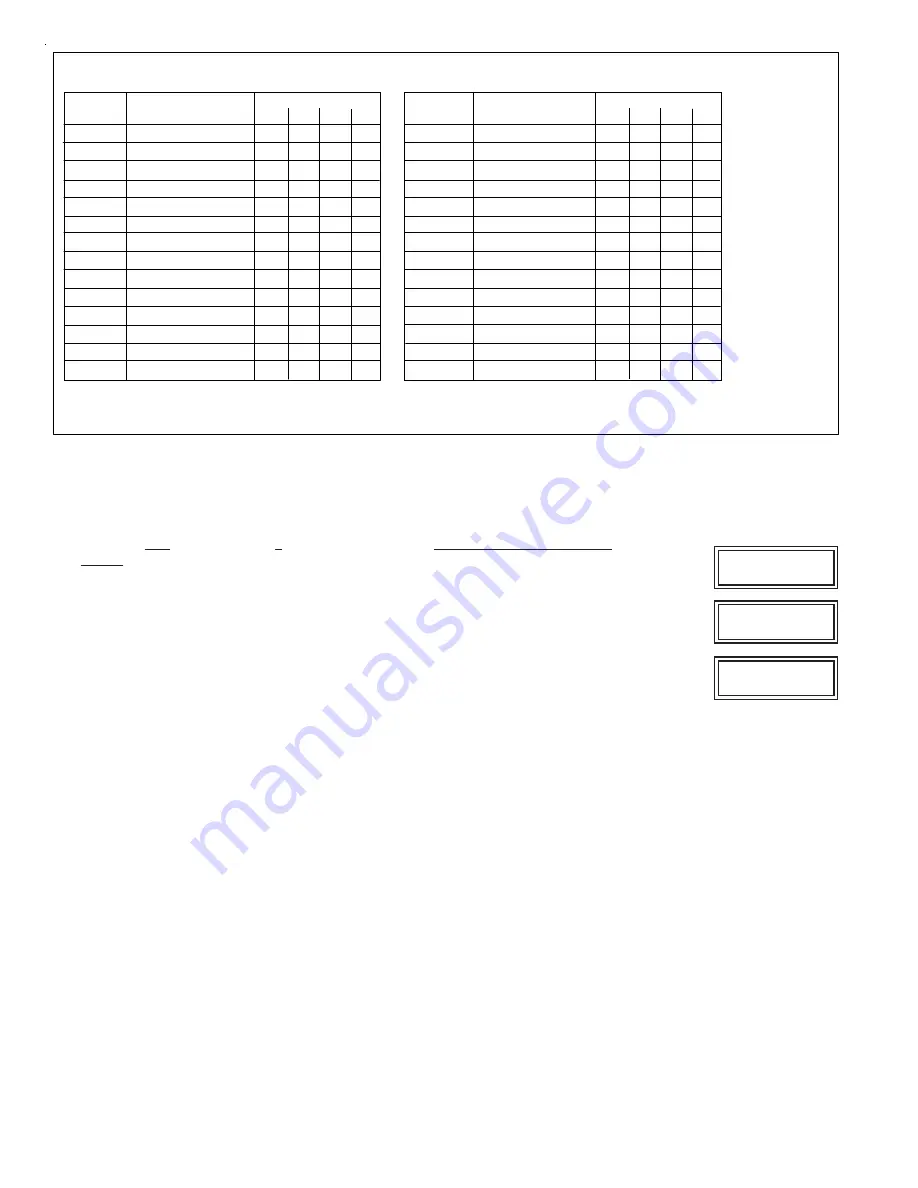
Page 6
M1XRFEG Installation Manual
Switch Settings
S1
S2
S3
S4
Off
On
Off
Off
On On
Off
Off
Off Off
On
Off
On
Off
On
Off
Off
On On
Off
On On On
Off
Off Off Off
On
On
Off Off
On
Off
On
Off
On
-
-
-
-
-
-
-
-
-
-
-
-
-
-
-
-
-
-
-
-
Data Bus
Address
2
3
4
5
6
7
8
9
10
11
12
13
14
15
Other Jumper
Settings:
JP1 - Used to
engage a 120
Ohm resistor for
terminating the
RS-485 Data Bus.
See Data bus
wiring instructions
before use.
Suggested Wireless
"Starting Point"
Zone 17
Zone 33
Zone 49
Zone 65
Zone 81
Zone 97
Zone 113
Zone 129
Zone 145
not valid
not valid
not valid
not valid
not valid
Switch Settings
S1
S2
S3
S4
Off
On
Off
Off
On On
Off
Off
Off Off
On
Off
On
Off
On
Off
Off
On On
Off
On On On
Off
Off Off Off
On
On
Off Off
On
Off
On
Off
On
On On
Off
On
Off Off
On On
On
Off
On On
-
-
-
-
-
-
-
-
Data Bus
Address
2
3
4
5
6
7
8
9
10
11
12
13
14
15
Starting and Ending
Zone Numbers
Zones 17 - 32
Zones 33 - 48
Zones 49 - 64
Zones 65 - 80
Zones 81 - 96
Zones 97 - 112
Zones 113 - 128
Zones 129 - 144
Zones 145 - 160
Zones 161 - 176
Zones 177 - 192
Zones 193 - 208
not valid
not valid
Table 1-1
Table 1-2
M1XRF Wireless Receivers
M1XIN Zone Expanders
Data Bus Enrollment:
:
Once the address is set and the M1XRF is powered up it will be necessary to manually ENROLL the device so that the M1
Control knows it is present. This is accomplished either from keypad programming "Menu 1 - Bus Module Enrollment" or
from the ElkRP Remote Programming Software.
(The steps below require an M1 LCD Keypad)
1.
Press the ELK key, then press 9 (or scroll up) to display 9 - Installation Programming. Press the
RIGHT arrow key to select this menu. The Installer Program Code (PIN) must be entered to access
this menu.
2.
Enter the Installer Program Code. (The default code is 172839)
3.
The first Installer Programming menu displayed will be "Bus Module Enrollment"
4.
Press the RIGHT arrow key to select this menu. "Enrolling Bus Modules" will display
5.
The control will transmit an enrollment message to all data bus devices, followed by a display
showing the total Bus Modules that are enrolled. To view the enrolled devices and/or remove a
device press the RIGHT arrow key next to the word Edit.
6.
Press the * or Exit keys to exit Installer Programming.
12345678901234567890123456
12345678901234567890123456
12345678901234567890123456
12345678901234567890123456
12345678901234567890123456
12345678901234567890123456
12345678901234567890123456
12345678901234567890123456
12345678901234567890123456
12345678901234567890123456
XX Bus Modules
Enrolled, Edit
rrrrr
12345678901234567890123456
12345678901234567890123456
12345678901234567890123456
12345678901234567890123456
12345678901234567890123456
12345678901234567890123456
12345678901234567890123456
12345678901234567890123456
12345678901234567890123456
12345678901234567890123456
Auth. Required
Enter Valid Pin
12345678901234567890123456
12345678901234567890123456
12345678901234567890123456
12345678901234567890123456
12345678901234567890123456
12345678901234567890123456
12345678901234567890123456
12345678901234567890123456
12345678901234567890123456
01-Bus Module
Enrollment
Data Bus Address Switches
















