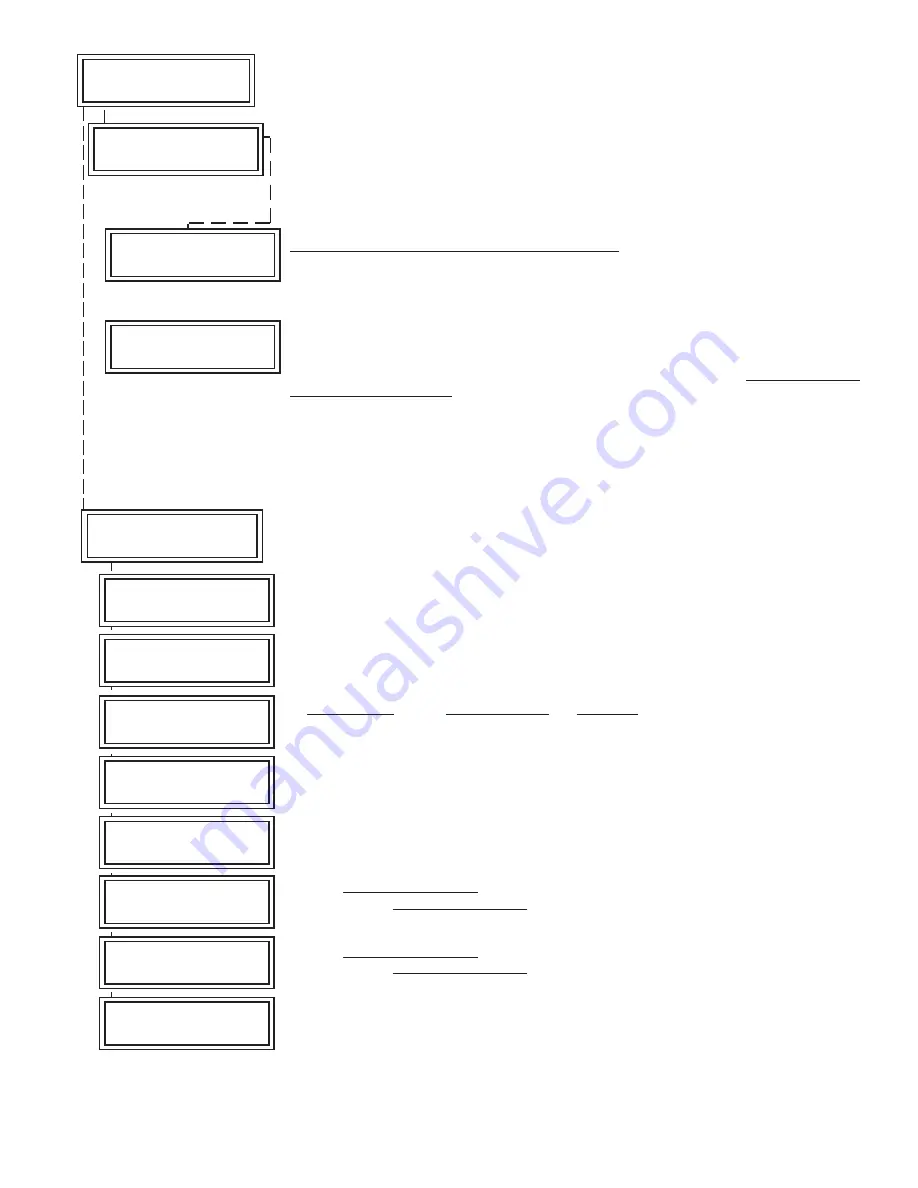
M1XRFEG Installation Manual
Page 11
Select zone for enrolling a new transmitter by entering the three (3) digit zone number OR by
scrolling to the zone number using the UP and DOWN arrow keys. NOTE: If a transmitter is
already enrolled for this zone the display will resemble 3c below. Otherwise, it will display
"TransmitrToLrn".
Press the RIGHT arrow key to select and program that zone.
This message will display and the M1 will speak: "Press Transmitter Button for Zone XXX",
UNLESS a transmitter is already enrolled (see below).
Proceed to the transmitter and execute
the enroll process. I.E. Press the tamper button, etc. The keypad will chime and the M1 will
speak: "[Zone Name] Enrollment" if successful. It will also speak a number indicating the
relative strength of the last transmission. Refer to section titled "Transmitter Level Checking."
This display shows the zone number and ID of the enrolled transmitter. NOTE: After a new
transmitter is enrolled the control automatically advances to the next zone number and the M1
speaks "Press Transmitter Button for Zone XXX". This permits rapid enrollment of additional
transmitters in sequential order. When transmitter enrollment is complete press the ELK key
twice to exit the enrollment and return to the other menus.
IMPORTANT! If it becomes necessary to delete or replace an existing transmitter you must
use the transmitter option "WZnxxx 01" and select "No" to disable the existing transmitter.
Once a zone is selected there are 2 ways to enroll a new transmitter.
123456789012345678901234567890121234
123456789012345678901234567890121234
123456789012345678901234567890121234
123456789012345678901234567890121234
123456789012345678901234567890121234
123456789012345678901234567890121234
123456789012345678901234567890121234
123456789012345678901234567890121234
123456789012345678901234567890121234
123456789012345678901234567890121234
123456789012345678901234567890121234
123456789012345678901234567890121234
WZone = 017 Push
TransmiterButton
123456789012345678901234567890121234
123456789012345678901234567890121234
123456789012345678901234567890121234
123456789012345678901234567890121234
123456789012345678901234567890121234
123456789012345678901234567890121234
123456789012345678901234567890121234
123456789012345678901234567890121234
123456789012345678901234567890121234
123456789012345678901234567890121234
123456789012345678901234567890121234
123456789012345678901234567890121234
WZone = 017 HW
l
TransmitrToLrn
r
123456789012345678901234567890121234
123456789012345678901234567890121234
123456789012345678901234567890121234
123456789012345678901234567890121234
123456789012345678901234567890121234
123456789012345678901234567890121234
123456789012345678901234567890121234
123456789012345678901234567890121234
123456789012345678901234567890121234
123456789012345678901234567890121234
123456789012345678901234567890121234
3:Learn Sel
b
Prg
r
WirelessTransmtr
This submenu is used for manually enrolling transmitters. To select this menu press the
RIGHT arrow key, or press the Up or Down arrow keys to scroll submenus.
This menu is used to program the operation or "action" that a keyfob button will perform. A
four (4) button keyfob can be assigned up to six (6) separate operations as explained below.
To select this menu press the RIGHT arrow key.
Press the UP or DOWN arrow keys to select a key (1 to 8). There are 8 possible keys but
only 6 of them can be used. The definition or operation is programmed using a four (4) digit
event code derived from the Zone Definitions table located in the M1 Installation Manual. The
range is 0000 to 0030 See M1 Installer Manual, Appendix A, Event Codes.
Each of the four (4) buttons on a Keyfob has a printed symbol and the M1 programming has
the following default event (operation) assigned to these buttons:
Key # / (ICON)
M1 Default Value
Operation
Key 1 / Lock
Event=0027
KeyMomAway (Arm the Control)
Key 2 / Unlock
Event=0029
KeyMomDisarm (Disarm the Control)
Key 3 / Light
Event=0000
"No default function"
Key 4 / Asterisk
Event=0000
"No default function"
ALTERNATE KEY FUNCTIONS
The operation of the Light and Asterisk symbol buttons can be altered by selection of the
transmitter option "WZnxxx 03" and "WZnxxx 04". Refer to the previous page.
Example of a keyfob transmitter enrolled at Zn017:
Setting WZn017 03: {Option1} to NO makes the Light button trigger the event assigned to
Key=3. Setting WZn017 03: {Option1} to YES makes the Light button trigger the event
assigned to Key=5 instead. Effectively swaps Key 3 for Key 5.
Setting WZn017 04: {Option2} to NO makes the Asterisk button trigger the event assigned to
Key=4. Setting WZn017 04: {Option2} to YES makes the Asterisk button trigger the event
assigned to Key=6 instead. Effectively swaps Key 4 for Key 6.
DOUBLE KEY PRESSES
Pressing the Lock and Unlock buttons together momentarily will trigger the event assigned
to Key 7. The M1 Default Event Value is "0000" or "No default function".
Pressing the Light and Asterisk buttons together momentarily will trigger the event assigned
to Key 8. The M1 Default Event Value is "0000" or "No default function".
WZone = 17 shown as example only!
123456789012345678901234567890121234
123456789012345678901234567890121234
123456789012345678901234567890121234
123456789012345678901234567890121234
123456789012345678901234567890121234
123456789012345678901234567890121234
123456789012345678901234567890121234
123456789012345678901234567890121234
123456789012345678901234567890121234
123456789012345678901234567890121234
123456789012345678901234567890121234
123456789012345678901234567890121234
WZone = xxx
Enrolled ABCDE1
123456789012345678901234567890121234
123456789012345678901234567890121234
123456789012345678901234567890121234
123456789012345678901234567890121234
123456789012345678901234567890121234
123456789012345678901234567890121234
123456789012345678901234567890121234
123456789012345678901234567890121234
123456789012345678901234567890121234
123456789012345678901234567890121234
123456789012345678901234567890121234
Key=1 Evt=0000
r
[name of event]
123456789012345678901234567890121234
123456789012345678901234567890121234
123456789012345678901234567890121234
123456789012345678901234567890121234
123456789012345678901234567890121234
123456789012345678901234567890121234
123456789012345678901234567890121234
123456789012345678901234567890121234
123456789012345678901234567890121234
123456789012345678901234567890121234
123456789012345678901234567890121234
Key=2 Evt=0000
r
[name of event]
123456789012345678901234567890121234
123456789012345678901234567890121234
123456789012345678901234567890121234
123456789012345678901234567890121234
123456789012345678901234567890121234
123456789012345678901234567890121234
123456789012345678901234567890121234
123456789012345678901234567890121234
123456789012345678901234567890121234
123456789012345678901234567890121234
123456789012345678901234567890121234
Key=3 Evt=0000
r
[name of event]
123456789012345678901234567890121234
123456789012345678901234567890121234
123456789012345678901234567890121234
123456789012345678901234567890121234
123456789012345678901234567890121234
123456789012345678901234567890121234
123456789012345678901234567890121234
123456789012345678901234567890121234
123456789012345678901234567890121234
123456789012345678901234567890121234
123456789012345678901234567890121234
Key=4 Evt=0000
r
[name of event]
123456789012345678901234567890121234
123456789012345678901234567890121234
123456789012345678901234567890121234
123456789012345678901234567890121234
123456789012345678901234567890121234
123456789012345678901234567890121234
123456789012345678901234567890121234
123456789012345678901234567890121234
123456789012345678901234567890121234
123456789012345678901234567890121234
123456789012345678901234567890121234
Key=5 Evt=0000
r
[name of event]
123456789012345678901234567890121234
123456789012345678901234567890121234
123456789012345678901234567890121234
123456789012345678901234567890121234
123456789012345678901234567890121234
123456789012345678901234567890121234
123456789012345678901234567890121234
123456789012345678901234567890121234
123456789012345678901234567890121234
123456789012345678901234567890121234
123456789012345678901234567890121234
Key=6 Evt=0000
r
[name of event]
123456789012345678901234567890121234
123456789012345678901234567890121234
123456789012345678901234567890121234
123456789012345678901234567890121234
123456789012345678901234567890121234
123456789012345678901234567890121234
123456789012345678901234567890121234
123456789012345678901234567890121234
123456789012345678901234567890121234
123456789012345678901234567890121234
123456789012345678901234567890121234
Key=7 Evt=0000
r
[name of event]
123456789012345678901234567890121234
123456789012345678901234567890121234
123456789012345678901234567890121234
123456789012345678901234567890121234
123456789012345678901234567890121234
123456789012345678901234567890121234
123456789012345678901234567890121234
123456789012345678901234567890121234
123456789012345678901234567890121234
123456789012345678901234567890121234
123456789012345678901234567890121234
Key=8 Evt=0000
r
[name of event]
1234567890123456789012345678901212345
1234567890123456789012345678901212345
1234567890123456789012345678901212345
1234567890123456789012345678901212345
1234567890123456789012345678901212345
1234567890123456789012345678901212345
1234567890123456789012345678901212345
1234567890123456789012345678901212345
1234567890123456789012345678901212345
1234567890123456789012345678901212345
1234567890123456789012345678901212345
4:KeyfobSel
b
Prg
r
Event Definition
















