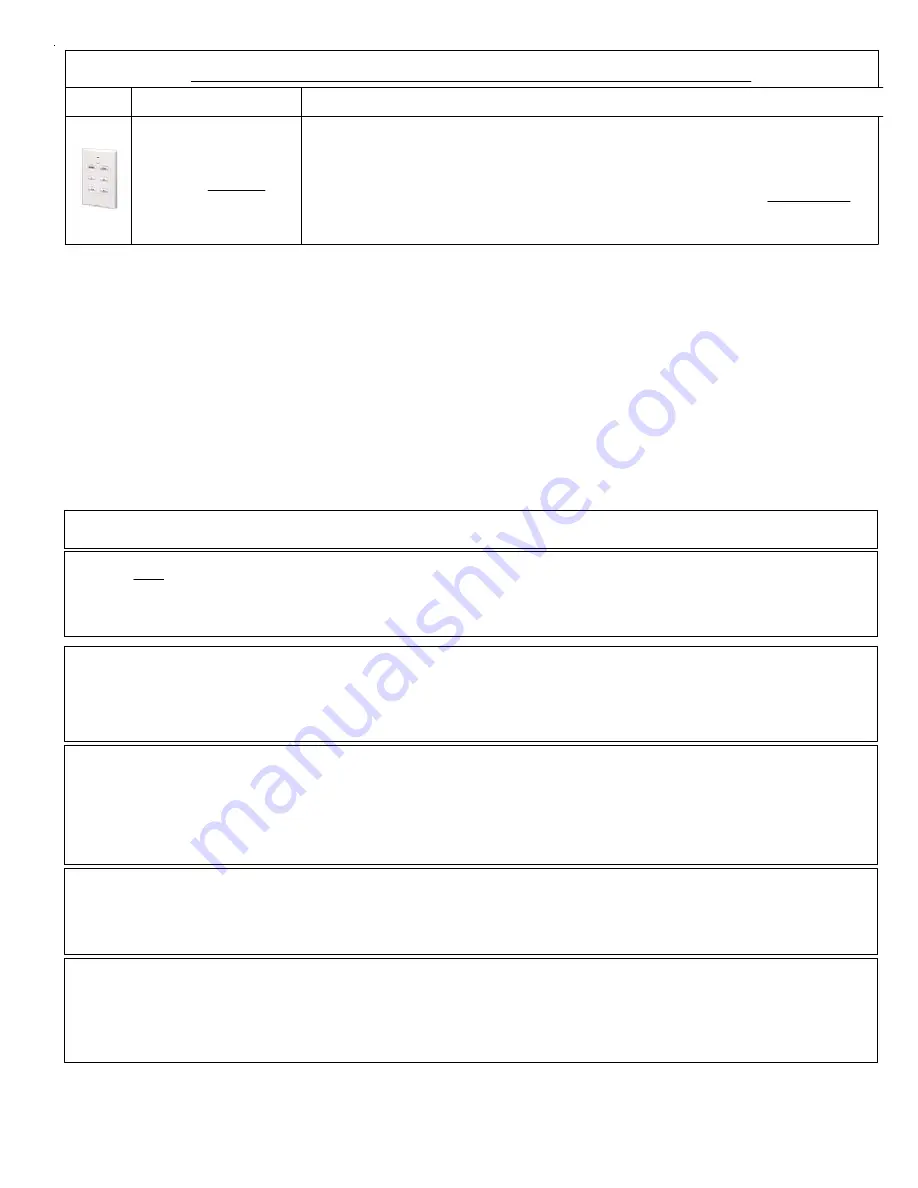
M1XRF2H Installation Manual
Page 9
Enroll Method 1 - Sensors with no tamper switch.
* Verify Xmtr battery is installed before proceeding *
Step 1 - Loop MUST first be programmed to a "1" as follows: Press keypad left arrow labeled "HW". Move cursor to Loop using the right arrow. Enter 1 & press ELK twice.
Step 2 - Press keypad right arrow labeled "Lrn" & trip sensor 2 or 3 times so that it transmits. Sensor is enrolled when keypad chimes & briefly displays Xmtr 7 digit Hex ID.
Keypad will step to next available (blank) zone allowing rapid enrollment of sensors (except type that requires loop to be set first) by tripping the next one to enroll.
Step 3 - To end rapid enrollment press ELK.
Step 4 - To view or verify the Decimal ID & Loop # of a Xmtr it is necessary to reselect the zone number and press the left arrow "HW". Press ELK twice when done.
Enroll Method 3 - Keychain Remotes
* Verify Xmtr battery is installed before proceeding *
Step 1 - Press the keypad right arrow labeled "Lrn". Press & hold any Xmtr key 1 to 4. Sensor is enrolled when keypad chimes & briefly displays Xmtr 7 digit Hex ID.
Keypad will step to next available (blank) zone allowing rapid enrollment of sensors (except type that require loop to be set first) by tripping the next one to enroll.
Step 2 - To end rapid enrollment press ELK.
Step 3 - To view the Xmtr Decimal ID & Loop # it is necessary to reselect the zone number and press the left arrow "HW". Set the Loop to a "1".
Press ELK twice when done.
Enroll Method 2 - Sensors with 1 channel and a tamper switch.
* Verify Xmtr battery is installed before proceeding *
Step 1 - Remove sensor cover so that tamper is activated.
Step 2 - Press the keypad right arrow labeled "Lrn". Activate sensor so it transmits. Sensor is enrolled when keypad chimes & briefly displays Xmtr 7 digit Hex ID.
Keypad will step to next available (blank) zone allowing rapid enrollment of sensors (except type that requires loop to be set first) by tripping the next one to enroll.
Step 3 - To end rapid enrollment press ELK.
Step 4 - To view the Xmtr Decimal ID & set the Loop # it is necessary to reselect the zone number and press the left arrow "HW".
Step 5 - Move cursor over to Loop using the right arrow. Since this is a single channel Xmtr press 1 to set the Loop to "1". When done press ELK twice.
Enroll Method 4 - Smoke & Heat Sensors
* Verify Xmtr battery is installed before proceeding *
Step 1 - Twist off or separate main detector from backplate so tamper is activated.
Step 2 - Press the keypad right arrow labeled "Lrn". With a Smoke detector activate the test button procedure to trip sensor so that it transmits.
With a Heat detector press the activation button located on underside of circuit board. Sensor is enrolled when Keypad chimes & briefly displays 7 digit Hex ID.
Keypad will step to next available (blank) zone allowing rapid enrollment of sensors (except type that requires loop to be set first) by tripping the next one to enroll.
Step 3 - To end rapid enrollment press ELK.
Step 4 - To view the Xmtr Decimal ID & set the Loop # it is necessary to reselect the zone number and press the left arrow "HW".
Step 5 - Move cursor over to Loop using the right arrow. Set Loop # for smoke and heat Xmtr to a "1". When done press ELK twice.
Part Number(s)
Image
Transmitter Enrollment from a M1 Keypad using the "Lrn" method
(REMINDER - An alternate method is to use the ElkRP software to program the Xmtr ID, Loop #, and any viable options.)
Wall Transmitter, 6 Button
Ademco Part # 5878
Enter manual by typing in the Xmtr ID or use a modified version of Enroll Method 3
. To utilize all 6
buttons this Xmtr MUST be enrolled as two (2) sequential M1 transmitters and M1 zones. The 1st transmitter/zone supports the top 4
buttons (1-4), the 2nd transmitter/zone supports the bottom (last) 2 buttons (5 & 6). BOTH Zone Definitions MUST be programmed as
KEYFOB and BOTH Transmitters should be programmed as NON-SUPERVISED. [See Menu 14, WZnxxx 02 Supervision Type.] Start
at the 1st Xmtr location and enroll the transmitter utilizing enroll method 3. After "Lrn" press and hold button 1 - 4. You may also use
the manual method and type in the Decimal ID of the transmitter. In the next transmitter location repeat enroll method 3 only this time
press and hold button 5 or 6 after "Lrn". When using the manual method make sure to type in the Decimal ID INCREASED by "1". I.E.
Add 1 to the printed ID. Program the Loop for both transmitters as "1". To make the bottom buttons (5 & 6) respond properly as the
5th and 6th keyfob events, Option 1 MUST be enabled on the 2nd transmtter/zone. Set this option to "YES". [See Menu 14, WZnxxx
03]. Failure to do this will result in the bottom 2 buttons acting just like the top 2 buttons. i.e. They will duplicate buttons 1 & 2..
Enroll Method 2B - Sensors with 2 or 3 channels and a tamper switch.
* Verify Xmtr battery is installed before proceeding *
Step 1 - Remove sensor cover so that tamper is activated.
Step 2 - Press the keypad right arrow labeled "Lrn". Activate sensor so it transmits. Sensor is enrolled when keypad chimes & briefly displays Xmtr 7 digit Hex ID.
Keypad will step to next available (blank) zone allowing rapid enrollment of sensors (except type that requires loop to be set first) by tripping the next one to enroll.
Step 3 - To end rapid enrollment press ELK.
Step 4 - To view the Xmtr Decimal ID & set the Loop # it is necessary to reselect the zone number and press the left arrow "HW".
Step 5 - Move cursor to Loop with right arrow. Program Loop according to which Xmtr input this zone is using. Refer to Xmtr Mfg. supplied instructions. External input(s)
generally start at lower Loop (1 or 2), internal reed switches are generally the last Loop (2 or 3). When done press ELK twice.
NOTE: To use multiple channels select another zone for each & repeat the enrollment. Make sure to set the loop for each zone to an appropriate value.
NOTE: In the Keypad enroll process an Ademco Xmtr ID displays as a 7 digit HEX number instead of the DECIMAL number printed on the Sensor & Packaging. The reason
for this is that M1 originally accomodated only GE wireless which used HEX ID numbers. The display will not accomodate both, but the Decimal ID can viewed as follows:
Step 1. Locate the Zone by entering the 3 digit zone #, or use the keypad Up/Down arrow keys to scroll and locate the zone.
Step 2. Press the left arrow "HW". The displayed Decimal ID should match the label on the sensor and the Loop should be verified as correct. When done press Elk twice.
From Installer Programing pick Menu 14, sub-menu 3. Enter 3 digit number of transmitter/zone or use keypad
Up/Down arrow keys to scroll and locate a particular zone. Then follow specific Enroll Method instructions below.
F
rom Installer Programing pick Menu 14, sub-menu 3. Enter 3 digit number of transmitter/zone or use keypad
Up/Down arrow keys to scroll and locate a particular zone. Follow the specific Xmtr instructions outlined.
















