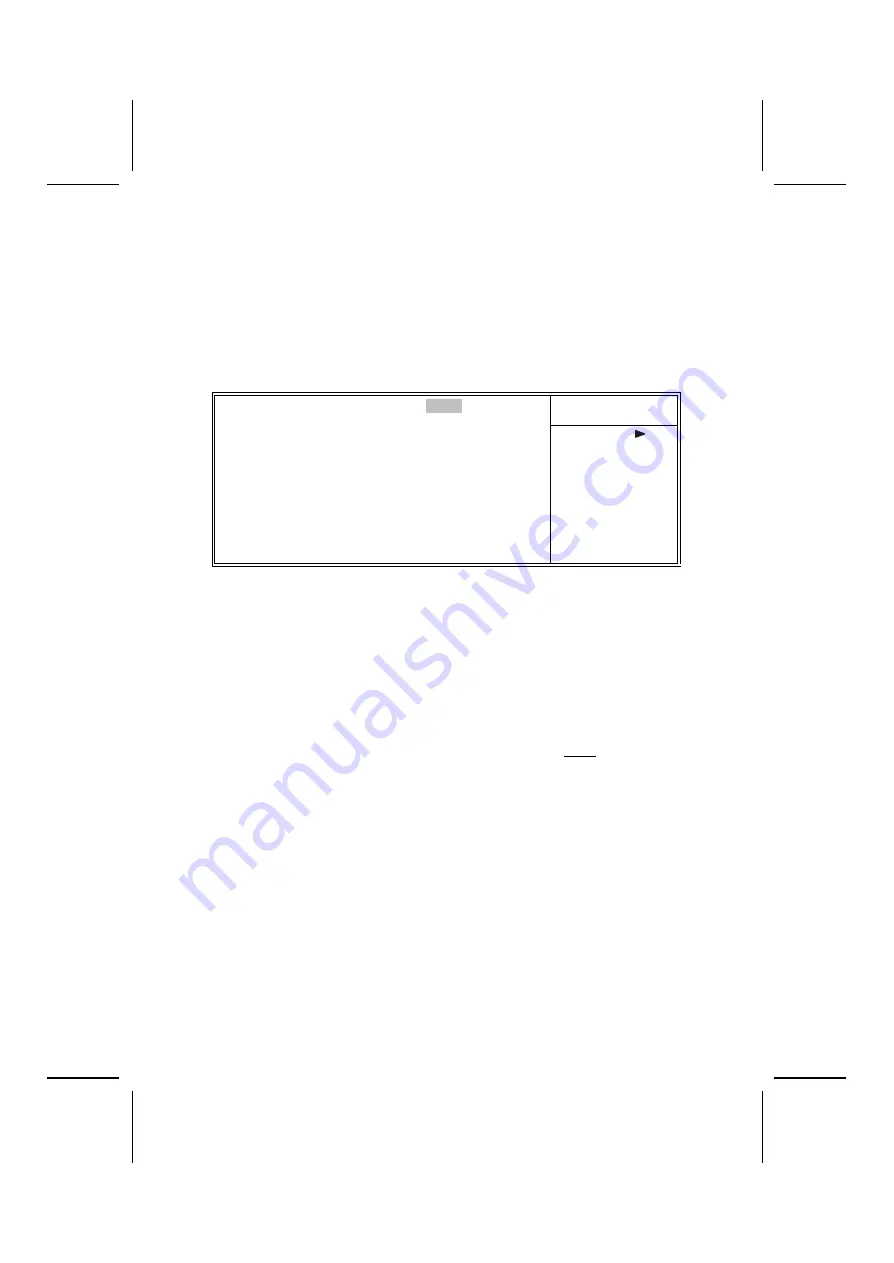
56
Frequency/Voltage Control
This item enables you to set the clock speed and system bus
for your system. The clock speed and system bus are deter-
mined by the kind of processor you have installed in your
system.
CMOS Setup Utility – Copyright (C) 1984 – 2001 Award Software
Frequency/Voltage Control
Item Help
CPU Clock Ratio
[Default]
Auto Detect PCI Clk
[Enabled]
Spread Spectrum
[Enabled]
CPU Host/PCI Clock
[Default]
Menu Level
↑
↓
→
←
: Move Enter : Select
+/-/PU/PD:Value:
F10: Save ESC: Exit F1:General Help
F5:Previous Values
F6:Fail-Safe Defaults
F7:Optimized Defaults
CPU Clock Ratio (Default)
Enables you to set the CPU clock. The CPU clock ratio times
the CPU Host/PCI Clock should equal the core speed of the
installed processor.
Example:
CPU Clock Ratio
8
CPU Host/PCI Clock
x 100
Installed CPU clock speed
800 MHz
Auto Detect PCI Clk (Enabled)
When this item is enabled, BIOS will disable the clock signal
of free DIMM and PCI slots.
Spread Spectrum (Enabled)
If you enable spread spectrum, it can significantly reduce the
EMI (Electro-Magnetic Interference) generated by the system.
CPU Host/PCI Clock (Default)
Use the CPU Host Clock to set the frontside bus frequency for
the installed processor (usually 133 MHz, 100 MHz or 66
MHz).














































