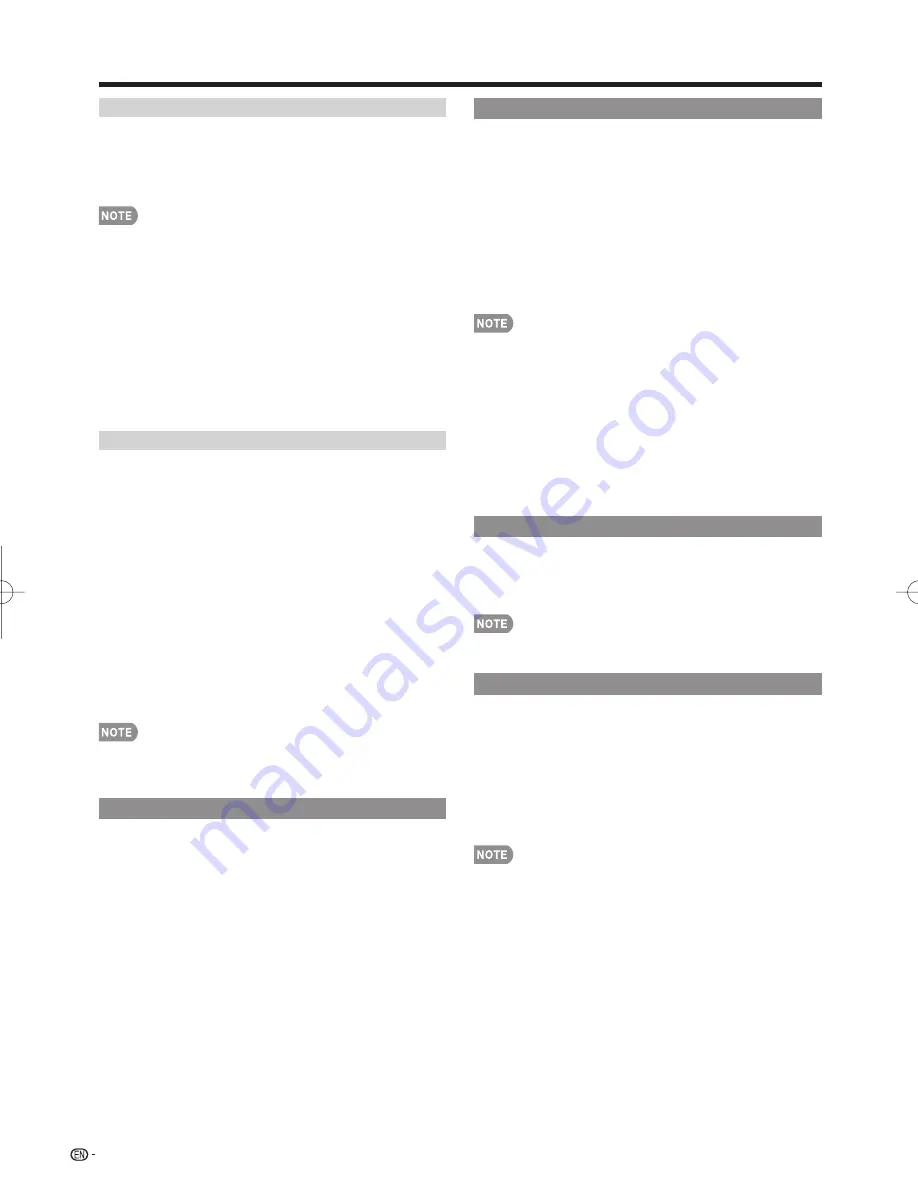
34
Position
For adjusting a picture's horizontal and vertical
position.
H-Pos.:
Centers the image by moving it to the left or
right.
V-Pos.:
Centers the image by moving it up or down.
•
For resetting adjustments to the factory preset values,
press
a
/
b
to select "Reset", and then press
ENTER
.
•
When connecting a PC to the HDMI terminal, the image
position will be automatically adjusted. It cannot be
manually adjusted.
•
The screen position variable ranges depend on the View
Mode or the signal type. The ranges can be seen on the
position-setting screen.
•
Adjustments are stored separately according to input
source.
• "Position" does not work when USB mode, Home Network
(DLNA) mode or an Internet application is used.
• You may not be able to adjust the position while in 3D
mode.
Caption Setup
This function allows you to adjust the closed caption
screen appearance to suit your preference. You can
adjust 7 items: "Caption Size", "Font Style", "Foreground
Color", "Foreground Opacity", "Background Color",
"Background Opacity" and "Character Edge".
Example:
Selectable items available for "Font Style".
Default:
The font specifi ed by broadcasting station or
default font.
Type 0:
Proportional font used in the MENU screen.
Type 1:
Monospaced with serifs.
Type 2:
Proportionally spaced with serifs.
Type 3:
Monospaced without serifs.
Type 4:
Proportionally spaced without serifs.
Type 5:
Casual font type.
Type 6:
Cursive font type.
Type 7:
Small capitals.
•
For resetting adjustments to the factory preset values,
press
a
/
b
to select "Reset", and then press
ENTER
.
•
The default value depends on the broadcasting station.
Game Play Time
This function displays the elapsed game time so you
do not lose track of the time. To display the elapsed
time, select "GAME" for the AV MODE before starting
the game.
On:
The elapsed time is displayed every 30 minutes when
you switch to GAME mode in external input mode.
Off:
No adjustment.
Operation Lock Out
This function locks the operation buttons on the TV
and the remote control.
Off:
No adjustment.
RC Control Lock:
All buttons on the remote control are
locked.
Button Control Lock:
All buttons on the TV, except
POWER
, are locked.
When "RC Control Lock" or "Button Control Lock" is
selected, a confi rmation screen appears.
Yes:
Locks the operation buttons.
No:
No adjustment.
• To unlock the buttons on the remote control by using the
control panel of the main unit (see page 26):
1
Press
MENU
to display the MENU screen, and then
press
CH
U
/
V
to select "System Options", and then
press
INPUT
.
2
Press
CH
U
/
V
to select "Operation Lock Out", and
then
press
INPUT
.
3
Press
CH
U
/
V
to select "Off", and then press
INPUT
.
4
Press
MENU
to exit.
•
To unlock the buttons on the TV, press
MENU
on the
remote control, and then select "Off" in "Operation Lock
Out"
.
Power LED Setting
When this function is set to "On", the Power LED on
the front of the TV turns on.
• The Power LED lights blue in 2D mode.
• The Power LED lights white in 3D mode.
• "On" is the factory preset value. If you want to turn off the
LED, set the function to "Off".
Demo Mode
You can select the image from several types of demo
mode.
Intelligent Variable Contrast/RGB+Y/Precision Color
Plus/Connected TV/Feature Demo/Auto Play
If you have selected "Auto Play", you need to select the
desired playback type(s), and then set the playback time.
Continuous:
Play Demos continuously.
10
min.:
Play Demos every 10 minutes.
20
min.:
Play Demos every 20 minutes.
•
This function will be canceled when you press
EXIT
on the
remote control unit.
•
When "Demo Mode" is set to "Feature Demo", pressing
FREEZE
pauses/restarts demo.
•
"Demo Mode" may not be selected depending on input
signal type or application status.
• "Demo Mode" may be automatically canceled depending
on input signal type.
On-Screen Display Menu
PRO-70̲60X5FD̲E̲03.indd 34
PRO-70̲60X5FD̲E̲03.indd 34
2011/07/14 15:31:24
2011/07/14 15:31:24
Summary of Contents for PRO-60X5FD
Page 93: ...91...
Page 94: ...NOTE...
















































