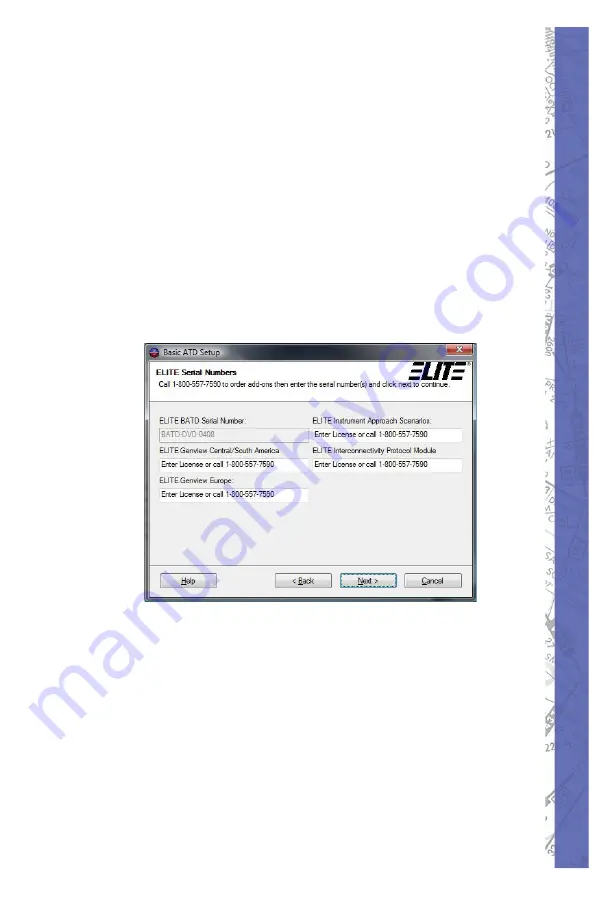
9
CHAPTER 1:
Assembly and Startup
In this step of the setup you are being asked
6.
to enter the serial numbers of the software
you have purchased. If you have purchased
Genview or other database add-ons, you will
need to enter each serial number in order
to activate them. The number will be found
on your invoice next to the product add-on
you have ordered. If you wish to purchase
add-ons, you may contact ELITE by calling
1-800-557-7590. Once you have entered all
the serial numbers to the products you own,
select
Next
to continue.
Summary of Contents for PI-121
Page 2: ...Intentionally Left Blank ...
Page 143: ...121 CHAPTER 2 Instructor Operator s Station IOS ...
Page 170: ...PI 135 OPERATOR S MANUAL 148 Example ...
Page 175: ...153 CHAPTER 2 Instructor Operator s Station IOS ...
Page 176: ...PI 135 OPERATOR S MANUAL 154 ...
Page 177: ...155 CHAPTER 2 Instructor Operator s Station IOS ...
Page 178: ...PI 135 OPERATOR S MANUAL 156 ...
Page 182: ...PI 135 OPERATOR S MANUAL 160 Intentionally Left Blank ...
Page 198: ...ELITE OPERATOR S MANUAL 176 Intentionally Left Blank ...
Page 222: ...ELITE OPERATOR S MANUAL 200 SINGLE ENGINE CESSNA 172R ...
Page 232: ...ELITE OPERATOR S MANUAL 210 Aircraft Settings Panel Configuration Page ...
Page 233: ...211 CHAPTER 5 AIRCRAFT Climb ...
Page 234: ...ELITE OPERATOR S MANUAL 212 Cruise ...
Page 235: ...213 CHAPTER 5 AIRCRAFT CESSNA 182S ...
Page 241: ...219 CHAPTER 5 AIRCRAFT Aircraft Settings Panel Configuration Page ...
Page 242: ...ELITE OPERATOR S MANUAL 220 ...
Page 243: ...221 CHAPTER 5 AIRCRAFT ...
Page 244: ...ELITE OPERATOR S MANUAL 222 ...
Page 245: ...223 CHAPTER 5 AIRCRAFT CESSNA 182RG ...
Page 249: ...227 CHAPTER 5 AIRCRAFT ...
Page 250: ...ELITE OPERATOR S MANUAL 228 ...
Page 251: ...229 CHAPTER 5 AIRCRAFT ...
Page 252: ...ELITE OPERATOR S MANUAL 230 PIPER ARCHER III ...
Page 259: ...237 CHAPTER 5 AIRCRAFT Aircraft Settings Panel Configuration Page ...
Page 260: ...ELITE OPERATOR S MANUAL 238 ...
Page 261: ...239 CHAPTER 5 AIRCRAFT ...
Page 262: ...ELITE OPERATOR S MANUAL 240 PIPER ARROW IV ...
Page 268: ...ELITE OPERATOR S MANUAL 246 Aircraft Settings Panel Configuration Page ...
Page 269: ...247 CHAPTER 5 AIRCRAFT Climb Performance ...
Page 270: ...ELITE OPERATOR S MANUAL 248 Cruise Performance ...
Page 271: ...249 CHAPTER 5 AIRCRAFT MOONEY M20J ...
Page 272: ...ELITE OPERATOR S MANUAL 250 ...
Page 278: ...ELITE OPERATOR S MANUAL 256 Aircraft Settings Panel Configuration Page ...
Page 279: ...257 CHAPTER 5 AIRCRAFT ...
Page 280: ...ELITE OPERATOR S MANUAL 258 ...
Page 281: ...259 CHAPTER 5 AIRCRAFT SOCATA TB10 TOBAGO ...
Page 289: ...267 CHAPTER 5 AIRCRAFT ...
Page 290: ...ELITE OPERATOR S MANUAL 268 ...
Page 291: ...269 CHAPTER 5 AIRCRAFT ...
Page 292: ...ELITE OPERATOR S MANUAL 270 Aircraft Settings Panel Configuration Page ...
Page 293: ...271 CHAPTER 5 AIRCRAFT SOCATA TB20 TRINIDAD ...
Page 300: ...ELITE OPERATOR S MANUAL 278 ...
Page 301: ...279 CHAPTER 5 AIRCRAFT ...
Page 302: ...ELITE OPERATOR S MANUAL 280 Aircraft Settings Panel Configuration Page ...
Page 303: ...281 CHAPTER 5 AIRCRAFT BONANZA A36 ...
Page 312: ...ELITE OPERATOR S MANUAL 290 Aircraft Settings Panel Configuration Page ...
Page 313: ...291 CHAPTER 5 AIRCRAFT ...
Page 314: ...ELITE OPERATOR S MANUAL 292 ...
Page 315: ...293 CHAPTER 5 AIRCRAFT ...
Page 316: ...ELITE OPERATOR S MANUAL 294 ...
Page 319: ...297 CHAPTER 5 AIRCRAFT KING AIR B200 ...
Page 335: ...313 CHAPTER 5 AIRCRAFT Aircraft Settings Panel Configuration Page ...
Page 336: ...ELITE OPERATOR S MANUAL 314 ...
Page 337: ...315 CHAPTER 5 AIRCRAFT ...
Page 338: ...ELITE OPERATOR S MANUAL 316 PIPER SENECA III ...
Page 347: ...325 CHAPTER 5 AIRCRAFT Aircraft Settings Panel Configuration Page ...
Page 348: ...ELITE OPERATOR S MANUAL 326 ...
Page 349: ...327 CHAPTER 5 AIRCRAFT ...
Page 350: ...ELITE OPERATOR S MANUAL 328 ...
Page 353: ...331 CHAPTER 5 AIRCRAFT BEECH BARON 58 ...
Page 362: ...ELITE OPERATOR S MANUAL 340 Aircraft Settings Panel Configuration Page ...
Page 363: ...341 CHAPTER 5 AIRCRAFT ...
Page 364: ...ELITE OPERATOR S MANUAL 342 ...
Page 365: ...343 CHAPTER 5 AIRCRAFT ...
Page 366: ...ELITE OPERATOR S MANUAL 344 Intentionally Left Blank ...
Page 388: ...PI 135 OPERATOR S MANUAL 366 Intentionally Left Blank ...
Page 390: ...PI 135 OPERATOR S MANUAL 368 Intentionally Left Blank ...















































