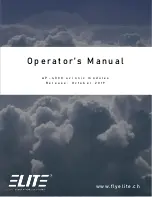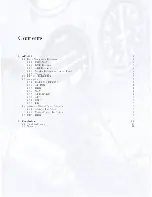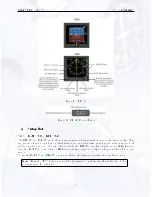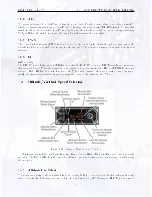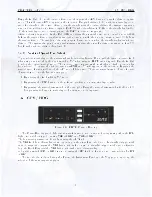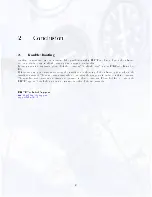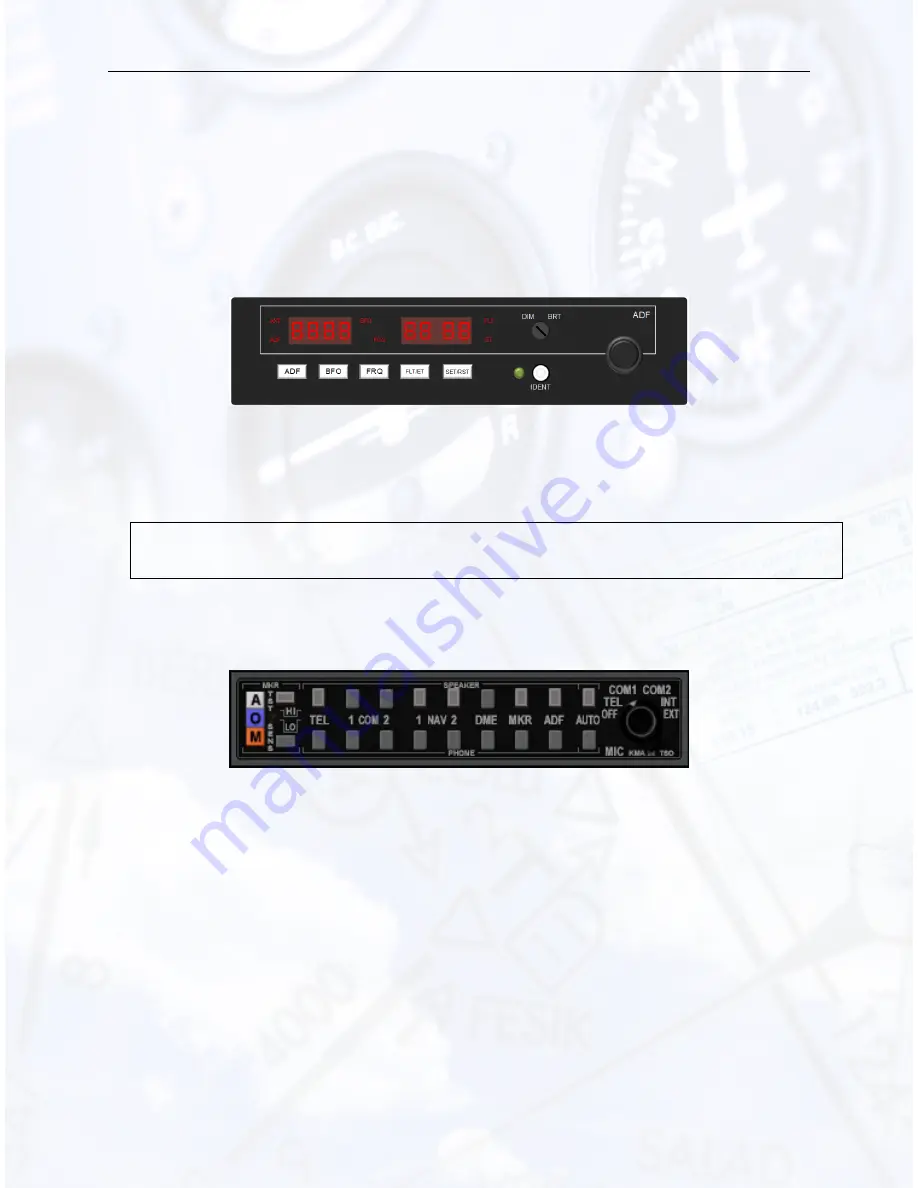
CHAPTER 1. AP-4000
1.1. RADIO NAVIGATION RECEIVERS
GS/T Mode
Distance, Ground Speed and TTS (Time-to-Station) are displayed.
Activating the Ground Speed (GS) button results in displaying the Ground Speed relative to the DME station
(in knots) instead of the DME frequency. In addition, the Time-to-Station (TTS) is displayed. Rotating the
frequency selector will have no eect on the display, because the DME is in "Frequency Hold". This mode
prevents accidental channelling of the DME when the frequency is not displayed.
1.1.3 ADF Receiver
Figure 1.4: ADF Receiver ADF KR 27 TSO
The Automatic Direction Finder Receiver (ADF) in ELITE selects a Non Directional Beacon (NDB)
in the frequency range
±
600
Hz around the frequency set. This means that, for example, an NDB with a
frequency of 371.5 kHz may be received with the ADF set to either 371 or 372.
Note: When a receiver is tuned to a frequency, the closest NAVaid with this frequency is received. When
two facilities in the same area have identical frequencies, ELITE will show a dialog box to select the desired
one.
1.1.4 Marker Receiver and Audio Panel
Figure 1.5: ELITE Marker Receiver
The Marker Receiver can be switched to LO, HI and TEST. The LO selection may be made to set
marker reception to low sensitivity, i.e. markers will only receive data at a short distance, such as during
the approach. The marker lamp panel consists of the conventional:
•
A lamp (white when lit, airway marker, inner marker)
•
O lamp (blue when lit, outer marker)
•
M lamp (amber when lit, middle marker)
When passing a marker, the appropriate identication code is heard while the corresponding marker lamp
ashes. The duration of the marker reception as well as the reception range depends on the type of marker.
4