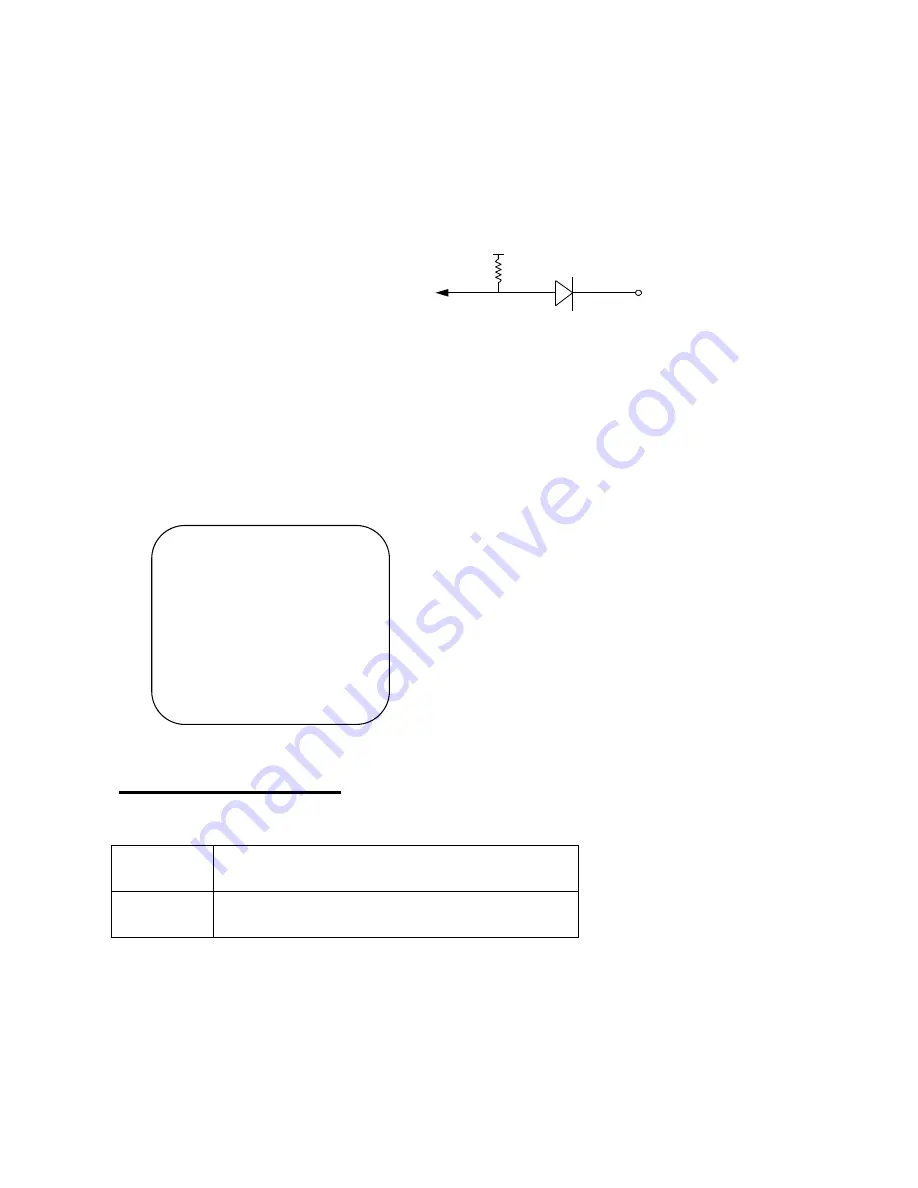
EL-904
8
1. Relay output: COM+NO COM+NC
2. Alarm input: Short-circuit between Alarm1 ~ 4 and GND is recognized as alarm by default. Alarm 1 ~ 4 will
be corresponding to Camera 1 ~ 4.
NC = Normal Close. NO = Normal Open.
3. Sensor input is RECOGNIZED as LOW when alarm signal is on a level with GND, and it is recognized as HIGH
when alarm signal is FLOATING or 5V. Following is internal circuit.
3. Start up DVR system
After Start up the DVR, please power on and turn on the power switch. The DVR will
automatically detect the HDD information and then the unit will enter into the real
time display mode.
3.1 Mouse Operating
Mouse Operating system
:
1. Click left side of mouse, the icons of
screen shown.
2. Click right side of mouse again, the
icons will disappear.
Internal Circuit
D1
5
V
4ch Real time H.264
DVR
System checking -----
Version 1.1.32
HDD Checking---------
SATA 1-------Formatting
Summary of Contents for EL-D904
Page 1: ...4Ch Enhanced H 264 DVR User Manual EL D904 VER 1 07 ...
Page 41: ...EL 904 40 ...
Page 42: ...EL 904 41 ...










































