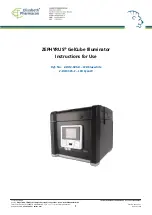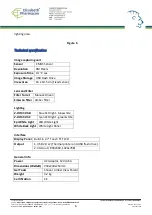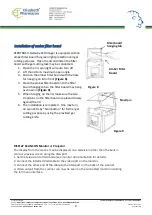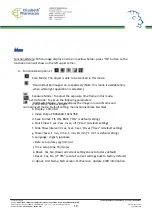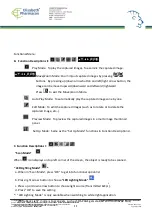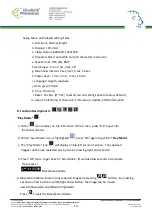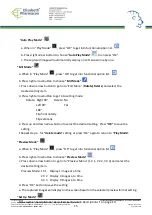15
“
Edit Mode
”
a. When in
“
Play Mode
”
, press
“
OK
”
to get into functional option list.
b. Press right arrow button to choose
“
Edit Mode
”
.
c. Press down arrow button to get into
“
Edit Menu
”
(
Rotate/Delete
) and select the
desired setting item.
d. Press right arrow button to get into setting mode:
Rotate: Right 90
°
Delete: No
Left 90
°
Yes
180
°
Flip horizontally
Flip vertically
e. Press up and down arrow button to select the desired setting. Press
“
OK
”
to save the
setting.
f. Repeat step e. for
“
delete mode
”
setting or press
“
OK
”
again to return to
“
Play Mode
”
.
“
Preview Mode
”
a. When in
“
Play Mode
”
, press
“
OK
”
to get into functional option list
.
b. Press right arrow button to choose
“
Preview Mode
”
.
c. Press down arrow button to get into
“
Preview Menu
”
(1 X 1, 2 X 2, 3 X 3) and select the
desired setting item.
Preview Mode: 1 X 1 Display 1 image at a time
2 X 2 Display 4 images at a time
3 X 3 Display 9 images at a time
d. Press
“
OK
”
button to save the setting.
e. The captured images will display on the screen based on the selected preview format setting.
“
Set Up Mode
”
Same as the
“
Set Up Mode
”
described in
“
Function Descriptions I
”
on page 10.
“
Auto Play Mode
”
a. When in
“
Play Mode
”
, press
“
OK
”
to get into functional option list.
b. Press right arrow button to choose
“
Auto Play Mode
”
, then press
“
OK
”
.
c. The captured image will automatically display on LCD screen one by one.
Created by: VIJU
Instruction Manual ZEPHYRUS® Gel Cube Illuminator
Source: https://www.elisabeth.cz/en/product-zephyrus-gel-cube-cyanw-transilluminator.html
This file is owned by ELISABETH PHARMACON, spol. s r. o., It is issued for publication.
Version: 180220-01
Downloaded: 02.03.2020 09:17 online user
Page 15 of 16