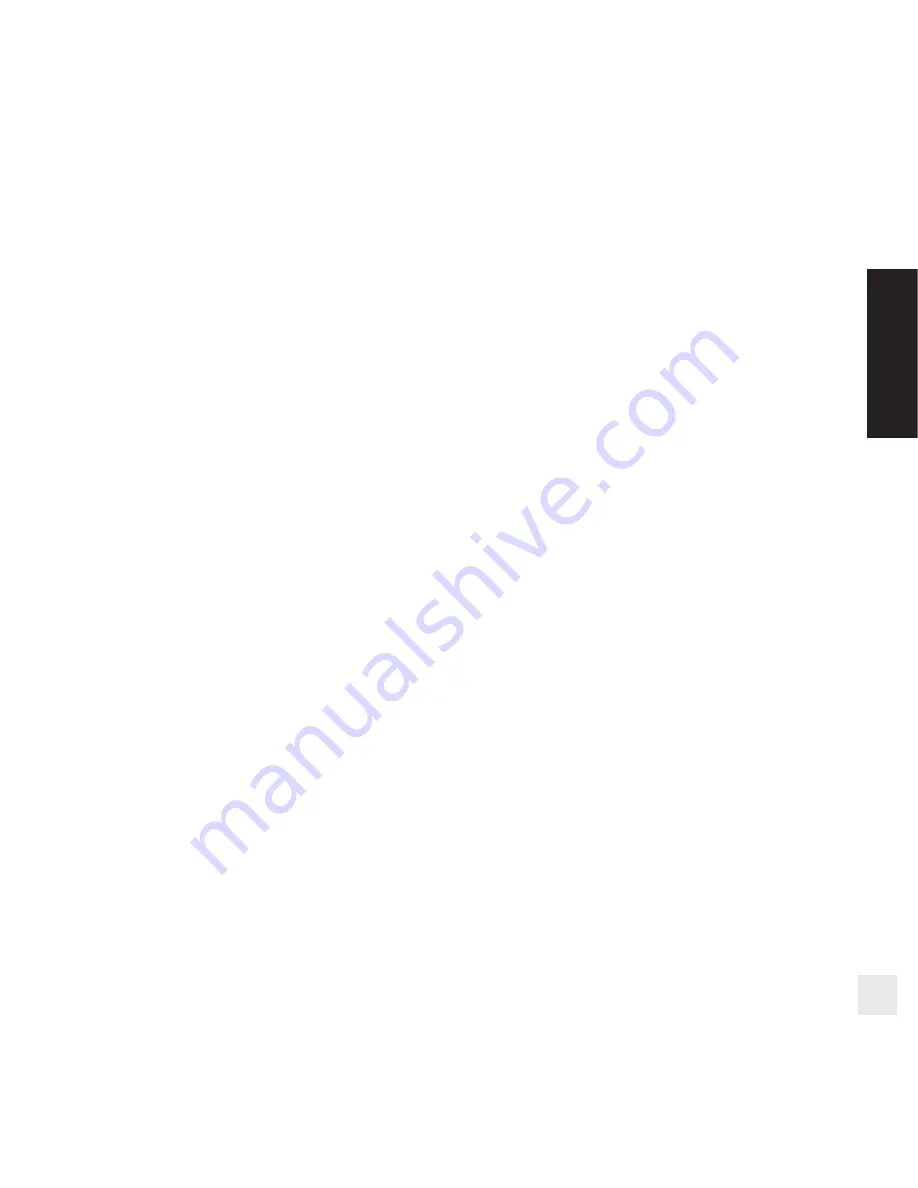
9
EN
SET THE EL-SKYPORT RX WIFI MODULE TO FIRMWARE
UPDATE MODE
This mode is used to update the EL-Skyport RX WiFi module Firmware with the EL-Skyport 3.0 PC/Mac software (this requires
the EL-Skyport PC/MAC software and the EL-Skyport USB Transceiver RX module).
1.
Switch the WiFi module ON and wait approx. 5 seconds.
2.
Press and hold the ON button for 15 seconds until Status LED starts flashing.
3.
Release the ON button.
4.
In UPDATE mode the Status LED flashes now continuously.
5.
Start the EL-Skyport PC/MAC software 3.0 and update the module firmware. Follow the manual of the EL-Skyport PC/
MAC software and the Firmware Update documentation.
SIMULTANEOUS USE OF THE MOBILE APP. WITH THE PC/
MAC EL-SKYPORT SOFTWARE
It is possible to use both, the EL-Skyport Mobile App. on your iPhone™ / iPad™ / iPod Touch™ and the PC/Mac at the same
time, but only one device can be used to control/remote flash units. In order to prevent connection issues, we recommend the
following settings:
When the EL-Skyport Mobile App is used (to remote flash units)
•
Switch the PC/MAC software to OFFLINE.
When the die EL-Skyport PC/MAC Software is used (to remote flash units)
•
Select the Home Screen “ALL UNITS” / ALLE GERÄTE of the Mobile App, which has the same effect as setting OFFLINE
in the PC/MAC software.
Summary of Contents for EL-Skyport WiFi 19356
Page 69: ......










































