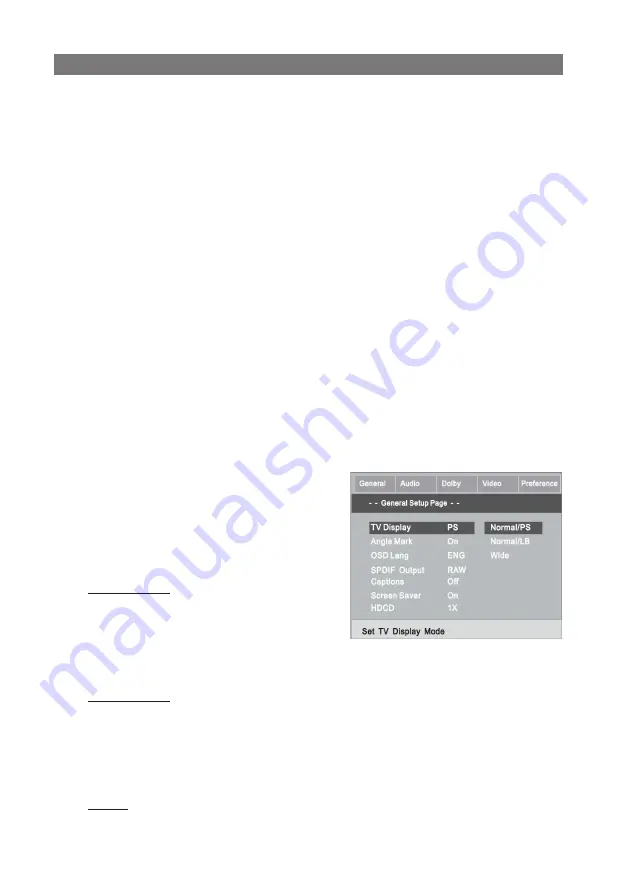
1. DVD menu setting
Press the SETUP button on the remote controller, the SETUP
MENU (main) will be displayed.
1. After accessing the SETUP Menu, press the direction
buttons for up and down movement to select an item
desired, then press the ENTER button to confirm your
entry and move to the sub-menu. Use the left and right
direction buttons to move the pointer, and the up and
down direction buttons to select the option desired.
Also, press the ENTER button to confirm your selection.
Now, setup of this current function is completed.
2. To end the setup press the SETUP button again. In
the SETUP MENU, you may choose any of the following
options, as you like.
1.1 GENERAL SETUP
This option is used to set up TV screen format, video functions and
DVD functions, with options of “TV DISPLAY”, “ANGLE MARK”, “OSD
LANG”, “SPDIF Output” “CAPTIONS”, “SCREEN SAVER”, “HDCD”.
1.1.1 TV DISPLAY
Follow the operating instructions
stated in “DVD MENU SETUP” in
combination with the desired op-
tion in the following figure.
TV TYPE
Normal/PS: Choosing this setting
if your DVD player is connected to
a normal ratio TV. You can fill the
movie to the entire screen of your
TV. This might mean that parts of the picture (the left and right
edges) won’t be seen.
Normal/LB: Choose this setting if your DVD player is connected
to a normal ratio TV. Connector you’ll see the movies in their
original aspect ratio (height-to-width ratio). You’ll see the entire
frame of the movie, but it will take up a smaller portion of the
screen vertically. The movie might appear with black bars at the
top and bottom of the screen.
Wide: Choose this setting if your DVD player is connected to a
SYSTEM SETUP
28
Summary of Contents for DVDP-2410
Page 1: ...DVD DVDP 2410...
Page 2: ...3 4 5 6 7 8 10 14 17 18 2...
Page 4: ...4...
Page 5: ...8 30 DVD AC 3 SVCD MP3 VCD CD DA Kodak Picture CD 5...
Page 6: ...1 2 3 4 1 YUV 2 3 4 VIDEO S VIDEO 5 VGA 7 SCART 6...
Page 7: ...AV S Video S video YUV 3 VGA SCART SCART 21 7...
Page 9: ...9...
Page 15: ...1 AV AC 3 DVD 2 DISC LOADING No DISC F BWD N P PAL NTSC AUTO REPEAT GO TO ZOOM VOL MUTE OSD 15...
Page 16: ...2 AUDIO PICTURE CD 45 4 5 MP3 ENTER 3 TITLE 16...
Page 17: ...V MODE PAL NTSC 17...
Page 19: ...DVD player DVDP 2410 User Manual...
Page 27: ...27...











































