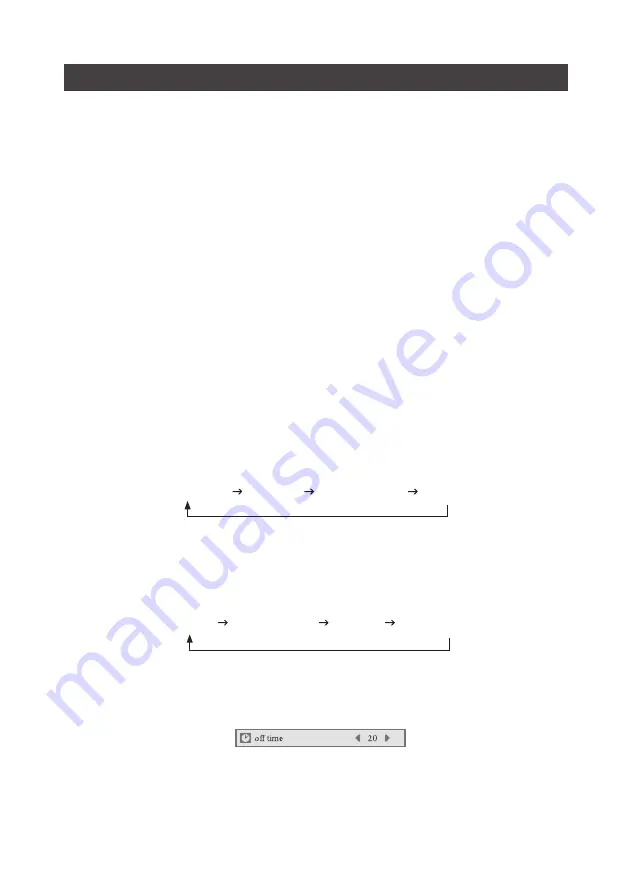
Основные операции
14
Выбор телевизионного канала
1. выберите необходимый номер телевизионного канала
Использование клавиши перемещения по списку каналов
Для перемещения по списку каналов используйте клавиши PROG
и PROG
Использование клавиши набора номера канала
•
для набора одноразрядного номера канала нажмите на соответствующую цифровую клавишу
•
для набора двух и трехразрядного номера канала (т.е. номера в диапазоне от 10 до 235)
сначала нажмите на клавишу /, и только потом при помощи цифровых клавиш указывай
те желаемое значение
2. для регулирования уровня громкости используйте клавиши VOL
и VOL
3. для отключения звука вообще нажмите на клавишу MUTE, для возобновления передачи ау
диосигнала нажмите на эту же клавишу ещё раз
4. для отображения на экране телевизора (в правом верхнем углу) соответствующей активно
му в данный момент телевизионному каналу, нажмите на кнопку CALL
Примечание:
перед началом использования телевизора ознакомьтесь с инструкцией по его
настройке
5. Режим передачи звука
Нажимая на клавишу выбора аудиорежима (SND MODE), выставите одно из предустановленных
значений:
Разрешается выставлять для каждого из настроенных каналов каждый раз свой аудиорежим
6. Режим настройки изображения
Нажимая на клавишу выбора режима отображения (PIC. MODE), выставите одно из предуста
новленных значений:
7. Таймер автоматического от отключения
1). нажмите на клавишу SLEEP на пульте дистанционного управления, и на экране появится
следующее изображение:
Standard
News
User Mode
Music
Bright
Standard
Mild
User Mode
Summary of Contents for CTV-1540
Page 1: ...LCD CTV 1540...
Page 2: ...2 1 2 3 4 5 6 7 8 9 10 11...
Page 4: ...4 5 6 7 8 9 SETUP 17 17 20 20 20 22 23...
Page 5: ...5 15 TFT 1024 768 236 2 4 S Video VGA...
Page 6: ...6 100 240 50 60...
Page 7: ...7 STANDBY...
Page 8: ...8 SND STANDBY 1 2 2 3 1 1 2 3 4...
Page 9: ...9 1 12 2 STANDBY 3 STANDBY 4 1 5 2 VGA 45 MENU...
Page 10: ...10 TUNER VOL PROG Auto Search VOL Auto TUNER VOL TUNER PROG VOL M J BG J DK J I J AUTO...
Page 12: ...12 3 tune MENU 4 1 3 1 tune PROG Fine tuning VOL 2 VOL 3...
Page 16: ...16 1 MENU PROG PROG 2 VOL 3 VOL VOL 0 100 4 2 3 10 Balance 50 100 0...
Page 17: ...17 SETUP 1 MENU PROG PROG 2 VOL 3 VOL VOL TV AV 2 3 TV AV S VIDEO PC...
Page 18: ...18 2 3 2 3 1 1024 768 2 VGA 60 3 VGA MENU...
Page 19: ...19 9300 7300 6500 4 4 1 VGA PROG PROG LOCATION 2 VOL PROG PROG VOL VOL 3...
Page 20: ...20 75 300 75 75 300 300 75 75...
Page 21: ...21 DVD S VIDEO 75 S VIDEO S VIDEO S VHS...
Page 22: ...22...
Page 23: ...23...
Page 24: ......















































