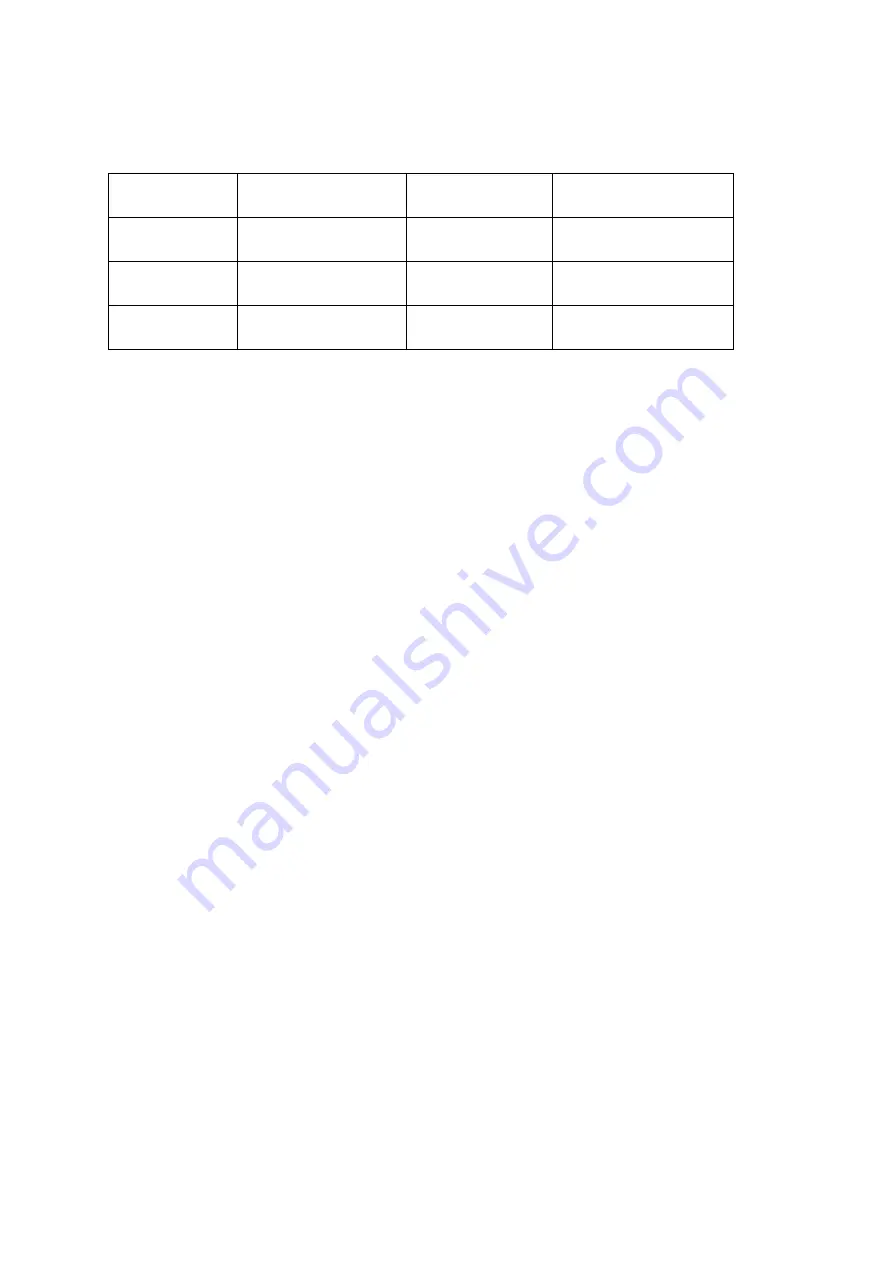
We recommend using the smallest practical file size in order to save time
uploading and to keep your data costs down.
Canon 5Dmk3
Image Resolution File Size (approx) Prints to (@250dpi)
S1 Small JPEG 2880x1920 (5.5 MP) 1.5MB
11.5"x7.5" Approx A4
Medium JPEG 3840x2560 (9.8MP) 3MB
15"x10" Approx A3
Large JPEG
5760x3840 (22MP) 5MB
23"x15" Approx A2
Saving JPEG + RAW
If you wish to save RAW files in addition to the JPEG files which are used for
Walker, we recommend using a camera with dual card slots and using ‘Record
Separately’. This will allow you to save JPEG to one card, and RAW to the other
card.
If you only have one memory card, make sure your camera is set to save both
RAW and JPEG to the same card. Our system will ignore the RAW files and copy
the JPEG files. The process will be slightly slower because the camera is writing
two files before we can copy the JPEG, but it is an option.
*Warning. We do NOT recommend using ‘Record to Multiple’ as this will save a copy
of the photo on each card. If you are shooting JPEG only, Walker will take both images
and upload both – doubling your data usage and creating duplicate images in the
user's gallery.
If you are saving JPEG and RAW, you will end up with a RAW and a JPEG on each card.
Walker will again, take both JPEGs and upload both, but it will take much longer
because the camera needs to finish saving four files before Walker can access them.


















