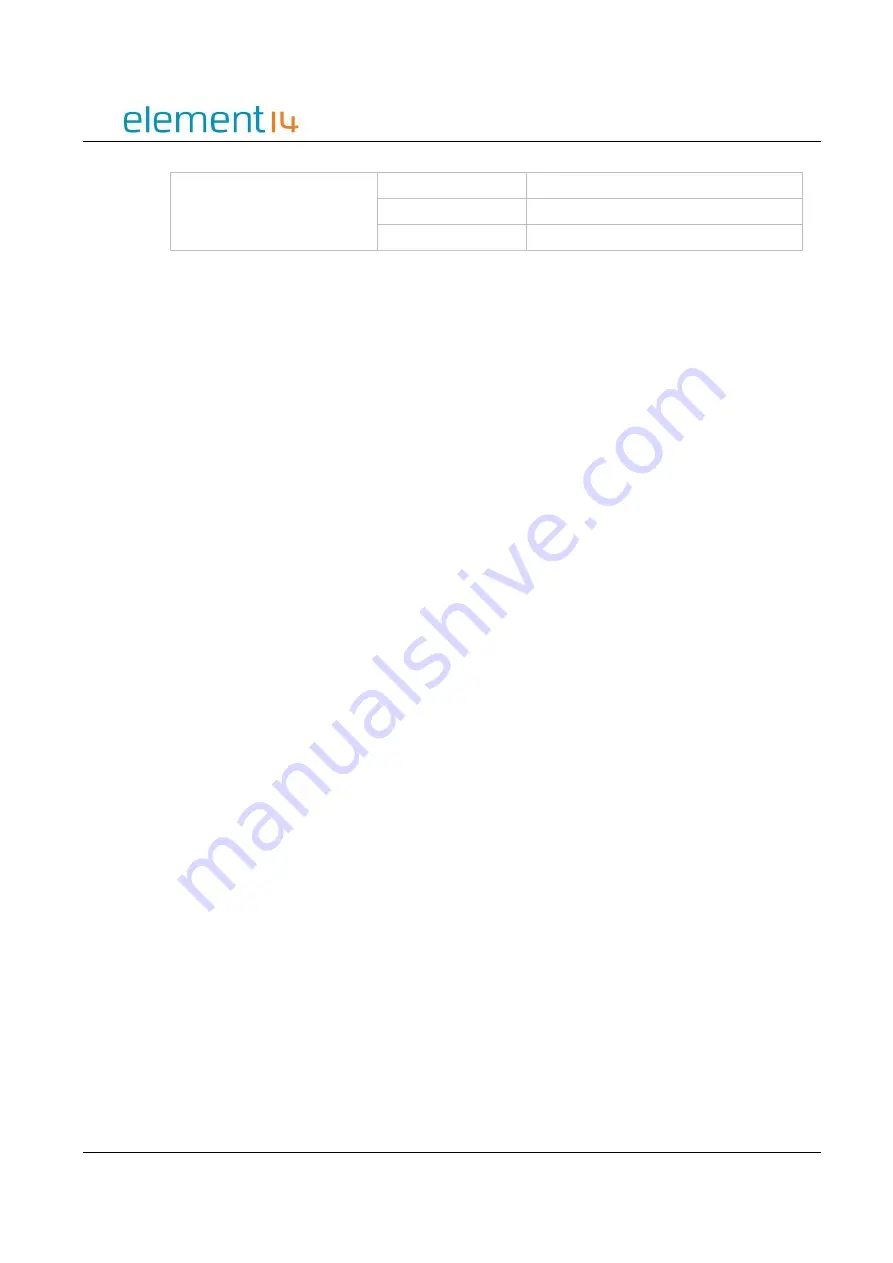
User Manual V3.1
Element14 | element14.com/minode
8
I2C
I2C
pin19, pin20
I2C
pin19, pin20
I2C
pin19, pin20
Table 2.4 – Pin Mapping
Typically using names that start with the letter ‘A’ (like A0, A1, A2) denote ANALOG inputs, but
these connections can sometimes also be used as digital inputs or outputs.
Names starting with the letter ‘D’ can only be used to denote DIGITAL inputs and outputs. This is
similar to the I2C in that it can only be used to denote I2C connections.
3)
Usage
3.1
Programming Using mi:node
There are five different code editors to choose from on the BBC micro:bit official website.
Microsoft PXT
Code Kingdoms JavaScript
Microsoft Block Editor
Microsoft Touch Develop
python
In this document we will focus on using the
Microsoft PXT
editor.
3.2
Working With mi:node Libraries
The mi:node has pre-created libraries that you can utilize for free. Working with these libraries
saves the time of having to study the technical details of each module before beginning to
program.
For example, the RGB LED module works using I2C communication. By utilizing the already
created mi:node library you just need to call the RGB LED library function to enable you to
control color and brightness. You don’t have to worry about the details of how the I2C
communication does this.
With the pre-created libraries you also don't need to think about which micro:bit pin a mi:node
sensor module connects to. You only need to know the name of the connector that your sensor
module and E-Brick Cable is connected to.
Steps to follow:
Go to https://makecode.microbit.org









































