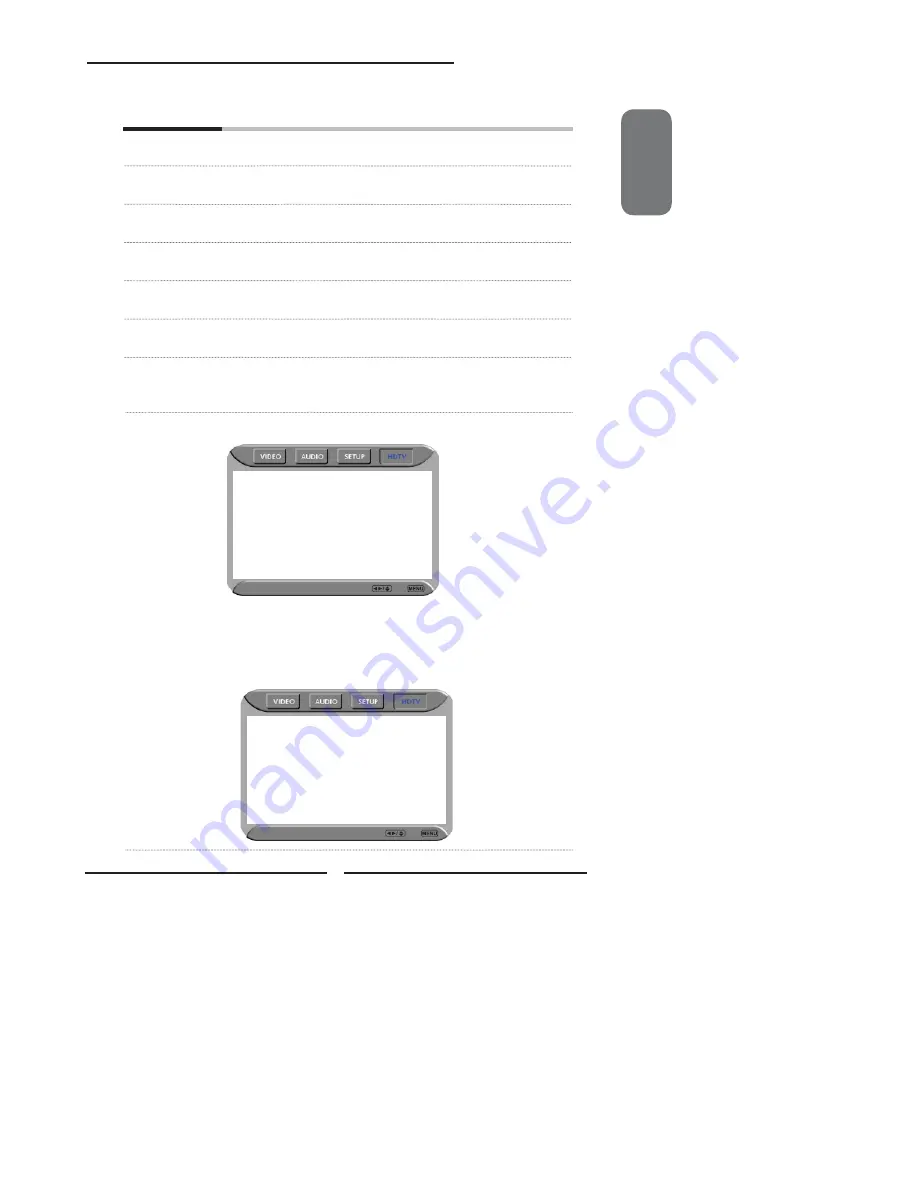
ENGLISH
33
Chapter 3 Using the LCD TV
The
HDTV
menu includes the following options:
Audio
Language
Allows to select the audio language:
English/Spanish/French.
Time Zone
Allows selection of regional TV systems of USA: Eastern Time/Indiana/
Central time/Mountain Time/Arizona/Paci
fi
c Time/Alaska/Hawaii
SPDIF Type
Allows to selection of the digital sound format: PCM/OFF/Dolby Digital
Auto Scan
Automatically sets up channel list on TV for all receivable channels.
Manual Scan
Allows to set up TV channel manually.
Channel Skip
Allows addition/removal of digital channels.
Channel Block
Allows to block digital channels.
Use
the
Channel Block
function, must enter a four-digit password. The
factory password is 0000.
Caption
Allows to set closed caption:
HDTV Select Back
Analog Closed Caption
◄
OFF
►
Digital Closed Caption
OFF
Caption Style
▪
Analog Closed Caption
:
Allows to set basic analog closed caption options:OFF/CC1/CC2/CC3/CC4
▪
Digital Closed Caption:
Allows to set digital closed caption options:Service1/Service2/Service3/
Service4/Service5/Service6/OFF
▪
Caption Style:
Allows to customize the settings for digital closed caption option:
HDTV Select Back
Caption Style
◄
Custom
►
Font Size
Large
Font Color
White
Font Opacity
Solid
Background Color
Black
Background Opacity
Solid
Window Color
Black
Window Opacity
Translucent
Summary of Contents for FLX-2602
Page 1: ......
















































