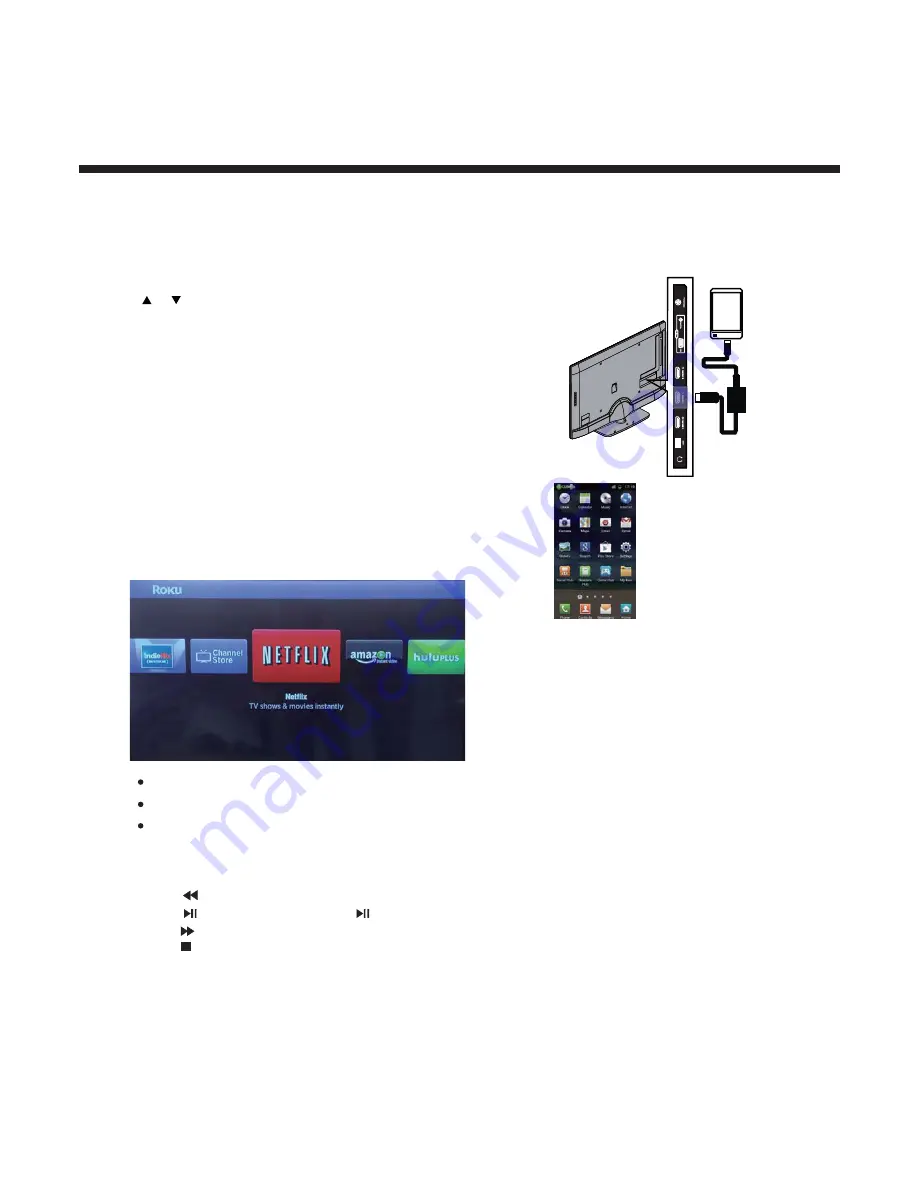
20
Operating Your Television
Connecting an MHL-enabled device
You can connect an MHL-enabled device, such as a cell phone or Roku Streaming Stick™, and view your device’s screen on your TV.
To connect an MHL-enabled device:
3
4
Connect an MHL cable (not provided) to the micro USB port on the device,
then connect the other end of the cable to the HDMI 2/MHL jack on the
side of your TV.
HDMI cable with
HDMI-to-MHL
adapter
MHL-enabled device
(M
H
L
)
(M
H
L
)
1 Press INPUT to open the
Input Source
list.
2 Press
Your device’s menu will vary depending on the device and the apps
you have loaded on the device.
or to select HDMI 2, then press
OK.
RoKu Menu Options
You can use button for quick rewind search.
You can use Home button to switch to HDMI2 as the source input ,or turn to Home menu
of the MHL device.
You can use SETUP/ CONTENT button to automatic switching to the RoKu home page.
You can use once to pause, Press again to return to normal play.
You can use button for quick forwars search.
You can use *INFO button to display the information.
You can use Replay button to repeat.
You can use button to stop.
Boot Stick smart TV into the TV's HDMI2 ports.
Press power button to turn on the TV.
Cut the TV signal source options to HDMI2.
You can use ENTER button to confirm.
You can use CLEAR button to backspace your choice.
Summary of Contents for ELEFT502
Page 7: ...SOURCE ...
Page 27: ......





















