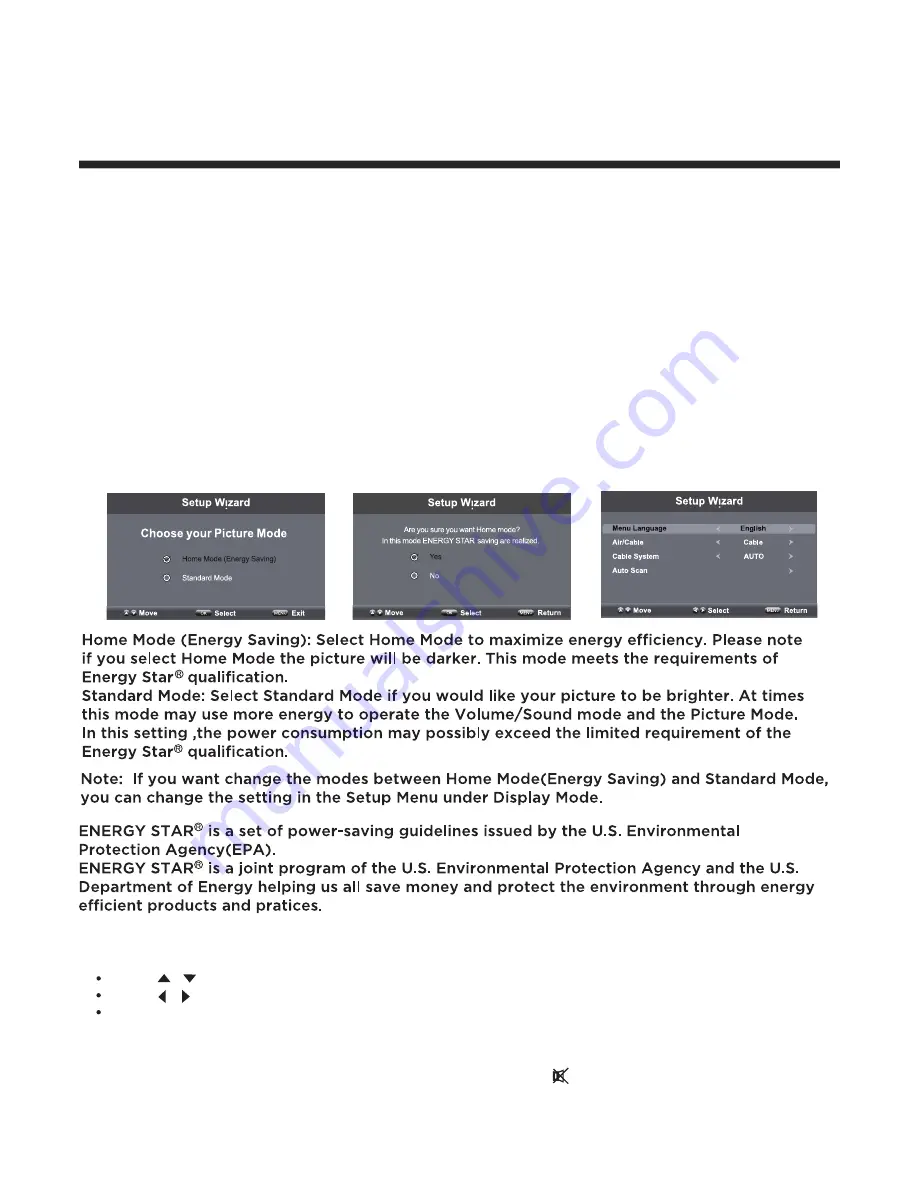
11
Operating Your Television
Basic Operations
Turning Your TV On and Off
TURN ON LED TV
1. Connect to power with the main power cable, at this time the TV will enter STANDBY mode
and the LED will be red.
2. From the STANDBY mode, use the POWER button either on the main unit or on the remote
to turn your television on.
TURN OFF LED TV
From ON mode, use the POWER button either on the main unit or on the remote to turn your
television to STANDBY mode.
Select Your Onscreen Language Preference
Note:
If using your LED TV for the first time, you should select the language which will be used
for displaying menus and information boxes.
After connecting your TV antenna or cable wire, turn the television ON. The quick setup wizard will
display on-screen. Select your preferred setting followed by antenna options if you will view
local over-the-air TV broadcasts from an antenna. Theses channels will be stored in the TV tuner m-
emory after performing Channel Auto Scan.
Press button to select Menu Language.
.
Press
/
button to select your desired language.
When you are satisfied with your choice, press the
EXIT
to exit
.
Volume Adjustment
1. Press
VOL +/-
to adjust the volume
2. If you want to switch the sound off, press the
MUTE
, Press again to resume.
/
Summary of Contents for ELEFT502
Page 7: ...SOURCE ...
Page 27: ......













































