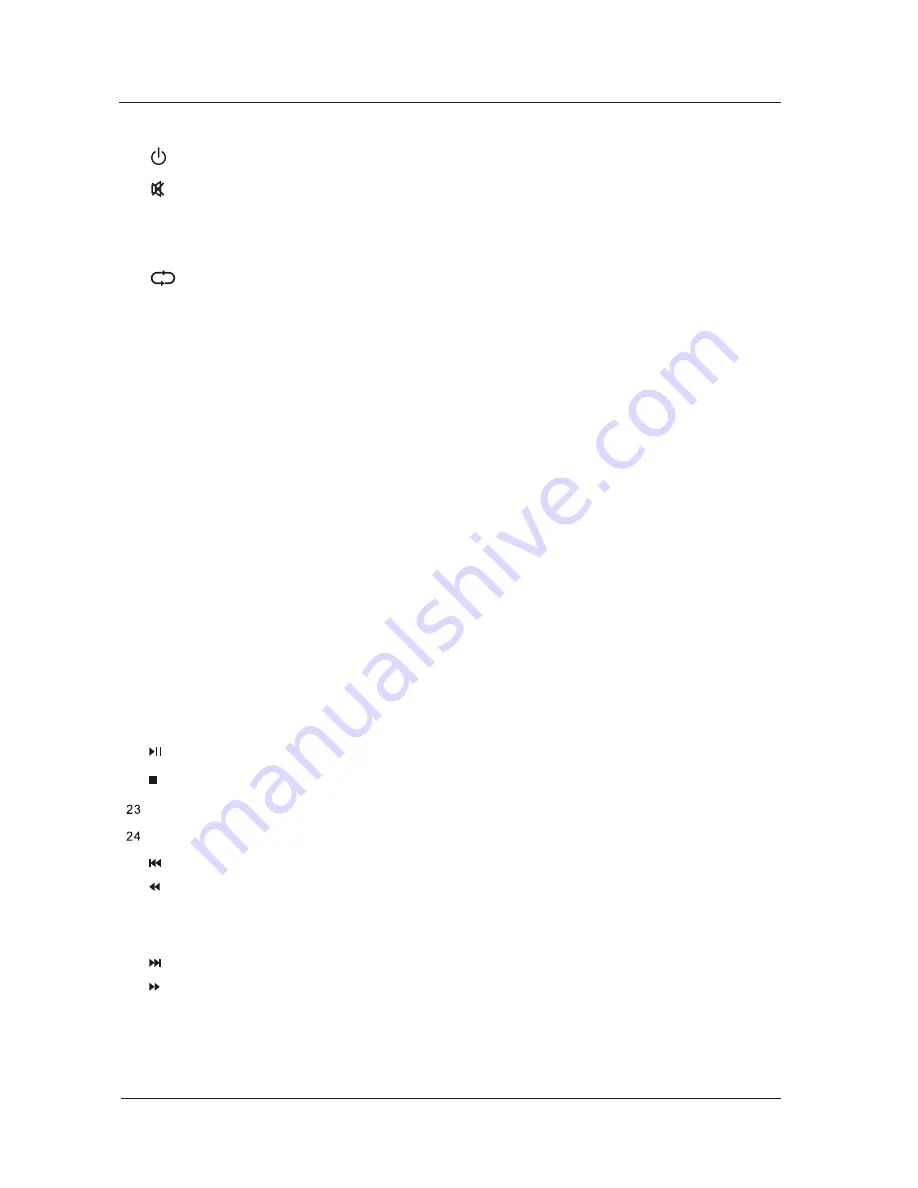
13
REMOTE CONTROL
:
Return to the previous channel viewed.
,
SOURCE
:
Press SOURCE to display the OSD input source, press ▲▼to select an input source
and then
press OK to confirm.
-
:
Press this button to enter a program number for multiple program channel such as 2-1,etc.
NUMBER BUTTONS
:
Press 0-9 to directly change the TV channel.
EXIT
:
Press
the
Exit to
exit
operation.
MENU
:
Display
the
main
TV
menu
.
ASPECT
: Press to select Aspect Ratio.(
As
follow
Standard
,
Wide
,
Wide
Zoom
,
Zoom
,
etc
.)
THUMBSTICK( ▲/ ▼/◄ / ►/ OK
)
:
Allows you to navigate the on-screen menus and adjust the system
settings to your preference.
VOL+/VOL-
:
Press to increase / decrease the sound level.
CH+/CH-
:
Press to scan through channels.
CH
.
LIST
:
Press to display the TV program list.
MTS
Choose
Mono
,
stereo
or
sap
for
analog
TV
input
.
Choose
English
,
French
or
Spanish
for
DTV
input
.
:
:
Turn the LED TV ON or OFF.
:
Press to mute the sound. Press again or press Vol+ to un-mute the TV.
P
.
MODE
:
Press repeatedly
to
cycle
through
the
available
video
picture
modes.
S
.
MODE
:
Press to
cycle
through
the
different sound settings.
SLEEP
: Sleep button, setting TV power off time
.
INFO
:
Press to display the source and channel's information.
FREEZE
:
Freeze
picture
for TV.
AUTO
:
Automatically
adjust
the
Horizontal
/
Vertical
position
in
PC
(
VGA
)
mode
.
CC
:
Press to display the closed caption.
V
-
CHIP
:
Press to enter the V CHIP menu
-
.
:
FAV
Press to display the favorite list in TV mode
.
ADD
/
ERASE
: Add or Erase favorite channels
.
1
2
3
4
5
6
7
8
9
10
11
12
13
14
15
16
17
18
19
20
25
:
Press
to
return
to
previous
chapter
or
track
.
29
:
Press
to
skip
to
next
chapter
or
track
.
26
:
Press
to
fast
reverse
playback
.
30
:
Press
to
fast
forward
playback
.
21
:
Press
to
playback
or
pause
the
program
.
22
:
Press
to
stop
media
play
.
31
32
28
USB
:
Press
to
enter
the
USB
source
.
27
REPEAT
:
In
USB source, press to repeat All or None.




























