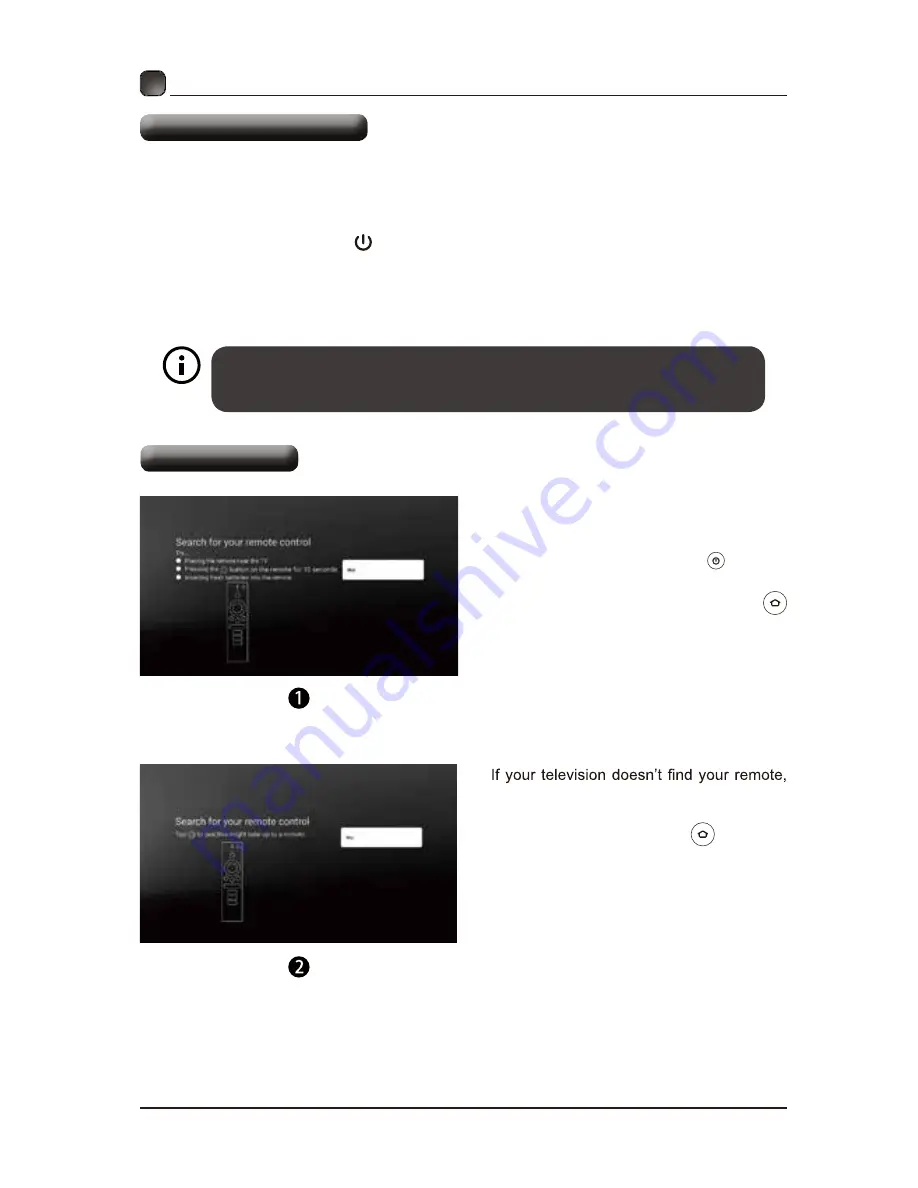
9
Turning On/Off Your TV
CUSTOMIZING TV SETTINGS
• Connect the power cord to the power socket after you have completed all the physical
connections. At this stage, the TV will enter Standby Mode and the white LED indicator will
illuminate.
• In Standby Mode, press the button on the main unit or on the remote control to turn the
TV on. The white LED indicator will turn blue.
• You can control your Android TV using the the included remote, the Android TV Remote app,
or the directional controller on the back of the TV. Download the Android TV Remote App to
your iOS or Android device by visiting the appropriate app store for your device.
The
POWER
button on the main unit or on the remote control can only
switch the TV into standby. To completely turn off the TV, please disconnect
the power cord from the power socket.
Remote Pairing
• Once you’ve connected your devices to
your television and plugged it in, insert
the included AAA batteries into the back
of the remote and press the “power”
button on the remote. Your television will
start and after press and hold the
button on your remote for 10 seconds you
will be prompted to pair your remote with
your television. Pairing your remote to
your television is necessary because the
remote uses Bluetooth to send most button
commands and voice commands to your
television.
•
remove and reinsert the batteries in your
remote. If your remote doesn’t pair with
your TV press and hold the
button on
your remote for 10 seconds while your
television is searching for your remote.
• Once you’ve paired your remote, follow the
on-screen instructions to set up your TV.


























