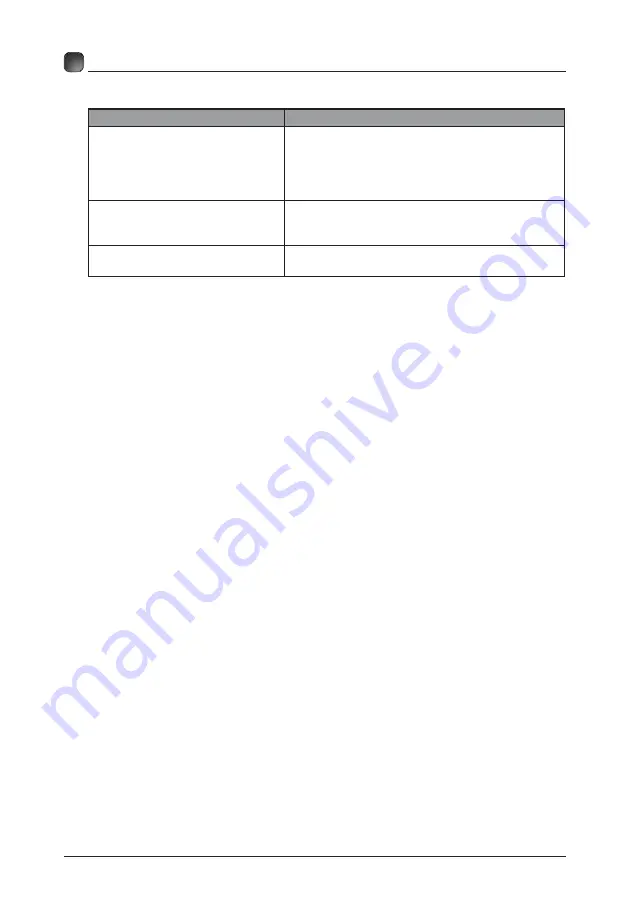
27
TROUBLESHOOTING
Note: When there is a problem in VGA mode ( only when VGA mode is applied).
PROBLEM
POSSIBLE SOLUTIONS
The signal is out of range
• Adjust resolution, horizontal or vertical
frequency.
• Check whether the signal cable is connected or
loose.
• Check the input source.
Vertical bar or strip on the
background, horizontal noise
and incorrect position
• Set the auto configure or adjust clock, phase, or
H/V position.
Screen color is unstable or is a
single color
• Check the signal cable.
• Reinstall the PC video card.
Maintenance
Early malfunction can be prevented. Careful and regular cleaning can extend
the amount of time you will have with your new TV. Be sure to turn the power off
and unplug the power cord before you begin any cleaning.
Do not use your TV in areas that are too hot or too cold, because the cabinet
may warp or the screen may malfunction. Your TV works best in temperatures
that are comfortable to you.
Storage temperatures are 32° to 122°F(0° to 50°C).
Working temperatures are 32° to 95°F(0° to 35°C).
Do not place your TV in direct sunlight or near a heat source.
-minimum 5cm distances around the apparatus for sufficient ventilation
;
-the ventilation should not be impeded by covering the ventilation openings with
items, such as newspapers, table-cloths, curtains, etc.;
-no naked flame sources, such as lighted candles, should be placed on the
apparatus;
-attention should be drawn to the environmental aspects of battery disposal.
Clean the screen
A great tip to dust off your screen: wet a soft cloth in a mixture of lukewarm
water and a little fabric softener or dish washing detergent. Wring the cloth until
it’s almost dry, and then use to wipe the screen.
Make sure the excess water is off the screen, then let air-dry before you turn on
the TV.
Cleaning the cabinet
To remove dirt or dust, wipe the cabinet with a soft, dry, line-free cloth. Please
be sure not to use a wet cloth.
















