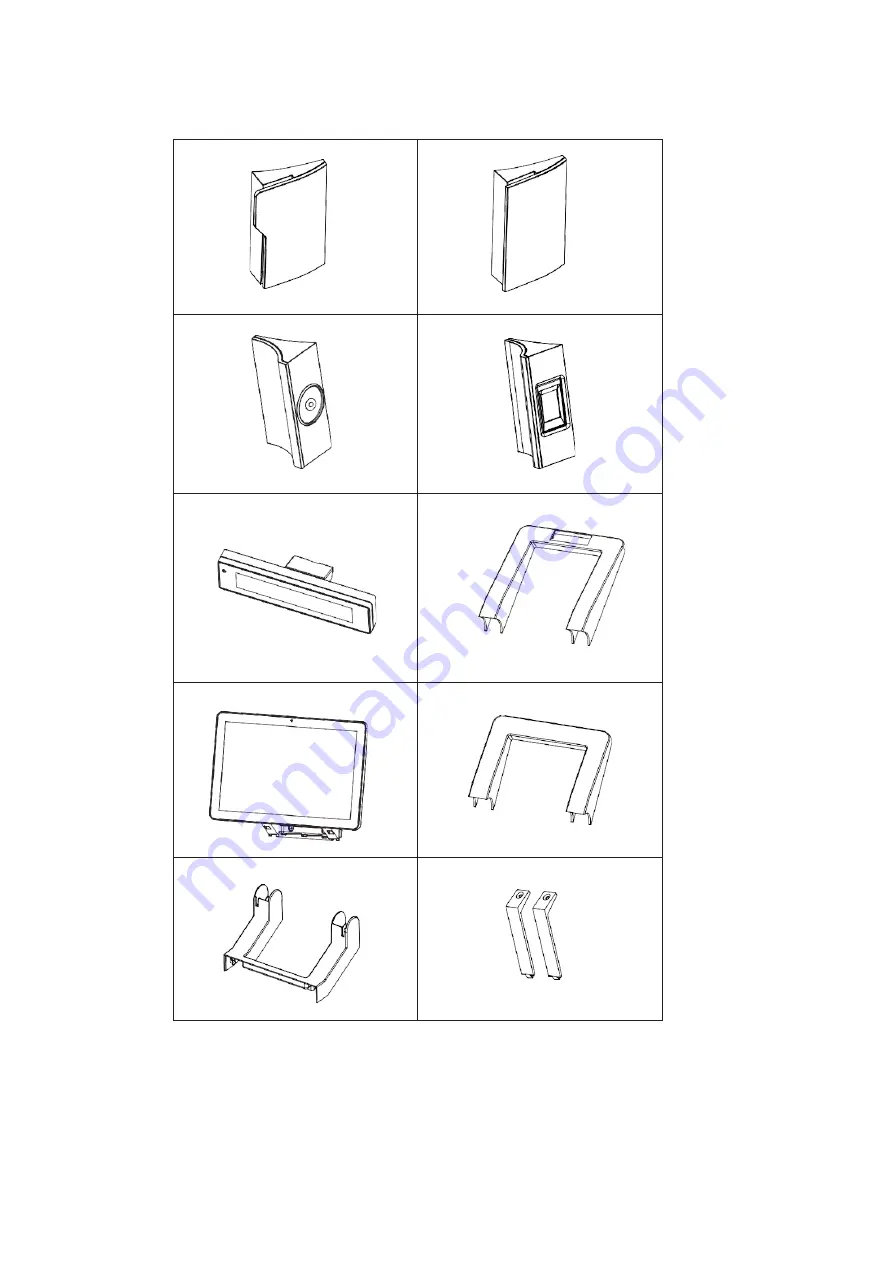
2
1-2.
Optional Accessories
a
b
c
d
e
f
g
h
i
j
a.
MSR module
b.
NFC module
c.
iButton module
d.
Fingerprint
e.
Customer display
f.
Hinge cover for customer display
g.
11.6" or 15.6" 2
nd
display
h.
Hinge cover for 2
nd
display
i.
Arm cover for 2
nd
display (Top)
j.
Arm cover for 2
nd
display (Bottom) x 2











































