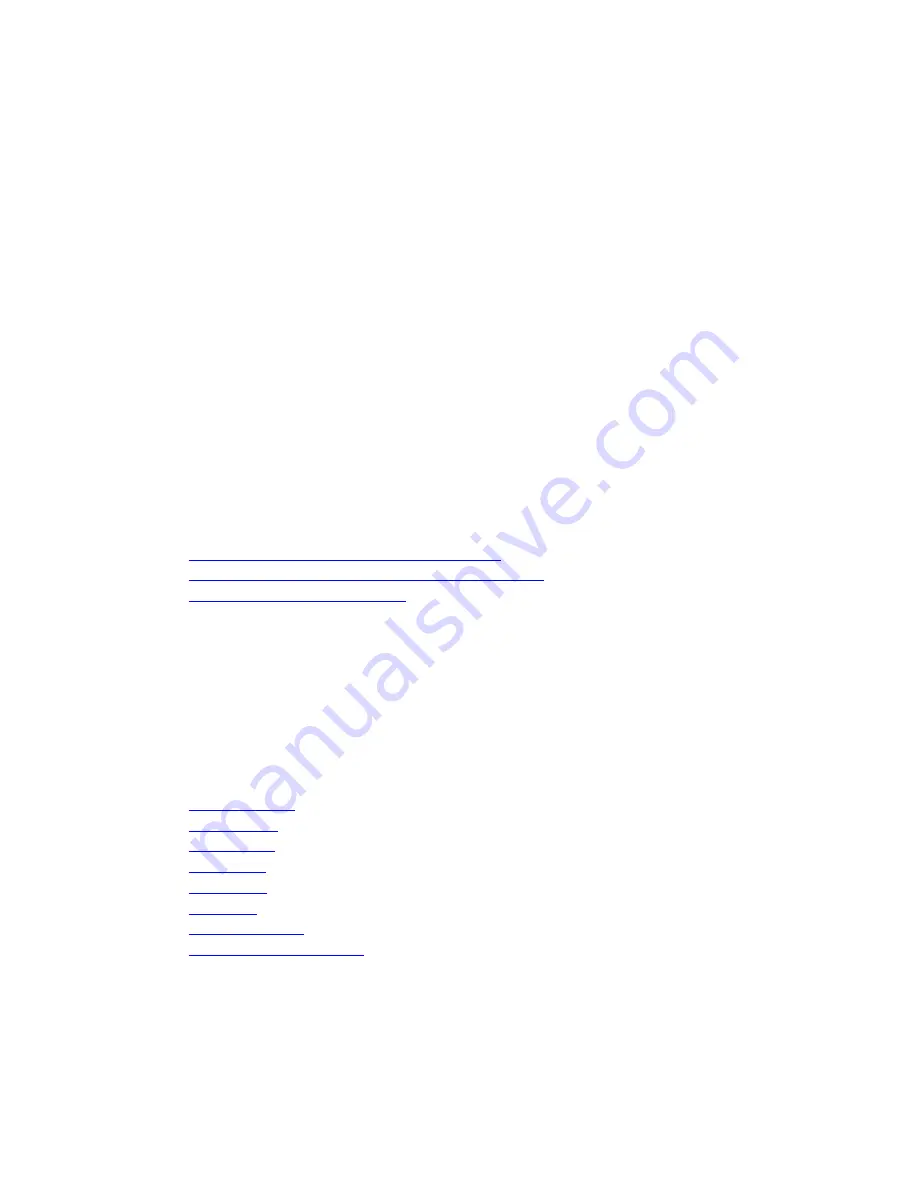
Aireo User Guide
7.
Find the song you want in the panel below
View Media Library by
.
You can select an item in this panel and click it to display the contents beneath the
selected item. Depending on what option you chose in
View Media Library
by,
you may have to expand a number of sub-directories before you find the music
you are looking for.
8.
Select your favorite song to add it to the My Favorites playlist.
9.
Select a song in the
My Favorites
panel and use the
Up
/
Down
buttons to arrange
the songs in the order you want to hear them.
10.
Click the
OK
button to exit.
11.
Select
File
>
Save Playlist
to save your changes.
12.
Exit Windows Media Player.
13.
From the
SoniqSync - SoniqMix
dialog, select the
My Favorites
mix and click
Copy Now
to save the changes to your Aireo player.
Sometimes new songs in the My Favorites playlist do not show up immediately when
open Windows Media Player. Try updating the display by selecting another playlist and
returning to the My Favorites playlist.
Related Topics
•
Adding a Song to My Favorites from Aireo
•
Removing a Song from the My Favorites Playlist
•
Enabling the Checkin Interval
Using Aireo
Introduction
The topics in this section describe Aireo's main features and how to use Aireo.
This section covers:
•
Aireo Features
•
Aireo Status
•
MP3 Player
•
FM Stereo
•
SoniqSync
•
HotSpotz
•
FM Transmitter
•
SD/MMC Flash Storage
26






























