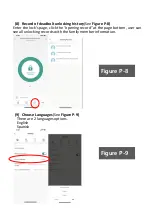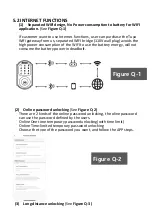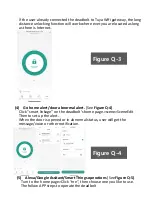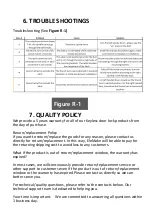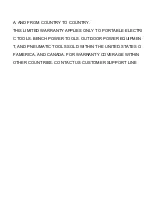www.elemakelocks.com
EleMake Lock Products.
Online customer service----
Facebook #:[email protected]
Skype #: customerservice@products
Email-address: [email protected]
Customer service center address:
5448 Apex Peakway, 197 Apex, NC 27502
For Customer Service please call:
(800)315-9607