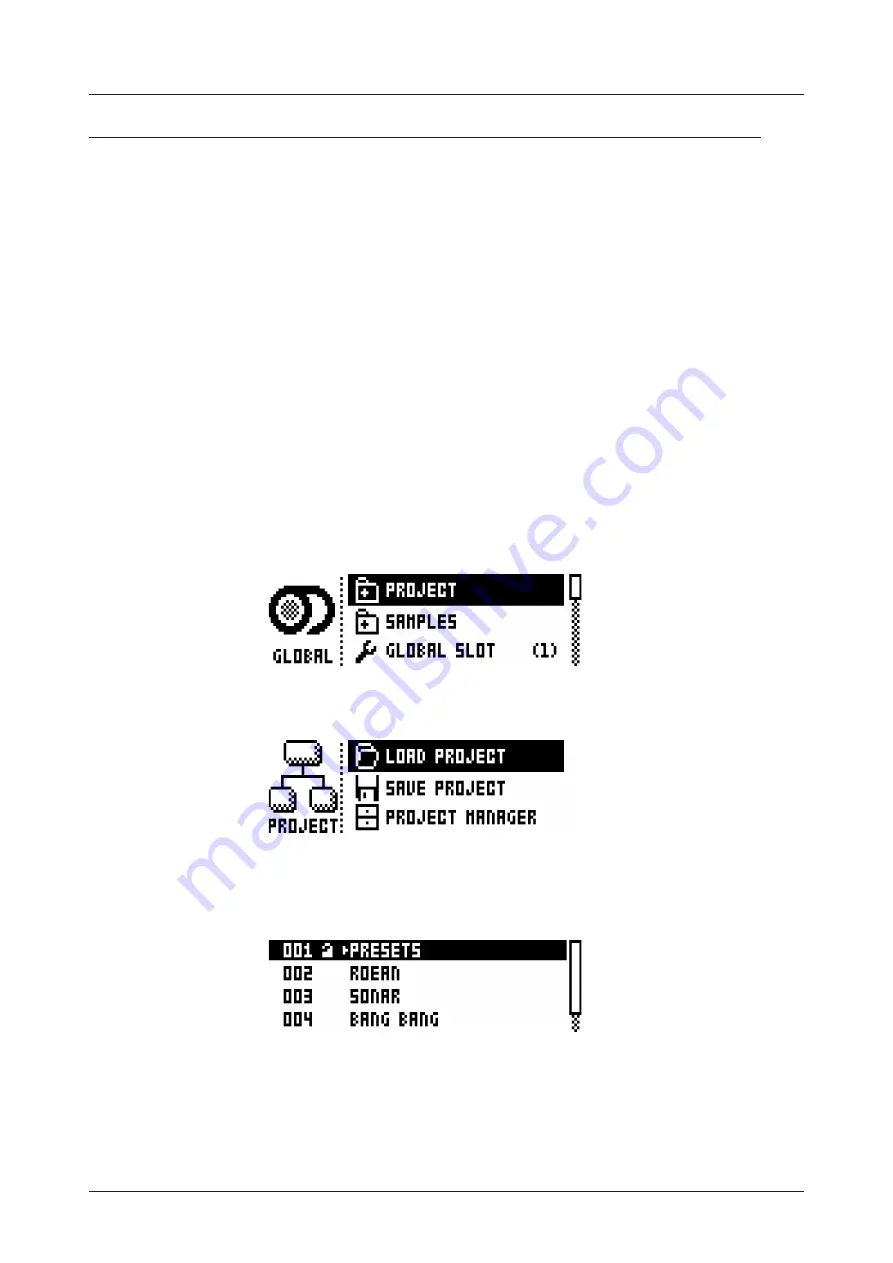
9. PROJECTS
25
9. PROJECTS
A project is the top level of the Analog Rytm workflow. A project contains 128 patterns, 128 kits, 16 songs,
4 global slots, and a project Sound pool consisting of up to 128 Sounds. Projects are handy when, for
example, you want to save a specific setup for a live performance or when managing a select number of
compositions. The +Drive can store 128 projects.
When a project is loaded it becomes the active working state of Analog Rytm, independent of the +Drive.
Analog Rytm will keep track of what project slot the active project was loaded from. When a project is load-
ed it is possible to edit its patterns, kits, songs, and globals.
Within an active project, all changes made are automatically remembered by the Analog Rytm, letting you
switch back and forth between patterns and kits and edit the patterns, kits and parameters in any order you
like without the need to save each adjustment manually. Patterns, the active kit Sounds and settings, songs
and globals are remembered even after the power is turned off. However, regarding kits (the main entity for
editing and collectively storing a complete set of Sounds and effects), when the Analog Rytm is switched
off, only the settings of the active kit are preserved. If for example, the kit linked to pattern 1 is edited (kit A),
another pattern is selected and its kit edited (kit B) and then the power is turned off, only the changes to kit
B (the most recent active kit) will be remembered. We highly recommend that you specifically save the kits
you have been working on manually using the quick command
[YES/SAVE]
+
[FX]
. Find out more about kits
in the section “10. KITS AND SOUNDS” on page 27.
Project changes are not automatically written to the +Drive. To store the active working state of the project
to a +Drive slot, the project needs to be saved manually. See below on how to load and save projects.
9.1 PROJECT MENU
Projects are managed in the PROJECT menu, located in the GLOBAL menu. Open the GLOBAL menu by
pressing
[FUNCTION]
+
[TRACK]
.
Scroll through the list by using
[UP]
/
[DOWN]
or the
LEVEL
knob and select PROJECT. Open the menu by
pressing
[YES/SAVE]
.
LOAD PROJECT
opens a project selection screen where you choose a project to be loaded. Note that
the active project will not be saved before loading the new project. This menu can be accessed directly by
pressing and holding
[FUNCTION]
+
[TRACK]
for a little while. If you wish to create a new project, select
CREATE NEW
at the very bottom of the list. The new project will be a blank slate.






























