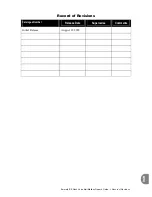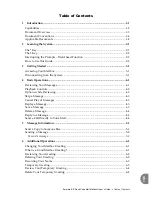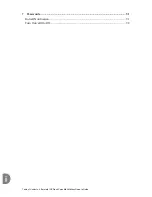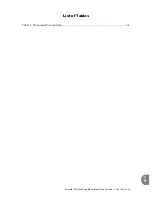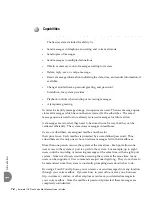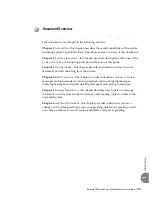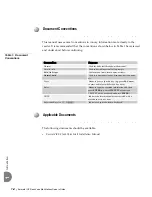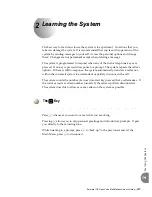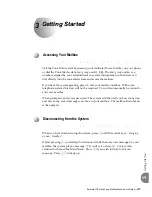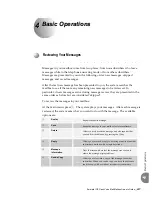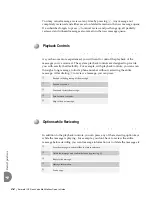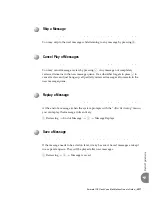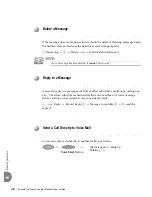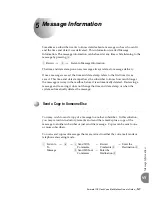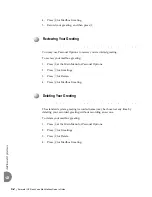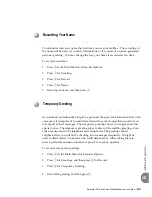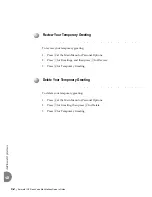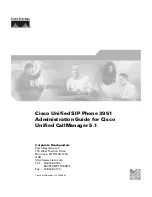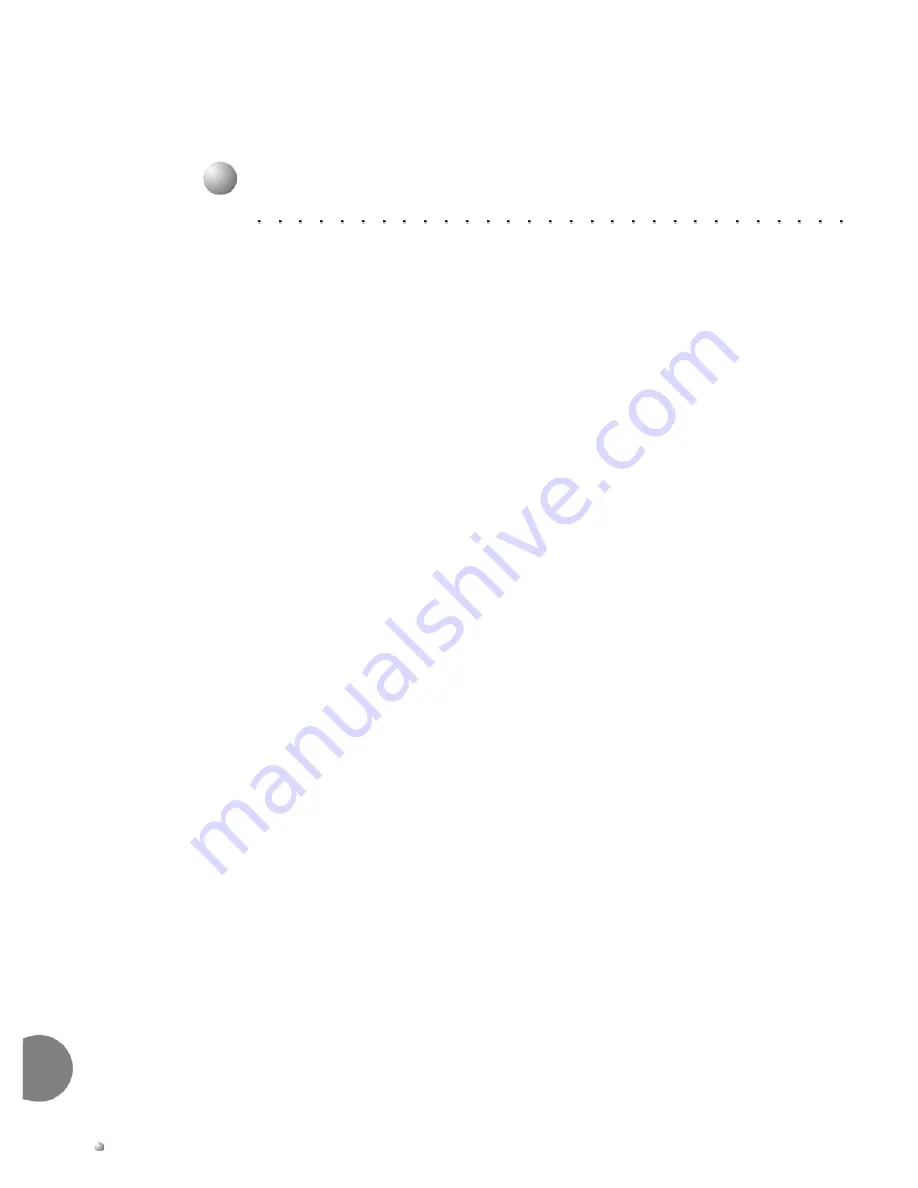
1-2
Emerald ICE Flash Voice Mail Mailbox Owner’s Guide
Introduction
1
Capabilities
The basic system includes the ability to:
Send messages in telephone answering and voice mail mode.
Send copies of messages.
Send messages to multiple destinations.
Obtain a summary count of messages waiting for review.
Delete, reply, save, or skip a message.
Receive message information indicating the date, time, and sender information, if
available.
Change recorded name, personal greeting, and password.
In addition, the system provides:
Playback controls when sending or reviewing messages.
A temporary greeting.
In order to simplify message storage, two queues are used. The new message queue
stores all messages which have not been reviewed by the subscriber. The saved
message queue is used to store already reviewed messages for future action.
As messages are recorded, they need to be stored in such a way that they can be
retrieved efficiently. The system stores messages in mailboxes.
Users, or subscribers, are assigned mailbox numbers for
their private use. Each mailbox is protected by a user-defined password. Thus,
subscribers are the only ones who can retrieve messages left in their mailboxes.
More than one person can use the system at the same time. Each port allows one
user access to the system. A port is a path to the system. For example, up to eight
users could be recording or reviewing messages at the same time with an eight-port
system. Since not all users would be accessing the system at the same time, many
users can be supported. User commands are just one digit long. They do not have to
be memorized since the system is constantly prompting users about what to do.
By using a Touch Tone® phone, you can receive or send messages from any location
through your voice mailbox. If you are busy in your office or away on a business
trip, customers, vendors, or other employees can leave you detailed messages in
your voice mailbox. Since the mailbox is password-protected, these messages are
completely confidential.