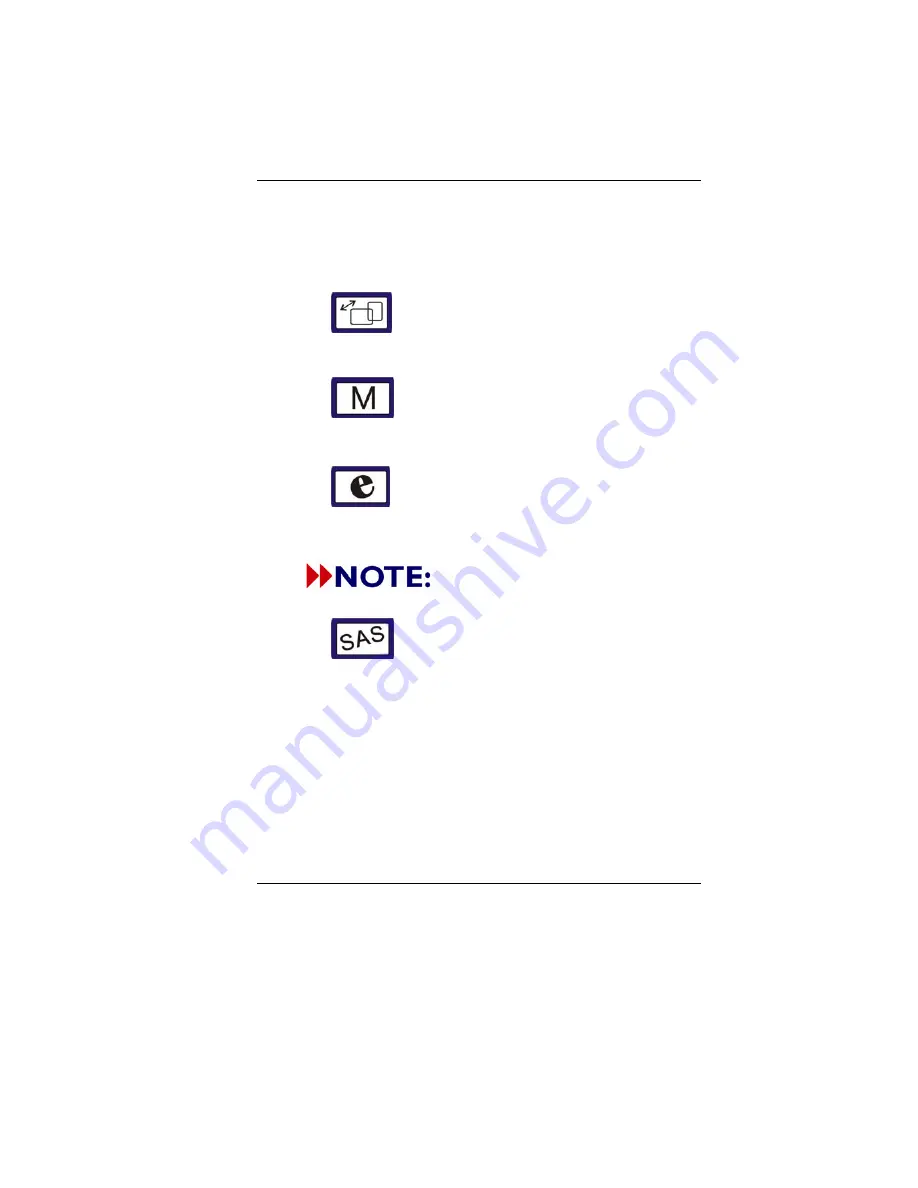
5
(3)
HDD Indicator
HDD Accessing (
Blinking: Green color
)
(4)
Built-in Camera
This is where the built-in camera located where you can
use for any video conferencing application
(5)
Rotation Screen/Vista Flip 3D LED Button
This button will let you execute the Rotation Screen and
Vista Flip 3D application.
(6)
Mobility Center/Media Center LED Button
This button will let you execute the Mobility Center and
Media Center application.
(7)
Internet Explorer/Email LED Button
This button will let you execute the Internet Explorer
and Email (Outlook) application.
Please refer to Chapter 4 for more
detailed description on these above button.
(8)
SAS LED Button
The same function as you often use in an ordinary
keyboard of “
Ctrl-Alt-Del
” to log off from your Tablet PC.
Summary of Contents for SC 4000 Series
Page 2: ......
Page 16: ...6 S Si id de e 1 1 ...
Page 26: ...16 ...
Page 35: ...25 Use your pen to tap on the four corners that appears on the screen ...
Page 36: ...26 ...
Page 44: ...34 We are not guarrantee 100 of market items can be support at T22x models of Tablet PC ...
Page 47: ...37 Save Restart Confirm open the TPM ...
Page 48: ...38 Help file location Help file contents ...
Page 55: ...45 Click on the Browse tab and select the SPEmRec Token item and click on the Next tab ...
Page 57: ...47 Select on the password for the Basic User and click on the Next tab Click on the OK tab ...
Page 58: ...48 Click on the Next tab to complete the process The Security Platform is ready to use ...
Page 60: ...50 Choose Create a password for your account ...
Page 63: ...53 After select install path Click on the Next button Input User name Click on the OK button ...
Page 66: ...56 Help file contents ...
Page 72: ...62 ...















































