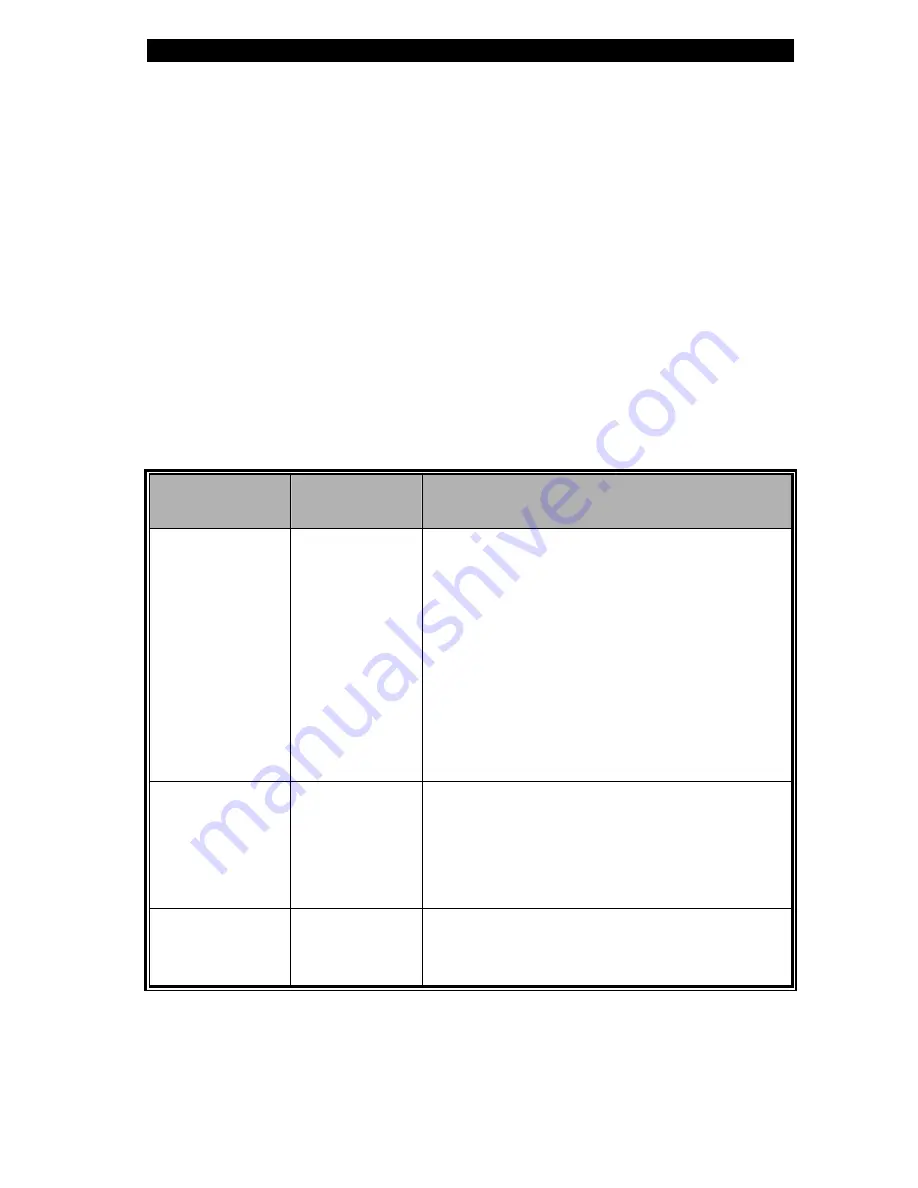
chapter 2 bios setup and security feature
2-6
The passwords activate two different levels of protection:
1.
System always asks for password every time it is powered on.
2.
System asks for password only when you attempt to enter
BIOS utility.
The passwords are encrypted and stored in NVRAM. Make sure
you write them down or memorize them. If you lost the passwords,
the computer may need to be sent back to the factory or to an
authorized service dealer to reset the passwords.
Power Setup
Item
Selections /
Sub-menu
Description
Intel
SpeedStep
tech.
Automatic
Reversed
Battery-
Optimized
Maximum-Pe
rformance
Disabled
[Automatic]: CPU adjusts its frequency
automatically (on AC power or battery
power) to save battery life.
[Reversed]: (currently no function)
[Battery Optimized]: CPU performance
is minimized to save battery life.
[Maximum Performance]: CPU
performance is maximized.
[Disabled]: SpeedStep function is
disabled.
Power Button
Mode
On/Off
Suspend
[On/Off]: When the power button is
pressed, the system is turned off.
[Suspend]: When the power button is
pressed, the system enters the suspend
mode.
Long Battery
Life Mode
Enabled
Disabled
When Enabled, maximum battery life
can be achieved. The processor
performance is lowered.
Summary of Contents for Lithium Li-3312
Page 1: ... L 0DQXDO ...
Page 84: ... appendix A product specification A 1 A P P E N D I X A PRODUCT SPECIFICATION ...
Page 90: ... appendix B agency regulatory notices B 1 A P P E N D I X B AGENCY REGULATORY NOTICES ...
Page 97: ... appendix C Using the Bluetooth Module C 1 A P P E N D I X C USING THE BLUETOOTH MODULE ...
Page 102: ...D 1 USING POWER CINEMA ...
















































