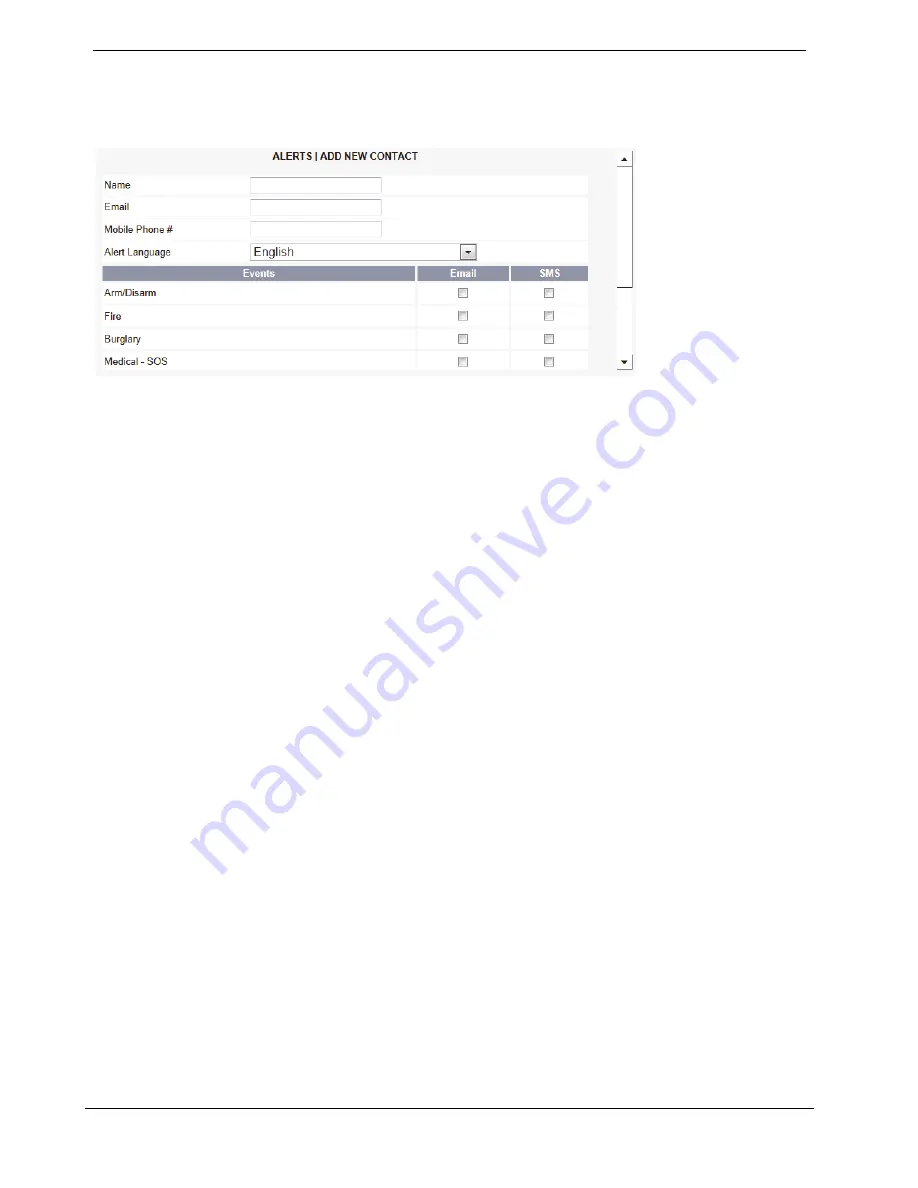
Appendix B: Web User Application
CommPact User Manual
45
To add new alert contact:
1.
Click Add New at the bottom of the table; the Add New Alert Contact page
opens.
Figure 17: Add New Alert Contact Page
2.
Enter the contact's name in the field provided.
3.
Enter the new contact's email address.
4.
Enter the new contact's mobile phone number
5.
Select the alert language from the available list.
6.
Choose the event and message type from the available options (Email, SMS).
7.
Click Update.
To send a test message:
1.
Click Test for the contact to whom you want to send a test message; a
confirmation page appears.
2.
Click OK.
To edit an existing alert contact:
1.
Click Edit for the contact you want to modify; the Edit Alert Contact page
opens.
2.
Edit the contact name, email address and mobile number as required.
3.
Choose the event and message type from the available options (Email, SMS).
4.
Click Update.
To deleting an alert contact:
1.
Click Delete for the contact you want to remove from the table; the
confirmation page opens.
2.
Click Yes to confirm.






















