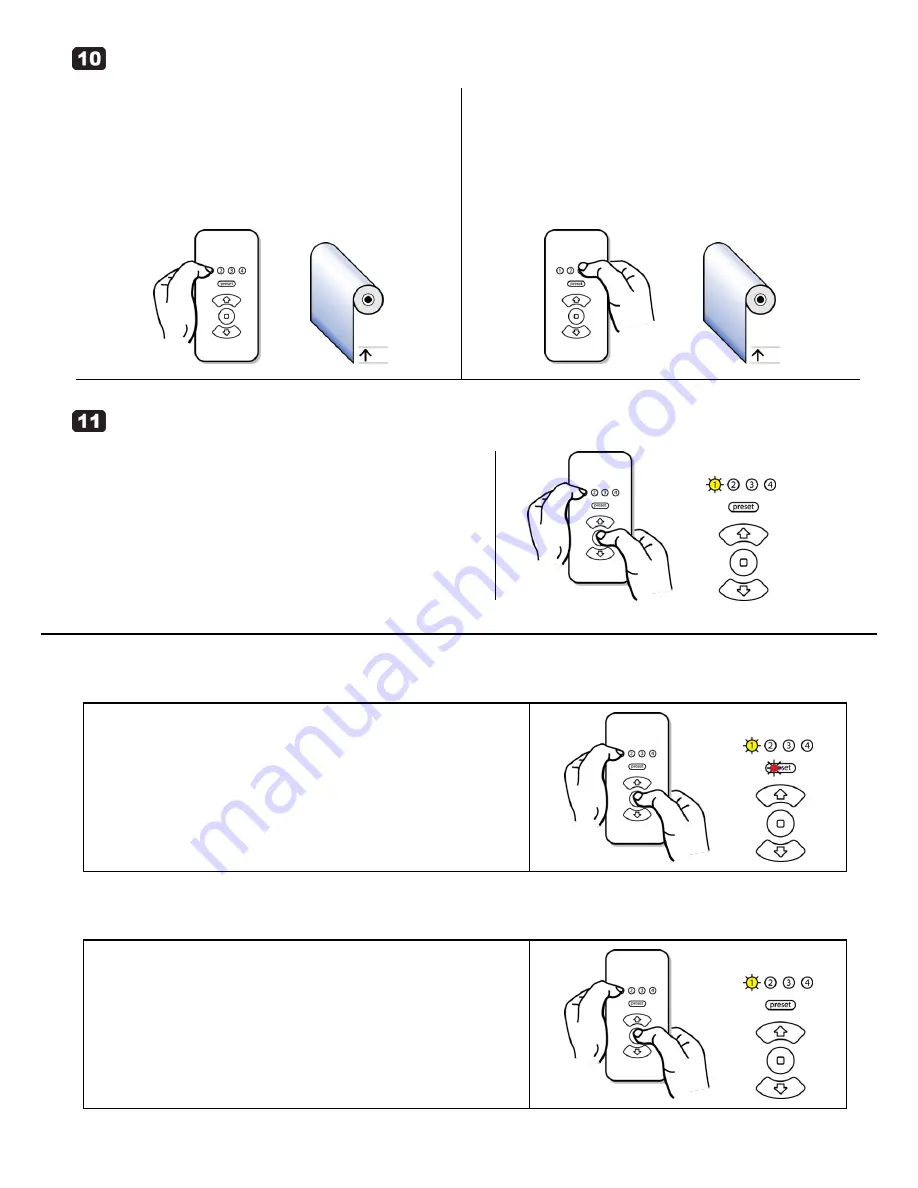
M40/50RF System September 2011, rev 2 - DRAFT
© 2011 Electronic Solutions, Inc.
Page 5 of 7
Motor Group Number Assignment (continued)
(a) Select a motor in a group.
Press a Group Number button repeatedly to cycle through motors in
that group. For example, press the Group 1 button two times to
select the second motor in that group.
Selected motor jogs once.
NOTE: The Hub motor will always jog twice when selected.
If a Group is full on the remote (4 motors), you cannot move a motor into it.
(b)
Change a motor’s group number assignment.
Press and hold the new Group Number button, for example, Group 3,
for approximately 5 seconds until the selected motor jogs once (if the
selected motor is the Hub motor, it will jog twice).
The motor has now moved into the first available position within the
new group.
NOTE: In Setup Mode, only one motor can be selected at a time. In User
Mode, one or more groups of motors can be selected.
Finish the Installation
(a) On the remote, you must exit Setup Mode and put the
remote into
“User Mode” after the installation is complete.
Hold “1” and briefly press and release STOP.
Red LED under “preset” turns off (remote is now in User Mode).
Enter SETUP MODE (remote)
Enter Setup Mode for network configuration.
NOTE: Remote must be awake and must be in User Mode.
Simultaneously press and hold “1” and STOP for 5 seconds.
Red LED under “preset” turns solid, and Yellow LED under Group 1 turns solid.
Exit SETUP MODE (remote)
Exit Setup Mode and put the remote into User Mode.
NOTE: Remote must be awake.
Hold “1” and briefly press and release STOP.
Red LED under “preset” turns off.







