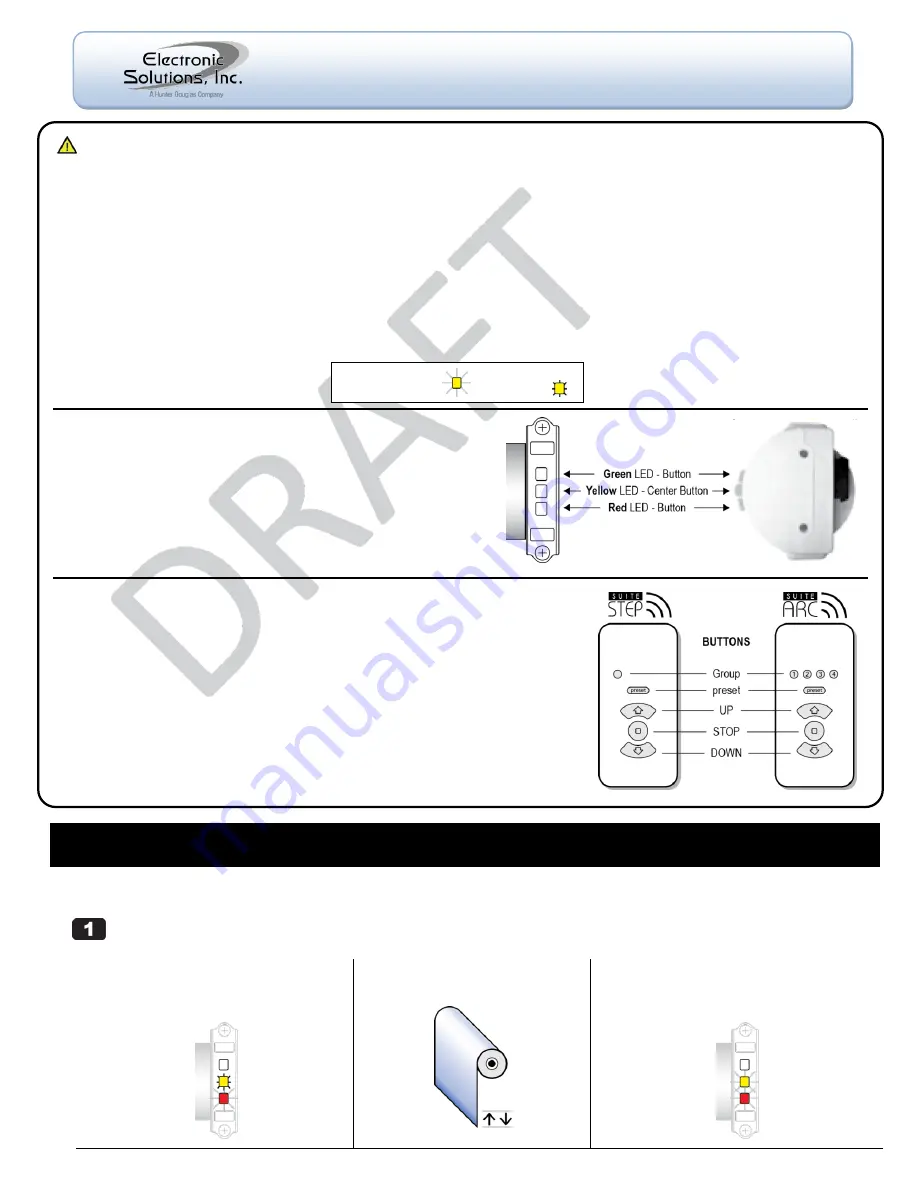
Single Motor (Hub) and Remote
IMPORTANT:
Prior to motor network setup, install batteries into the SUITE Remote and wait for the LEDs to go out (“asleep”).
Create the Hub Motor
— Power up one factory default motor which automatically establishes it as the Hub.
1
(a) Connect AC power to the motor.
On motor, Yellow LED is solid and Red LED is
flashing (indicates end limits are not set).
2
(b) Wait until motor jogs twice.
Could take up to 3 minutes.
(c) Motor is now the Hub motor.
Yellow LED begins flashing for 60 seconds
(indicates Network Invite Mode).
3
Important Installation Information
When shipped, the remote is in Setup Mode to facilitate creation of a motor network.
When network creation is finished and ready for the end user, you must exit Setup Mode on the remote.
For best RF performance, the antenna on the motor should maintain as much separation from a conductive surface as possible.
Glossary
Hub Motor
- Special designation for the first motor powered up. All commands to additional motors are routed through the Hub motor.
Jog Once
- Motor moves a short distance in one direction.
Jog Twice
- Motor moves a short distance in two directions.
Remote
- The RF transceiver used to set up and operate motors.
Asleep
- The defau
lt state of a remote is ―asleep‖ — no LEDs are lit. ―Wake Up‖ remote: press and release the UP or DOWN button.
Group
- A collection of up to four motors controlled by Group 1, 2, 3, or 4 on an Arc transceiver or Group 1 on a Step transceiver.
LED
- Light-emitting diode. Both the remote and the motor head have LEDs in three colors.
Blink
- A single on/off of an LED.
Flash
- LED turns on and off continuously.
M40/50RF Motor
The M40/50RF motor is equipped with radio frequency technology
and has three buttons with internal LEDs that provide visual
feedback during setup and operation.
Green
LED
– Button operates the motor in one direction.
Yellow
LED
– Center Button is used for motor administration.
Red
LED
– Button operates the motor in the other direction.
SUITE Remote
The SUITE Remote is equipped with radio frequency technology for wireless control
of all ESI RF-enabled motors.
The SUITE Step remote controls one group of up to four motors.
The SUITE Arc remote controls four groups of up to four motors each, for a total of sixteen motors.
Wake Up the Remote
The
remote must be ―awake‖ to send or receive commands.
To wake up a remote that is
―asleep‖ (no LEDs are lit):
Press and release the UP or DOWN button.
NOTE
: When no buttons are pressed, the remote goes to sleep after 10 seconds
while in User Mode, or after 60 seconds while in Setup Mode.
Blink or Flash =
Solid =
M40/50RF System
Quick Setup Guide
© 2011 Electronic Solutions, Inc.
1355 Horizon Avenue, Lafayette, CO 80026 U.S.A.
Tel: (303) 469-9322
www.elec-solutions.com







