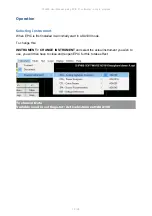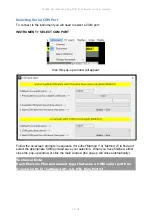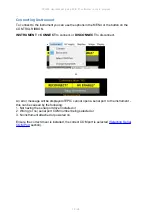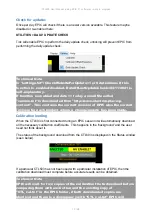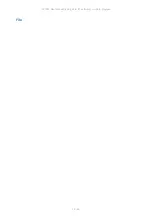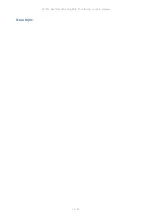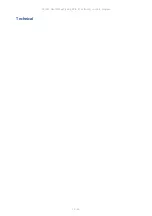Summary of Contents for CTL503
Page 19: ...CTL503 User Manual using EPIC 21 software work in progress 19 24 Control Ribbon ...
Page 20: ...CTL503 User Manual using EPIC 21 software work in progress 20 24 Auto Capture ...
Page 21: ...CTL503 User Manual using EPIC 21 software work in progress 21 24 Auto Test Menu Bar ...
Page 22: ...CTL503 User Manual using EPIC 21 software work in progress 22 24 File ...
Page 23: ...CTL503 User Manual using EPIC 21 software work in progress 23 24 New topic ...
Page 24: ...CTL503 User Manual using EPIC 21 software work in progress 24 24 Technical ...