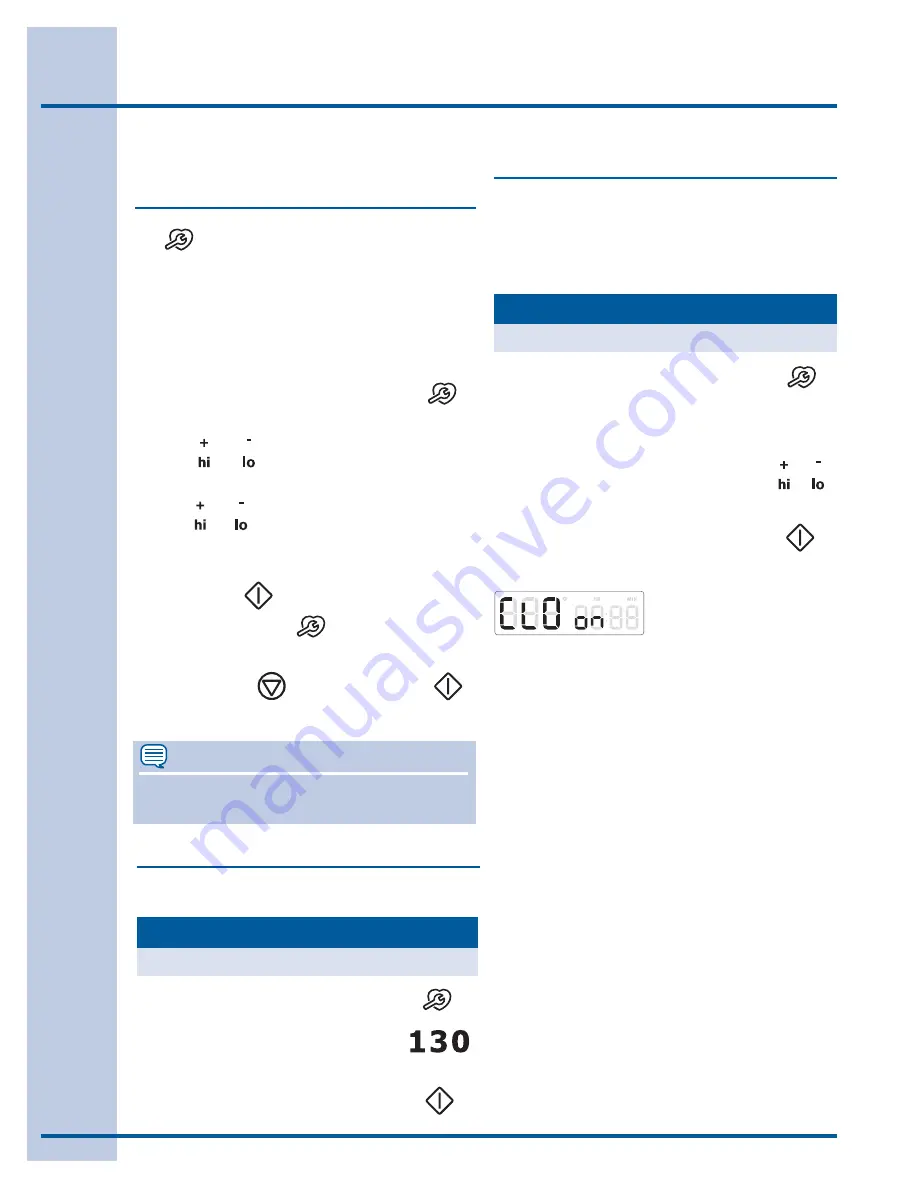
44
Setting Your Preferences
Setting clock display (CLO)
About user preferences with
Wave-Touch™
The
key controls options for preferences. The
display will show a digital abbreviation and a value
for every preference each time a key is pressed
one at a time.
Please read the following instructions before
changing the user preferences functions:
• Press and continue to press USER PREF
to
navigate through the preferences.
• Press or
to toggle between options for
each preference.
• Press or to increase or decrease numeric
values. You may also use the numeric keys to
input precise values.
• Press START
to accept a new option entry
or press USER PREF
to advance to the next
preference.
• Press CANCEL
after pressing START
to exit the preferences mode.
NOTE
User preference options are not available while
cooking or when using the kitchen timer.
Setting clock (CLO)
1. Press
USER PREF.
2. Enter
1:30
or use
+hi/-lo
to
advance to 1:30.
3. Press
START/enter
to accept or
press
CANCEL/off
to reject.
See the example below to set the clock to 1:30.
Example
Step
Press
The clock display mode allows you to turn the
clock display on or off.
See the example below to change the clock
display to OFF.
1. Press and continue to press
USER PREF
until you reach
the pre-set
clock display
mode
-Fig. 1-
.
2. Use the
+hi
&
-lo
to toggle to the
CLO off
option
-Fig. 2-.
or
Example
Step
Press
Fig. 1
Fig. 2
3. Press
START/enter
to accept or
press
CANCEL/off
to reject.
















































