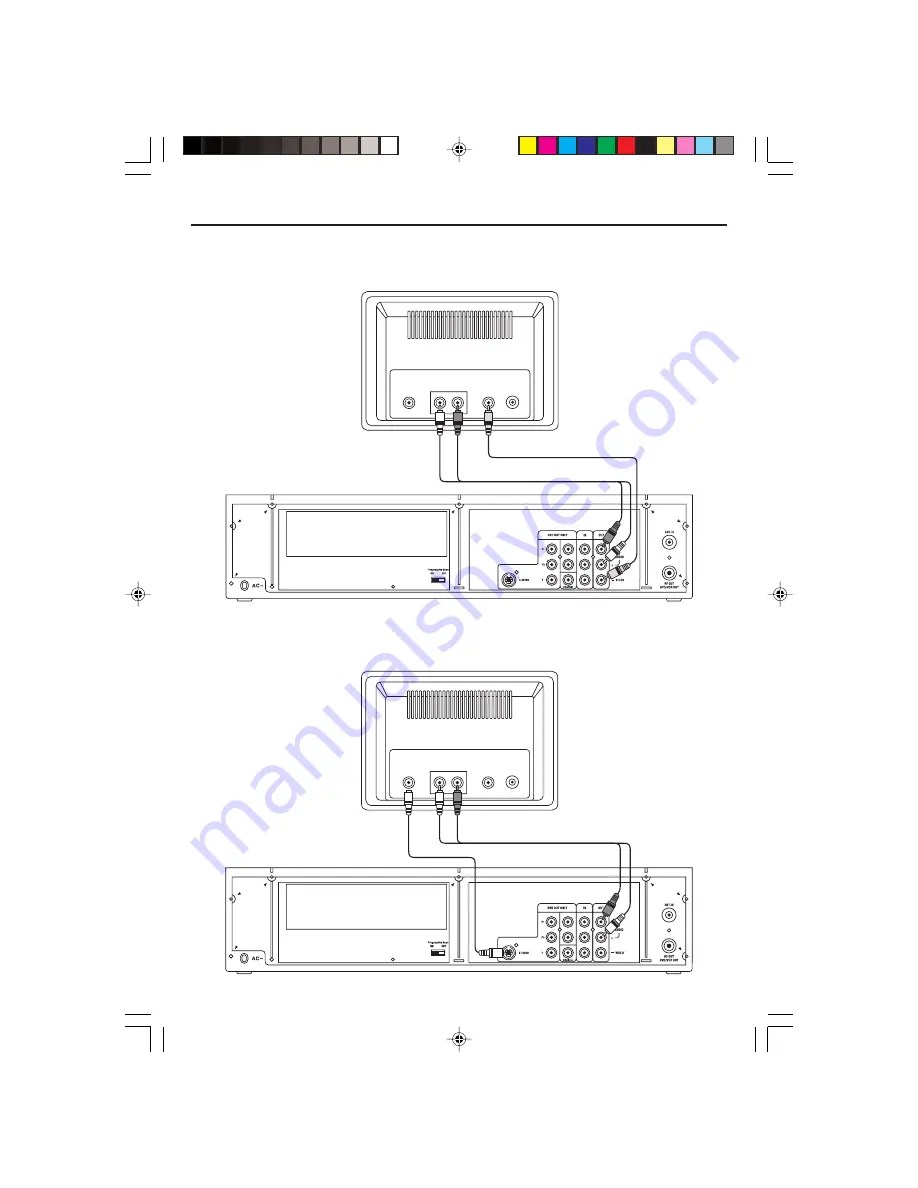
- 7 -
Connections
Connect the player to TV set by Audio / AV Cables (Output)
Use Audio cable (Red/White) and Video cable (Yellow) to connect the unit.
Connect the player to TV set by S-Video Socket
Use S-Video cable to connect the player with your TV.
TV
AUDIO IN
VIDEO IN
R
L
S-VIDEO IN
Video Cable
Audio L & R Cables
ANTENNA
IN
S-Video Cable
Audio L & R Cables
TV
AUDIO IN
VIDEO IN
R
L
S-VIDEO IN
ANTENNA
IN
ELECTROHOME DVC510E_EngP01-10.p65
5/3/2007, 9:45 AM
7























