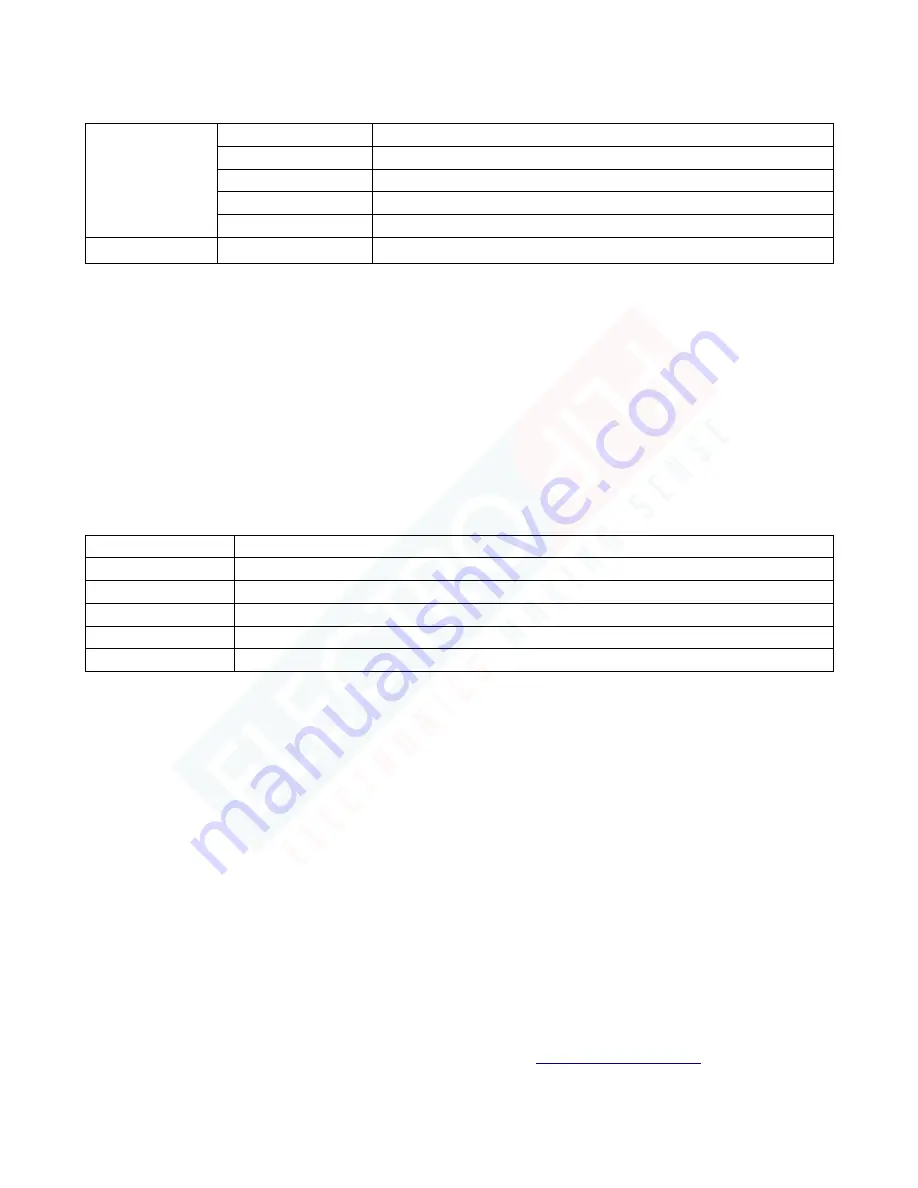
This document is a property of ElectroFlip LLC No unauthorized reproduction is allowed.
6
The table below lists the different function settings for Video Mode and Camera Mode.
VIDEO MODE
SIZE
Select from [1280 x 960 / 720 x 480 / 640 x 480 PIXELS]
TIME STAMP
Select from [Off / Date only / Date & Time]
MOTION DETECT
Select between On / Off
AUDIO RECORD
Select between On / Off
RECORDING INTERVAL Select from [2 / 5 / 15 minutes] (how often iDrive2 will automatically save video files
CAMERA MODE
SIZE
1.3 M / VGA
NOTE: If the device is Motion Detect activated, the device will start recording automatically when
movement is detected and stop recording when no movement is detected.
MODE SETTINGS
1.
Turn ON the device.
2.
Press Menu button twice whether in Video or Photo Mode to enter the Setup interface.
3.
Press the Menu button again to exit after you finished the setup.
The table below will show you the different Mode settings.
FORMAT
Select only if you want to format the SD/MMC card. (NOTE: Formatting will erase any stored files)
LANGUAGE
Select from [English / Chinese / Japanese / Russian]
SYSTEM RESET
Select [Cancel or Execute System] to reset
LIGHT FREQUENCY
Select between [50 / 60 Hz]
DATE INPUT
Set correct recording Date and Time by pressing REC/SNAP button and UP and DOWN button.
IR LED
Auto or Off
USB CONNECTIVITY
You can access recorded files from your iDrive2 by connecting the device to your computer via USB cable.
Below are the steps.
1.
Connect the iDrive2 to your computer by using the USB cable that came with the package.
2.
Click My Computer and you will see the iDrive2 as a removable disk.
3.
Click on the removable disk icon then you can download the video files from the iDrive2 to your
computer's hard driver. And, play the video on your computer for a smoother playback.
TROUBLESHOOTING
Below are some of the issues that you may encounter when you are using your device. If the issue you are







