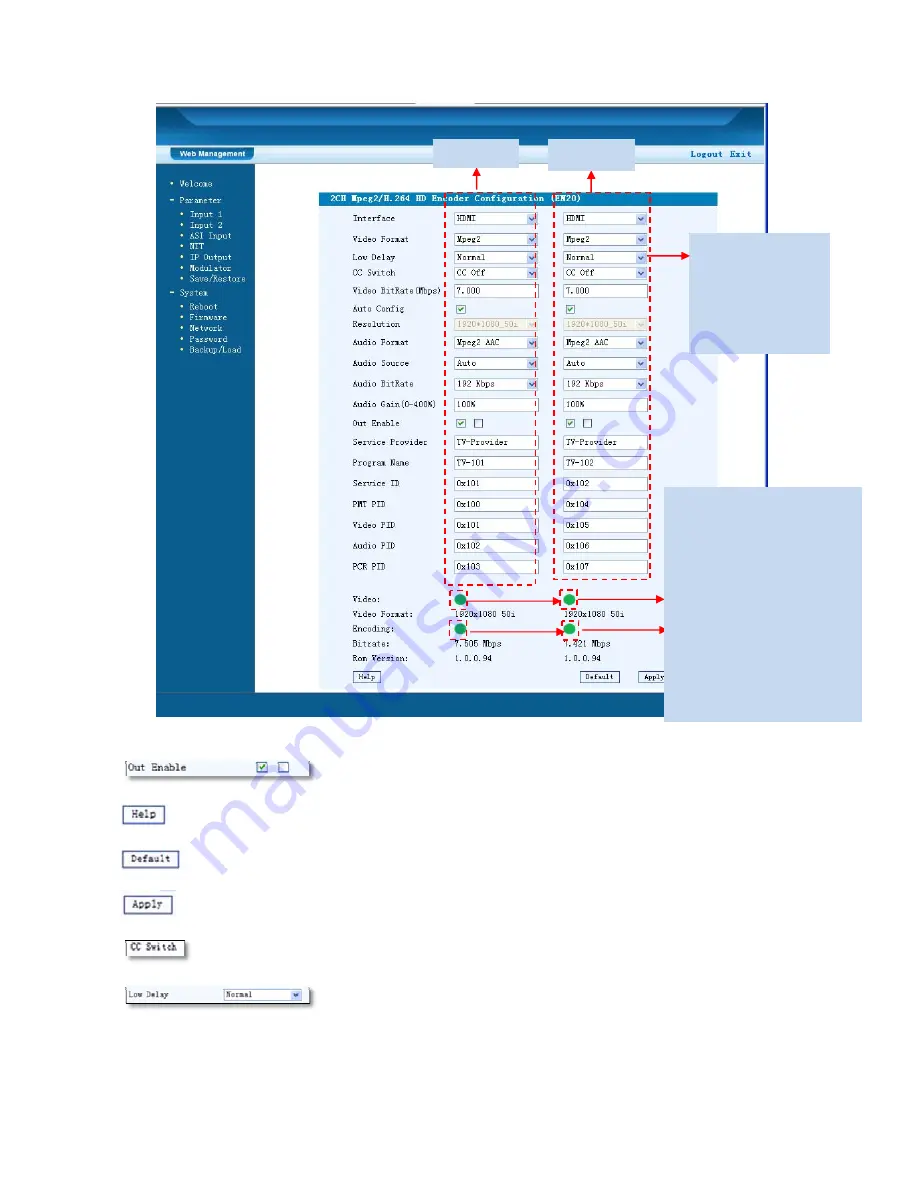
19
Figure-3
User can choose to output the program from 2 carriers(A, B) or not.
For user to turn to refer detailed explanation of terms on this interface
Click this button to apply the default setting of Input 1
Click this button to apply the modified parameters.
Please refer to the
Chapter 5
attached for detailed information.
Click this button to select Low delay mode. Please refer to the
Chapter 6
attached for detailed information.
General
Settings
for
the
input
programs:
User
can
edit
any
item
listed
as
needed.
Program
1
Program
2
Video
Status:
Green
light
indicates
the
corresponding
source
cables
are
properly
connected.
Encoding
Status—Green
light
indicates
the
encoding
process
is
running
normally,
which
otherwise
turn
to
red.














































