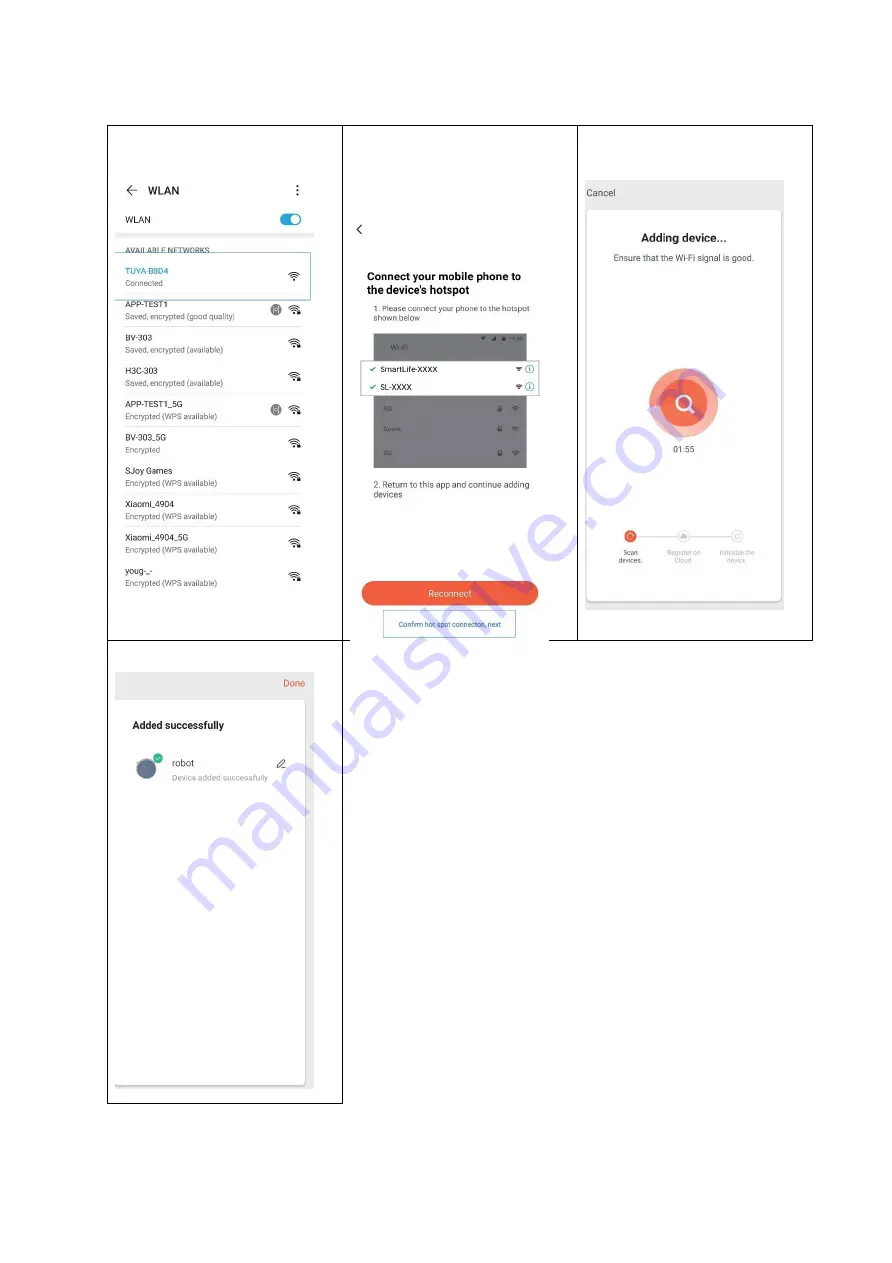
25
7.
The Tuya app is now
connected to your Wi-Fi.
8.
This screen confirms your
connection to the hot spot.
Select ‘Confirm hot spot
connection, next’.
9.
Now the robot is being added to
the Wi-Fi.
10.
The device is now added.
You will now be taken to the
device control screen.