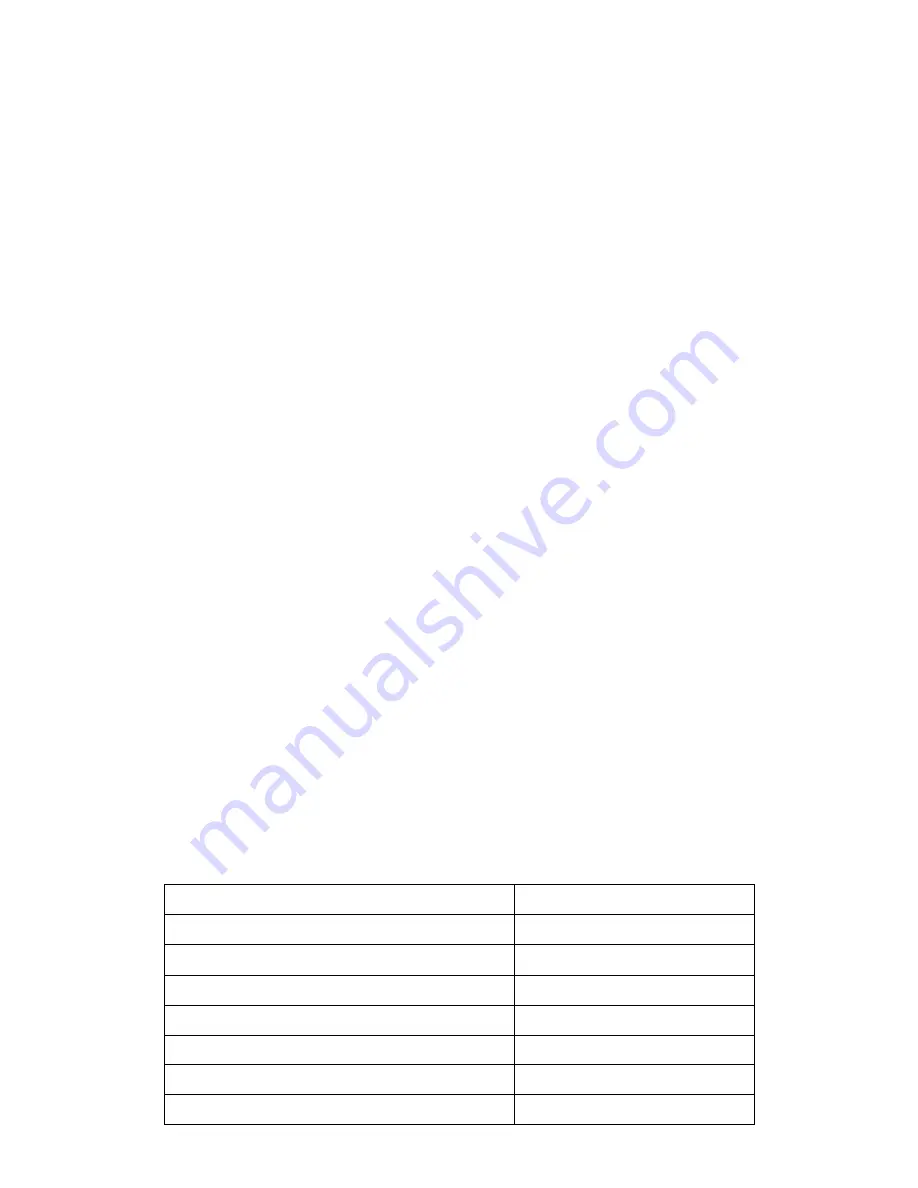
TROUBLESHOOTING
1. Check whether the device is powered on and is in
the correct standby mode, if not please refer to the
factory reset section
2. Ensure the wifi password has been entered into
the app correctly ( Case sensitive)
3. Check that the phone is connected to the wifi you
are connecting the device to.
4. Ensure the network you are connecting it to is
2.4Ghz (5Ghz wifi networks are not supported),
and that there is a strong wifi signal to the item.
5. Check the settings on the router. Encription
should be WPA2-PSK and authorisation type
should be set to AES
6. If you are unable to connect throught the quick
connection method, please try following the guide
for connecting using the AP Mode.
SPECIFICATION
Power Supply
230V AC 50Hz
Power Supply Output
12V DC, 2A
Operating Temperature
-20
℃
to 45
℃
Network Type Supported
2.4 Ghz
LED Power
Max 21W
Beam Angle
180 Degrees
LED quantity
90
Max total luminous flux
400 lm
















