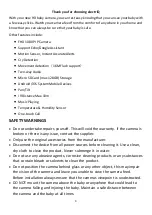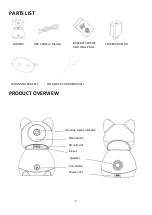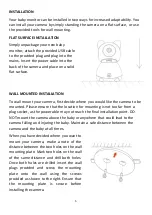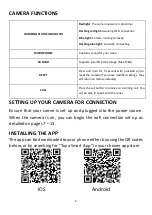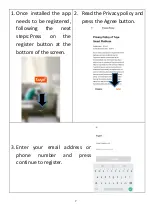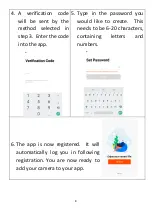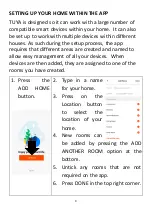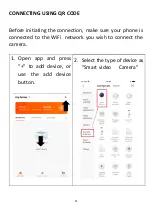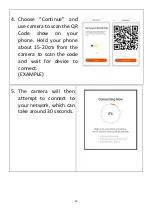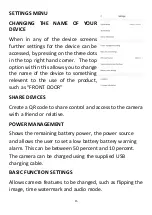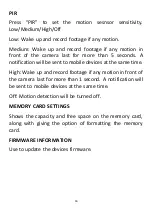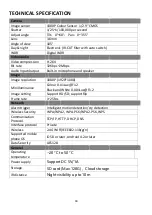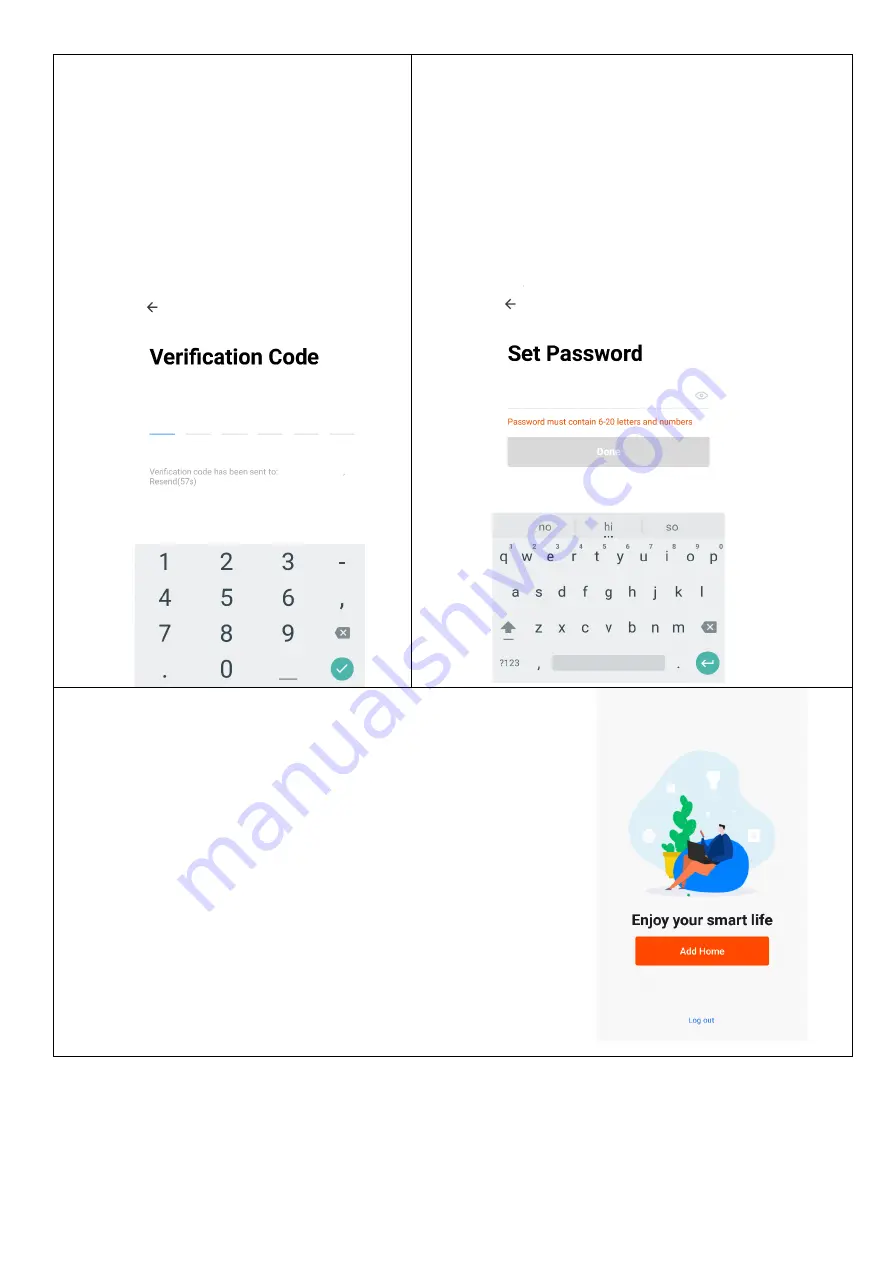
8
4.
A verification code
will be sent by the
method selected in
step 3. Enter the code
into the app.
5.
Type in the password you
would like to create. This
needs to be 6-20 characters,
containing
letters
and
numbers.
6.
The app is now registered. It will
automatically log you in following
registration.
You are now ready to
add your camera to your app.