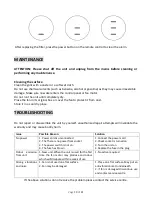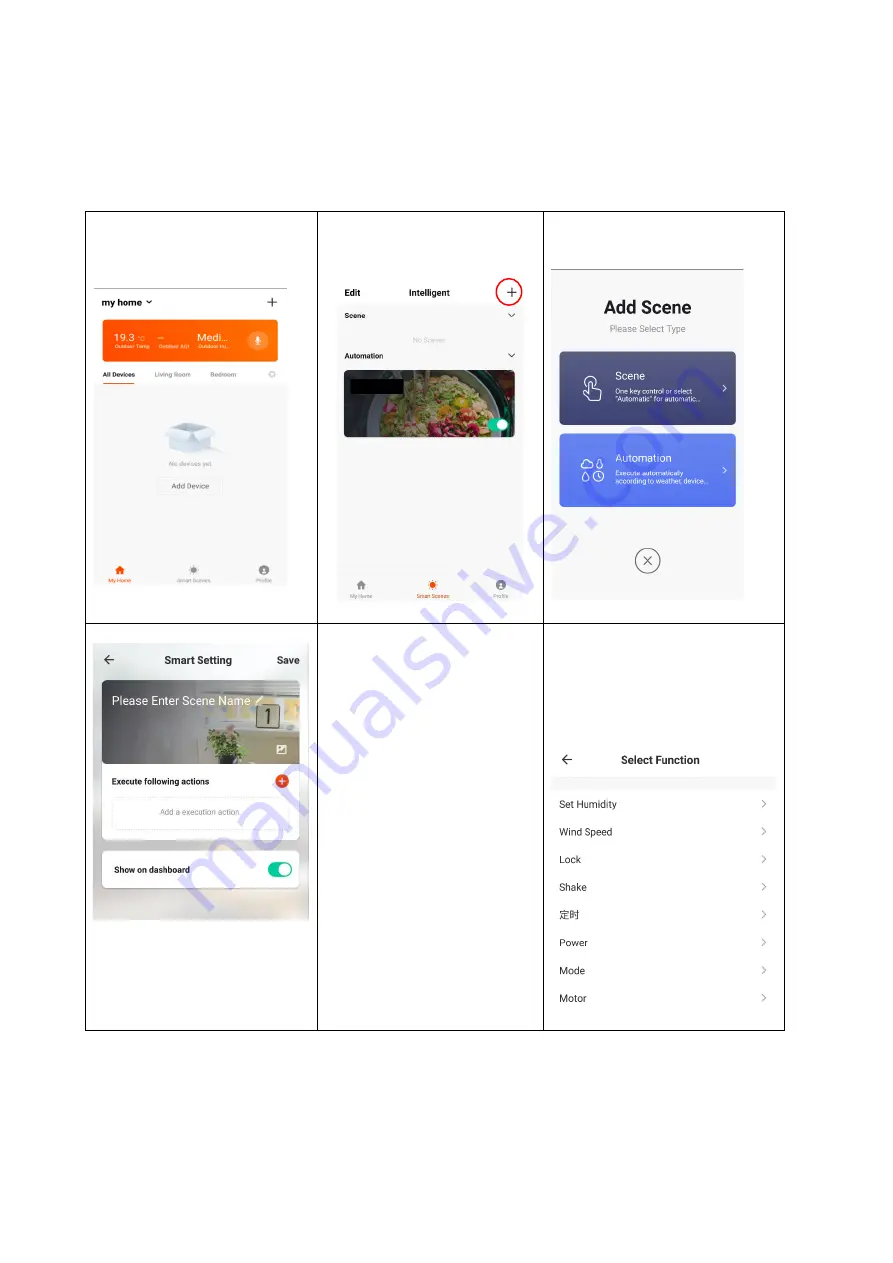
Page
15
of
21
SCENE
Scene allows for a one touch button to be added to the Home screen. The button can be used to
change a number of settings in one go, and can change all the settings within the unit. A number
of scenes can easily be setup, allowing the user to easily change between a number of pre-set
configurations. Below is an example of how to set up a scene:
1. Press on the Smart
Scene tab at the bottom
of the Home screen.
2. Press on the
‘Plus’ in the
top right corner to add a
smart scene.
3. Select Scene to create a
new Scene
4.
Press the
‘Pen’ next to
“Please Enter Scene
Name” to input the
name for your Scene.
Show on Dashboard:
Leave this on if you
require the scene to be
displayed as a button
on the Home Screen.
Press the Red Plus to
add the action
required. Then select
the fan from the list of
devices.
5.
Chose the function, set
the value for the function,
and then press the back
button in the top right
corner, to return to the
previous screen.
6.
Once all the functions required have been added, press the Save button in the top right
corner to finalise and save your new Scene