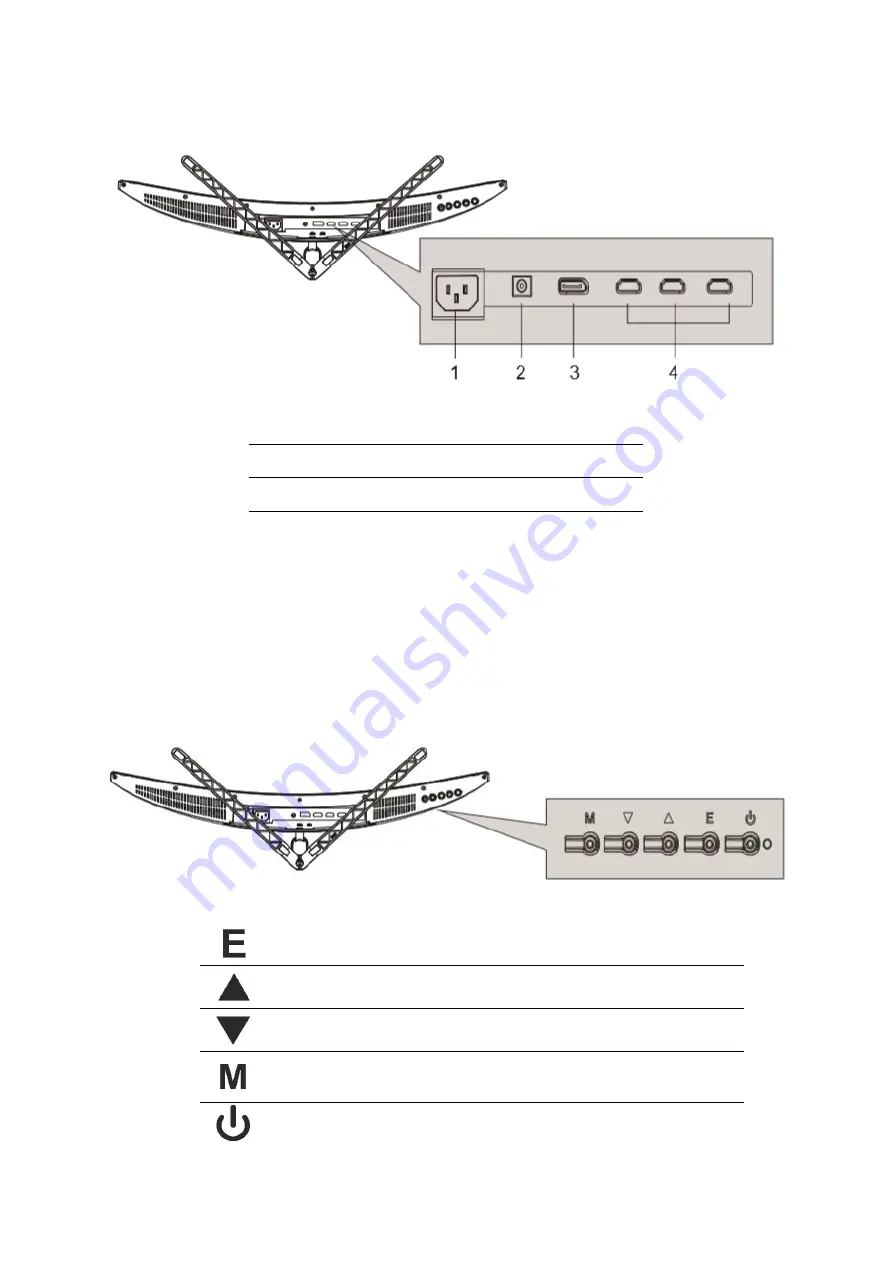
8
CONNECTIONS AVAILABLE ON THE MONITOR
GETTING STARTED
MONITOR CONTROLS
Select signal source or Exit the menu
Go Up within the Main Menu or increase the value of the selected
item
Go Down within the Main Menu or decrease the value of the selected
item
Enter the Main OSD Menu and Select submenu
Turn the monitor On or Off
1.
Power
2.
AUDIO OUTPUT
3.
DP 1
4.
HDMI 1 - HDMI 2
–
HDMI3




































