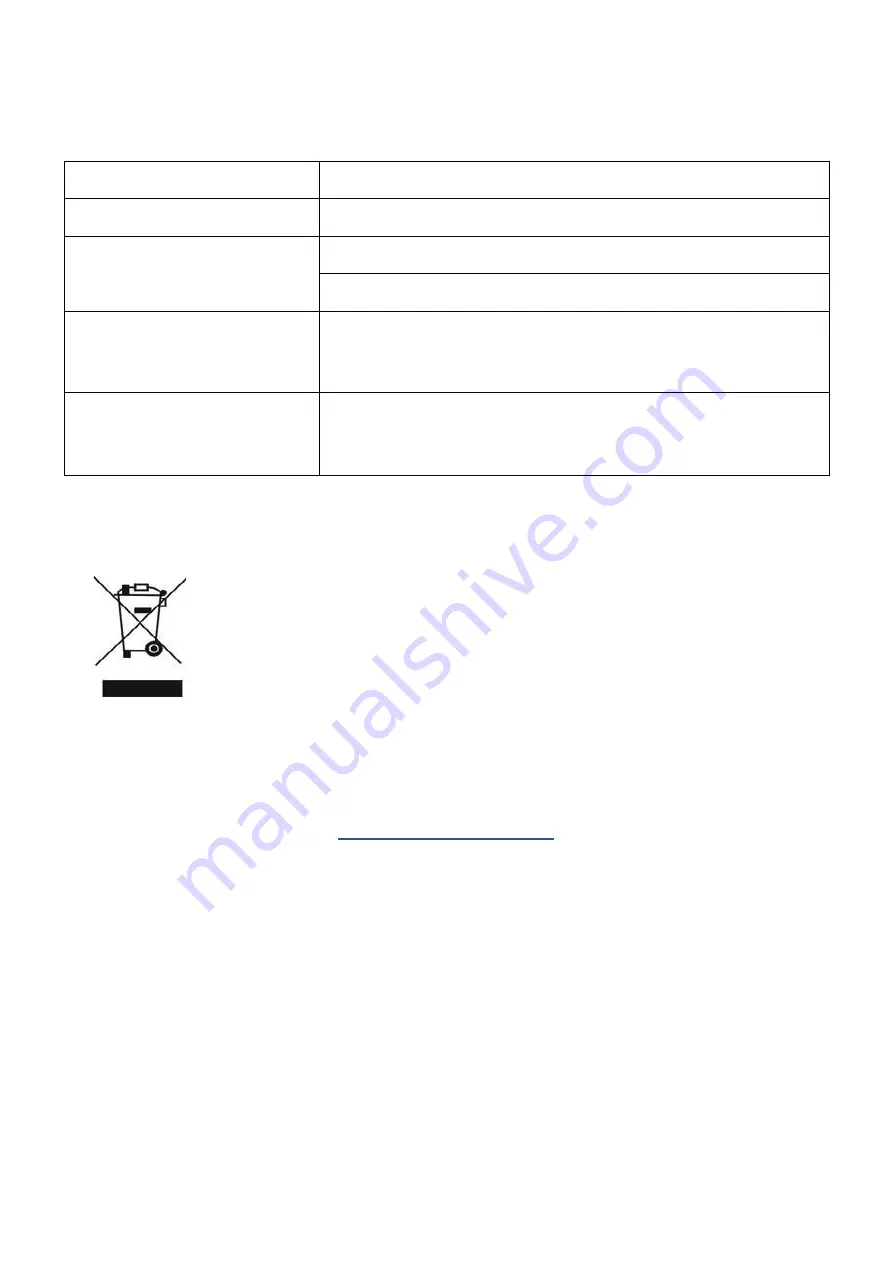
18
TROUBLESHOOTING
PROBLEM
SOLUTION
No power
Insert the plug securely into the power outlet.
No picture
Ensure that the equipment is connected properly.
Ensure the correct input is selected.
Buttons on the monitor don’t
do anything
Disconnect the power plug and then reconnect it. (The unit may not
be operating properly due to lightning, static, or other factors.)
Noise or other interference
Electronic equipment near the unit may be causing interference.
Relocate the unit or move the equipment.
ENVIRONMENTAL PROTECTION
Recycling facilities are now available for all customers at which you can deposit your
old electrical products. Customers will be able to take any old electrical equipment to
participating civic amenity sites run by their local councils. Please remember that this
equipment will be further handled during the recycling process, so please be
considerate when depositing your equipment. Please contact the local council for
details of your local household waste recycling centres
electriQ UK SUPPORT
If the unit fails to operate call: 0871 620 1057 or complete the online form
Office hours: 9AM - 5PM Monday to Friday
Unit J6, Lowfields Business Park
Lowfields Way, Elland
West Yorkshire, HX5 9DA
V20200727

































