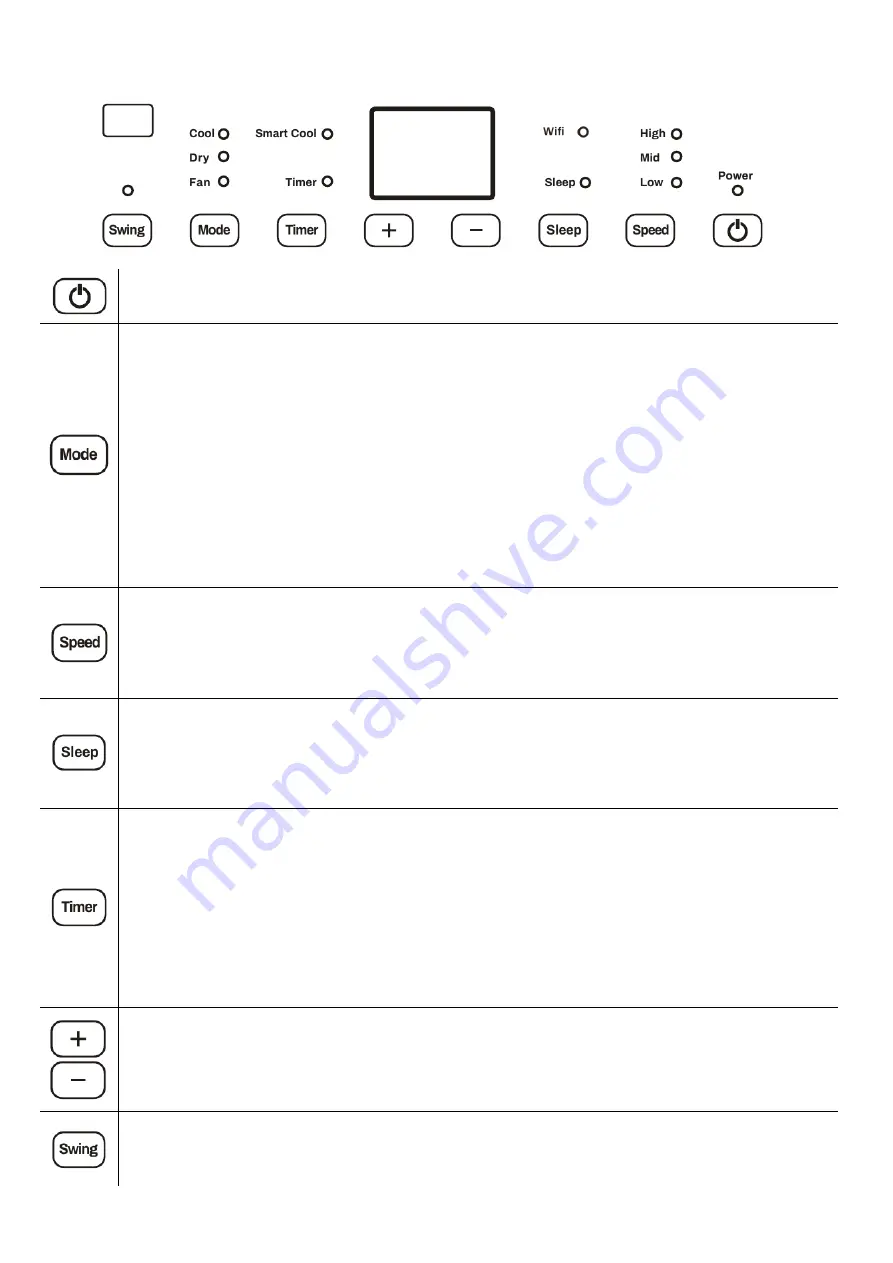
8
OPERATION
Press the POWER button to turn the unit ON or OFF.
Press the MODE button to cycle between the 4 modes, the indicator for the selected mode will
be illuminated.
COOL:
The room is cooled with the cold air expelled through the front air outlet while hot air is
expelled through the vent pipe. The desired room temperature can be set between 17 and 30
degrees using the + and
–
buttons, and the fan speed can be changed using the SPEED button.
FAN:
The fan speed can be changed pressing the SPEED button.
DRY (DEHUMIDIFY):
Should be operated without the vent hose, but with continuous drainage
to remove moisture from the air. The display will show dH while in dry mode. The unit will
operate at low fan speed in DRY mode.
SMART COOL:
An intelligent cooling mode where the fan speed is automatically adjusted based
on the amount of cooling required. Attempts to change the fan speed will move the unit into
COOL mode.
Repeatedly press the SPEED button to cycle through the five fan speeds. Each time the SPEED
button is pressed, the fan speed will be displayed. The fan speed can be changed between F1
(Low) to F5 (High). The LED indicators will also illuminate to show the fan speed as below:
F1
–
Low, F2
–
Low and Mid, F3
–
Mid, F4
–
Mid and High, F5
–
High.
The fan speed cannot be changed in SMARTCOOL and DRY modes.
Press to enter sleep mode. The sleep indicator will be illumined and all other indicators will be
turned off. In sleep mode, the appliance works at low fan speed. Press SLEEP again to exit sleep
mode.
The SLEEP button is also used to set up the WIFI function. See the WIFI SMART CONTROL
section for further information.
The timer functions cannot be combined or repeated.
POWER ON TIMER
With the appliance in standby, press the TIMER button to set the power-on timer. Use the + and
- buttons to adjust the duration of the timer (1 to 24 hours). The Timer indicator will turn on
and the unit will start after the selected number of hours.
POWER OFF TIMER
With the appliance running with the desired settings, press the TIMER button to set the power-
off timer. Use the + and - buttons to adjust the duration of the timer (1 to 24 hours). The timer
indicator will illuminate and the unit will stop after selected number of hours.
Used to adjust the temperature in COOL/SMART COOL mode and to set the duration of the
TIMER. The buttons are not used in FAN or DRY modes. Press both buttons together to change
between displaying the temperature in Celsius and Fahrenheit.
Press this button to enable the swing function. The louvres will slowly move from side to side. If
swing is pressed again the louvres will stop in their current position.
Press and hold the swing button to turn off the status indicators on the control panel.























