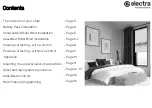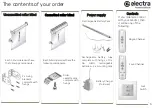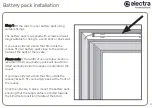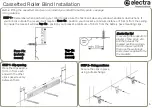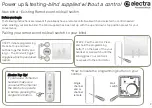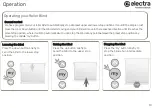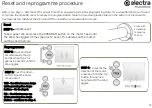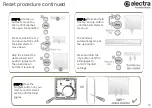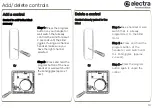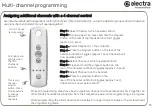Uncassetted roller blind
2 x Fixing
brackets
complete with
fixings
Power supply
Rechargeable Battery Pack
The contents of your order
Each blind ordered will have
the following components:
Each blind ordered will have the
following components
:
Rechargeable battery tube
complete with fixings + 10 x
AA
NiMH
rechargeable
bat 2 x mounting clips
Battery Charger
(if ordered)
Controls
If you ordered a control
with your blind(s), then
it will be one of the
following:
Four-Channel
3
Roller
cassette clips
complete with
fixings
Wall
Switch
Cassetted roller blind
Single-Channel
Summary of Contents for Roller
Page 16: ...electrablinds co uk ...