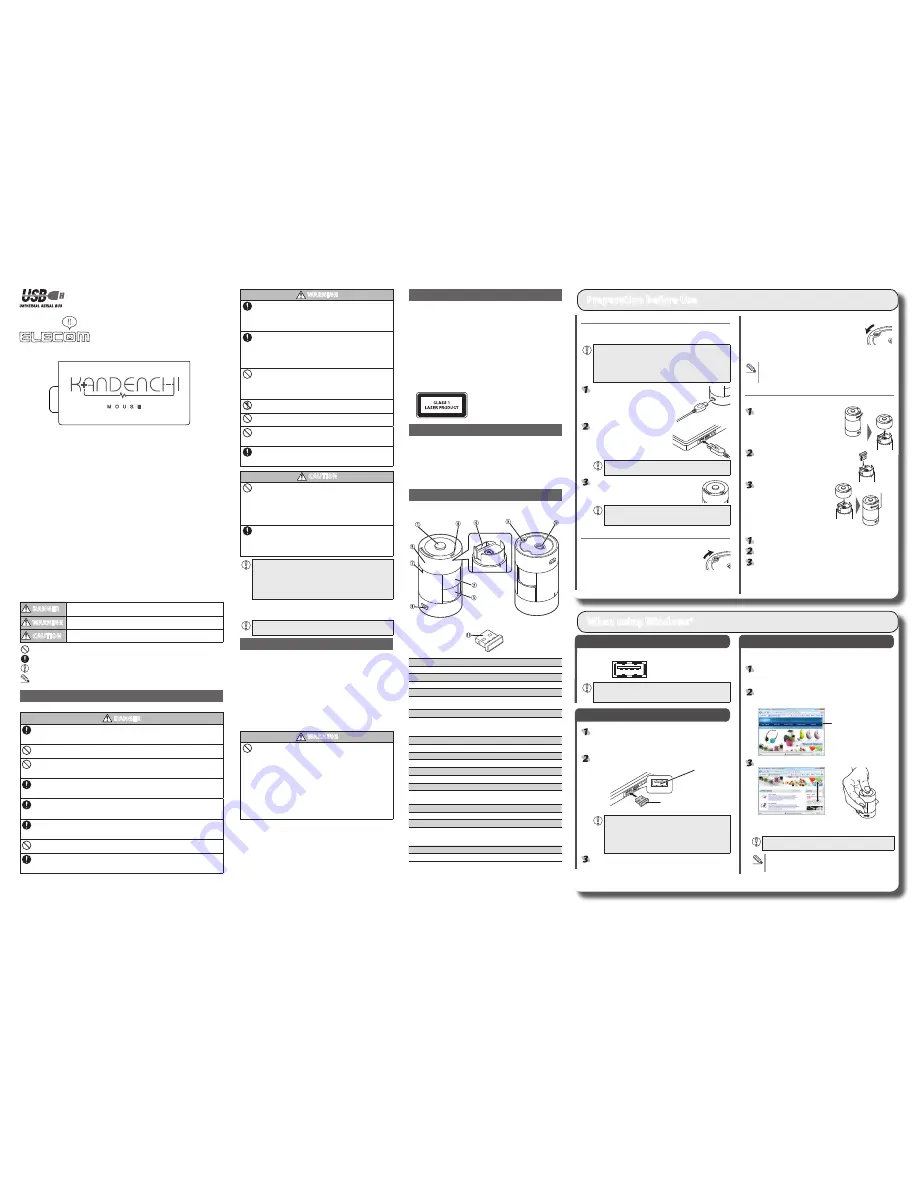
- 1 -
WARNING
If a foreign object (water, metal chip, etc.) enters the product,
immediately stop using the product and disconnect the receiver unit
from the PC, and remove the battery from the mouse. If you continue
to use the product under these conditions, it may cause a fire or
electric shock.
If an abnormality is found with this product (emission of heat, smoke
or abnormal smell from the product), immediately stop using the
product, shutdown the PC, and after thoroughly checking that heat
from the product will not cause burns, disconnect the receiver unit
from the PC. After doing this, contact the retailer from whom you
purchased the product.
Do not drop or hit this product.
If this product is damaged, immediately stop using the product and
disconnect the receiver unit from the PC.
If you continue to use the product under these conditions, it may
cause a fire or electric shock.
Do not attempt to disassemble, modify or repair this product by
yourself, as this may cause a fire, electric shock or product damage.
Do not put this product in fire, as the product may burst, resulting in a
fire or injury.
Do not connect or disconnect the receiver unit with a wet hand,
modify the receiver unit or bend it forcibly, as this may cause a fire or
electric shock.
The receiver unit contains small parts that could be swallowed by a
child. Ensure that the unit is stored in an area where it is not accessible
to children.
CAUTION
Do not place this product in any of the following environments:
In a car exposed to sunlight, a place exposed to direct sunlight, or a place
•
that becomes hot (around a heater, etc.)
In a moist place or a place where condensation may occur
•
In an uneven place or a place exposed to vibration
•
In a place where a magnetic field is generated (near a magnet, etc.)
•
In a dusty place
•
This product does not have a waterproof structure. Use and store this
product in a place where the product body will not be splashed with
water or other liquid.
Rain, water mist, juice, coffee, steam or sweat may also cause product
damage.
If this product is malfunctioning, do not use it with any
y
equipment which has an important function or could cause a
serious negative influence.
When you no longer need to use this product and the battery, be
y
sure to dispose of it in accordance with the local ordinances and
laws of your area.
Cleaning the Mouse
If the product body becomes dirty, wipe it with a soft, dry cloth.
Use of a volatile liquid (paint thinner, benzene, alcohol, etc.) may
affect the material quality and colour of the product.
Cautions for Wireless Equipment
This product is wireless equipment using the entire range of the 2.4 GHz band and it is
possible to avoid the band of mobile object identification systems. GFSK is used for the
radio wave method. The interference distance is 10 m.
The 2.4 GHz band is also used by medical equipment, Bluetooth, and wireless LAN
equipment conforming to the IEEE802.11b/11g/11n standard.
Before using this product, check that there are no other “radio stations”* operating
•
nearby.
If electromagnetic interference occurs between this product and other “radio stations”,
•
move this product to another location or stop using this product.
* Other “radio stations” refer to industrial, scientific and medical devices using the 2.4
GHz band like this product, other radio stations of this type, licensed radio station
premises for mobile object identification system that is used in factory production
lines, certain non-licensed low power radio stations and amateur radio stations.
WARNING
Do not use this product with a device that may have a serious function
●
or influence. There are rare cases where an external radio wave at the
same frequency or the radio wave emitted from a mobile phone causes
this product to malfunction, slow down, or fail to operate.
Do not use this product in a hospital or other locations where the use
●
of radio waves is prohibited. The radio waves of this product may affect
electronic and medical devices (e.g. pacemaker).
The use of a wireless mouse in an aircraft is prohibited by aviation law
●
because doing so may interfere with flight safety. Turn off the power
of the mouse body before boarding an aircraft and do not use it in the
aircraft.
* ELECOM is not liable for any accident or social damages incurred by
the failure of this product.
Meaning of symbols
DANGER
Not following the cautions described here poses a high degree of danger which may
result in death or serious bodily injury from fire or electric shock.
WARNING
Failure to observe precautions may result in serious personal injury or death due to
fire, electric shock, or other causes.
CAUTION
Failure to observe precautions may result in personal injury due to electric shock or
other causes, and may damage other equipment.
Prohibited action
Mandatory action
Situation that needs attention
Notes and reference information
Safety Precautions
Observe these precautions carefully to avoid personal injury, damage, fire, and other problems.
DANGER
Always use the charging cable supplied by ELECOM, and follow the charging procedure as instructed.
Charging using a cable or procedure other than instructed can lead to battery overheating,
leaking, or explosion.
Do not tamper with or attempt to take apart the product.
This may result in fire or electric shock.
Do not use this product if it is leaking.
If the internal battery is leaking, immediately stop use of the product. This can pose a risk of
overheating and/or damage.
Immediately stop use of the product if you notice any abnormal operation.
Do not use this product if you notice a leaking battery, odd colour changes, warping, or any other
abnormalities. Continuing to use the product under these conditions may result in overheating or explosion.
If liquid substance from this product comes into contact with any part of your body or
clothing, immediately flush and wash the contacted area with clean water.
Contact between your skin and any liquid inside the internal battery may result in skin damage.
In the case that liquid from the internal battery enters your eyes, do not rub, as this may cause
loss of vision. Immediately flush the contacted area with clean water and seek treatment from a
physician as soon as possible.
Do not plug in/unplug this product with wet hands.
This may result in electric shock or injury.
Only use this product at the specified rated voltage.
Using this product outside of the specified rated voltage range may result in overheating, electric shock, or
injury.
Cautions for Laser Mouse
Though this product complies with the IEC60825-1 Class 1 laser safety standard to
ensure safety, pay special attention to the following before use.
(1) Never observe the laser beam by using an optical measure such as a
microscope or magnifier or view the laser with the naked eye for a long
period of time. Doing so may have an adverse effect on the eye. (Some laser
beams cannot be seen with the naked eye.)
(2) Never aim the rear surface of the mouse at a person’s eyes, as this is very
dangerous.
(3) The laser sensor may not work on glass or mirrored surfaces.
(4) Do not use this product for any application other than as a PC mouse.
(5) If this product is subjected to temperatures beyond its specifications, turn
off the PC, and do not use the product until the temperature returns to the
operable range.
(6) If this product is not operating normally, turn off the PC.
Package Contents
This product’s packaging contains the items listed below. Before using the
product, check that all items are present. We make every effort to ensure that all
products are packaged correctly. However, in the event that an item is missing
or damaged, contact the retailer from whom you purchased the product.
Mouse x1
•
Receiver unit x1
•
Charging cable (USB A <-> micro-B, 0.7m) x1
•
User’s Manual x1
•
Part Names
Mouse
Upper surface
Bottom surface
Receiver unit
a
Right button
Used for right-click operation.
b
Left button
Used for left-click operation.
Wheel
The wheel can be turned back and forward with your finger or pressed like
a button to operate the PC.
d
Charging/Remaining battery level indicator lamp
When the internal battery level is low, the lamp flashes green. When the
battery is charging the lamp flashes green. When charging is completed
and the battery is charged to a sufficient level, the lamp turns off.
e
Receiver Unit Cover
Remove this cover and insert the receiver unit.
f
Receiver unit housing
Used to store the receiver unit.
g
Cover open/close mark
Indicates the open/close point and lock of the Receiver Unit Cover.
h
Charging connector
Connect using the included USB charging cable to charge the internal
battery from a PC USB port.
Power switch
Used to turn the mouse body on and off.
j
Laser sensor
When the mouse body is moved, this sensor detects mouse movement.
* Avoid looking directly at the light of the sensor as doing so may cause eye
damage. Some laser beams cannot be seen with the naked eye.
k
USB connector (Male)
Connected to a PC USB port.
Turning off the mouse
When not using this product, turn the mouse body off to save
battery power.
Slide the power switch to the OFF position.
Restoring from sleep state
Click the right mouse button.
To reduce battery drain, the mouse enters sleep mode automatically if it is
left without being operated for a certain period of time with the power or
switch turned on.
Inserting and Taking Out the Receiver Unit
Inserting the receiver unit
Turn the Receiver Unit Cover counter
clockwise and remove.
Place the receiver unit into the receiver
unit housing.
Affix the Receiver Unit Cover back
to its original position and turn
clockwise to line up with the mark.
Taking out the receiver unit
Turn the Receiver Unit Cover counter clockwise and remove.
Take the receiver unit out of the receiver unit housing.
Affix the Receiver Unit Cover back to its original position and
turn clockwise to line up with the mark.
Lining up with the
mark
Preparation before Use
S
tep
1
Check USB ports
Check the USB port on your computer.
USB port
Any USB port may be used.
y
This product can be connected to a USB hub. However, it may not
y
work depending on the power supply capability of the USB hub.
S
tep
2
Installing the Receiver Unit
Activate the PC.
If Windows® prompts you to choose an account (a user name) when it
●
starts up, be sure to log on using an administrator account.
Wait until Windows® has started up completely.
●
Insert the receiver unit into the USB port of the PC.
USB port
Receiver unit
Insert here.
Carefully check the orientation of the connector and the place
y
where you will connect the receiver unit.
If you feel strong resistance when inserting the receiver unit,
y
check that the shape and orientation of the connector is
correct. Using excessive force may damage the connector and
cause injury.
The mouse driver is installed automatically.
S
tep
3
Checking wheel operation
Check that the mouse vertical scrolling functions are working correctly in
Windows® Internet Explorer.
From the [Start] menu, select [All Programs], and then [Internet
Explorer].
Internet Explorer will launch.
Display your favourite web site in Internet Explorer and change
the size of the window so that the vertical scrollbar appears.
* The sample website used here is the ELECOM homepage.
Scrollbar
Scroll the tilt wheel back and forth.
Scrolling
down
Scrolling up
The mouse is operating normally if
the screen moves up and down as
you scroll the tilt wheel.
In applications that do not support scrolling, the screen will not
move when you scroll the tilt wheel.
Up and down scrolling operation in MAC OS X 10.7 works in
reverse from typical models. This can be changed in the mouse
settings screen.
When using Windows®
Thank you for purchasing the ELECOM M-NE5DL Series wireless laser mouse.
This manual describes the operating instructions and safety precautions for using the
M-NE5DL Series. Ensure that you have read this manual before using the product. After
reading this manual, store it somewhere safe for future reference.
* Except in certain cases, the M-NE5DL Series is referred to as “this product” in this manual.
Wireless laser mouse
M-NE5DL Series
User's Manual
Charging the mouse
It is necessary to charge the mouse before using for the first time, or if you have not
used it for an extended period of time. Use the included USB charging cable to charge
the mouse.
Requires approx. 3.5 hours to complete charging. If the charging
lamp has not turned off after more than 3.5 hours, disconnect the
USB charging cable once and stop charging. Continuing to charge
beyond 3.5 hours may cause the battery life to shorten, or damage
the product.
* Always charge the product with the power switch turned ON.
Connect the included USB charging
cable (micro-B connector) to the
connector on the mouse.
Connect the included USB charging
cable (A connector) to the USB port
of the PC.
Confirm that the connector is oriented properly and
connected to the correct port.
Turn on the PC.
The Charging/Remaining battery level indicator lamp
lights green, and charging begins. When charging is
complete, the lamp turns off.
If the battery is still not charged after the necessary amount
of time has passed, stop charging immediately. Continuing to
charge may result in leakage, overheating, explosion or fire.
Turning On and Off the Mouse
Turning on the mouse
When using this product, turn the mouse body power on.
Slide the power switch to the ON position.
The remaining battery level indicator lamp is illuminated in green
for a certain period.
* When the remaining battery level is low, the remaining battery level indicator
lamp is flashed in green for a certain period.




















