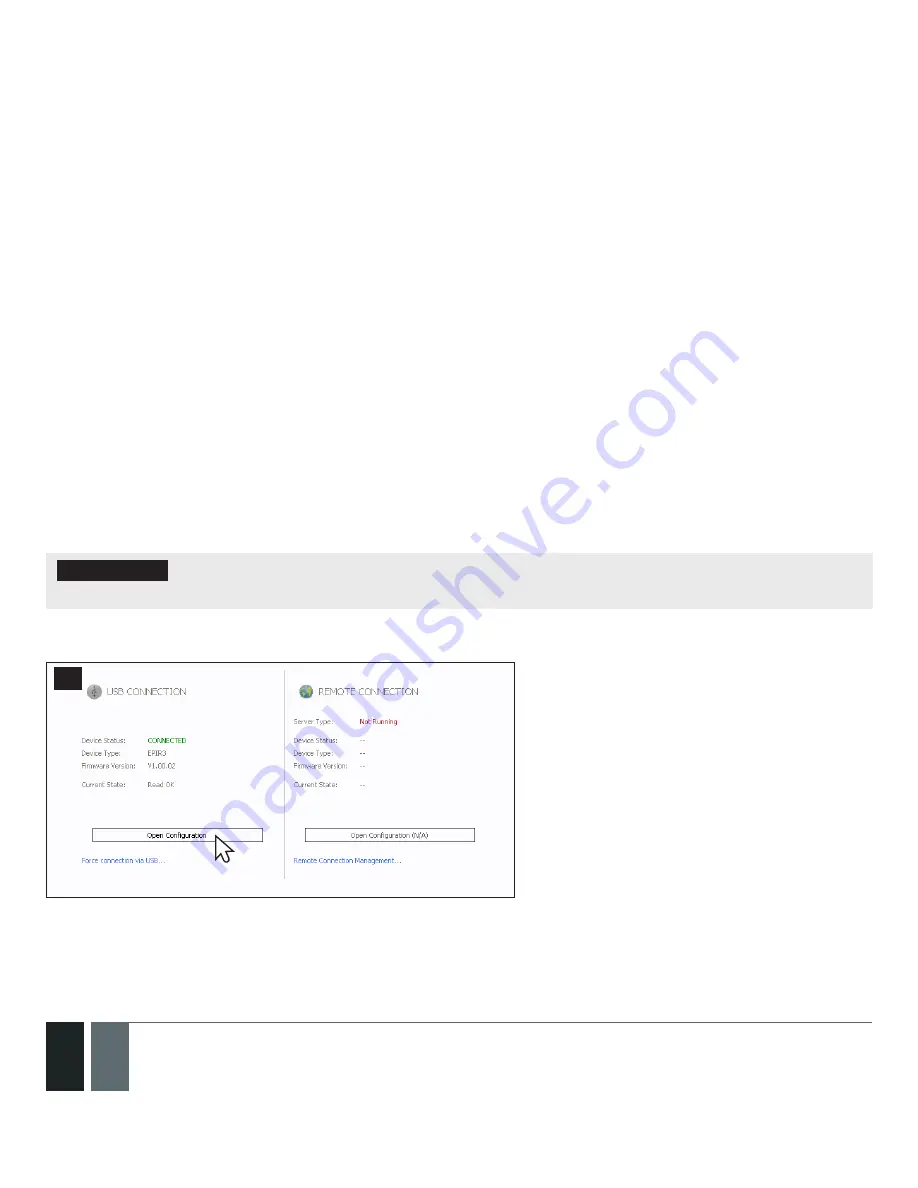
32
32
EN
EPIR3 User Manual v1.3
7. After the successful wireless device pairing process, the stripe above the wireless device icon will turn green.
In addition, the following information related to the paired wireless device will appear:
Device Type
– Wireless device model and connection with alarm system status:
•
CONNECTED
– Wireless device is paired to alarm system;
•
NOT CONNECTED
– Wireless device is not paired to alarm system.
Temperature
– Temperature of the area surrounding the wireless device. The temperature is measured by built-
in temperature sensor (if any).
Battery Level
– Battery status of the wireless device:
• 0% - Battery is empty;
• 100% - Battery is full.
Signal Level
– Wireless connection signal strength:
• 0% - No wireless signal;
• 100% - Wireless signal is perfect.
Test Time -
The time period intended to test the wireless device battery status, signal strength and temperature
of the area surrounding the wireless device. For more details regarding Test Time, please refer to section
3. HOW
TO MANAGE THE WIRELESS DEVICES.
3.2. How to remove a wireless device from the system
IMPORTANT:
Before you continue, first ensure the EPIR3 is powered up and connected to your PC via the
USB cable.
1. Run
ELDES Configuration Tool
software and left-click on the
USB CONNECTION / Open Configuration button
.
65
2. Open
Wireless Device Management
section.
3.
List view:
Left-click on the
Remove
button located next to the paired wireless device icon (green stripe above the icon).






























